Deleting events/notes, 5, deleting events/notes, Mouse in select mode – Native Instruments MASCHINE MIKRO MK3 Groove Production Studio (Black) User Manual
Page 434
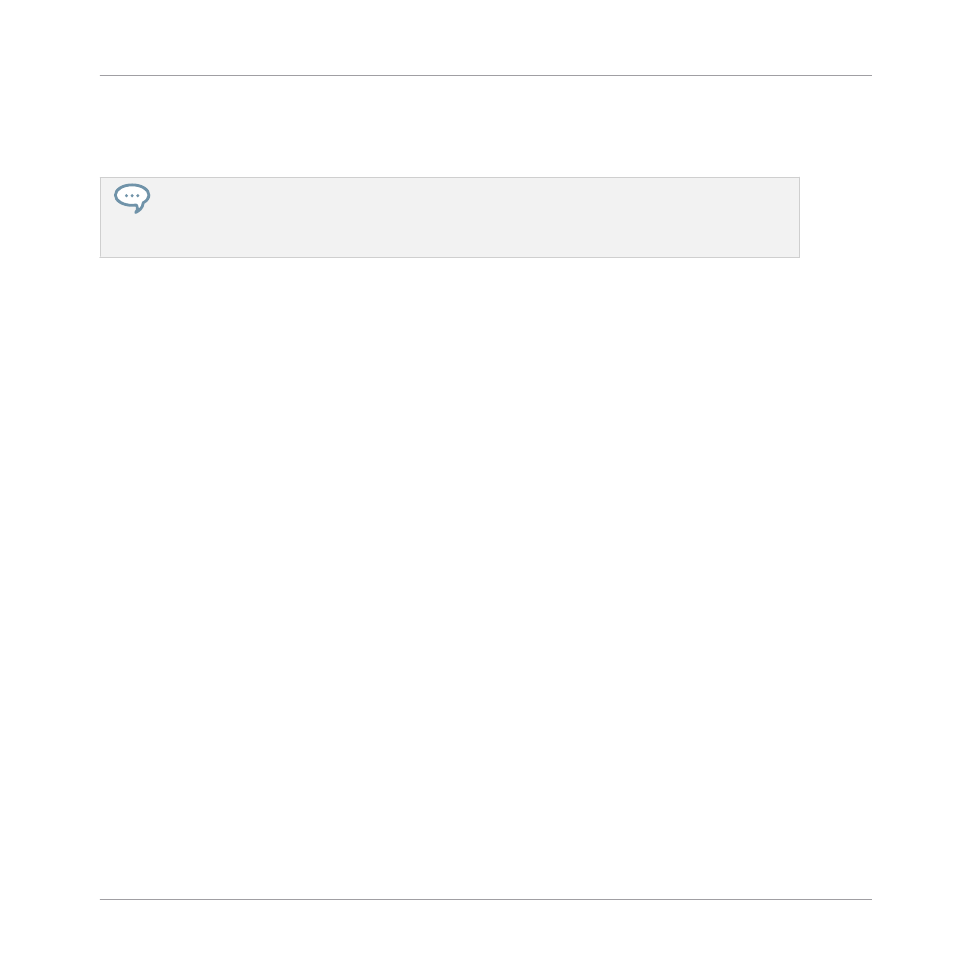
►
Press
SHIFT
+ pad
7
(
NUDGE <
) to nudge the selected events to the left, or
SHIFT
+ pad
8
(
NUDGE >
) to nudge the selected events to the right. If nothing is selected, all event/
notes in the Pattern will be affected.
Setting the Step Grid to “Off” and then using Nudge will shift events in extremely small incre-
ments. This can be used to creatively add groove to Patterns — for example, shifting the snare
drum so that it is ever so slightly late, or “in the pocket” (something a funk drummer does natural-
ly!).
Transpose Events and Notes
You can transpose selected events by semitones or octaves to match their pitch to your require-
ments.
1.
To transpose the selected events down in semitones press
SHIFT
+ pad
13
(
SEMI-
TONE -
); to transpose the selected events up press
SHIFT
+ pad
14
(
SEMITONE +
). If
nothing is selected, all event/notes in the Pattern will be affected.
2.
To transpose the selected events down in octaves press
SHIFT
+ pad
15
(
OCTAVE -
); to
transpose the selected events up press
SHIFT
+ pad
16
(
OCTAVE +
). If nothing is select-
ed, all events in the Pattern will be affected.
11.4.5 Deleting Events/Notes
In the software you can delete events in the Event area using your mouse. The procedure de-
pends on the active Mouse Edit mode (Select or Pencil).
Mouse in Select Mode
►
To delete events in a Pattern, double-click them, alternatively, right-click (macOS: [Ctrl]-
click) and select
Delete
from the menu. This also works when multiple events are select-
ed.
If some events are selected, you can also press [Del] or [Backspace] on your computer key-
board to delete them. See section
11.4.3, Selecting Events/Notes
to know how to select
events.
Working with Patterns
Editing Events
MASCHINE MIKRO - Manual - 434
