Scene mode on the controller – Native Instruments MASCHINE MIKRO MK3 Groove Production Studio (Black) User Manual
Page 678
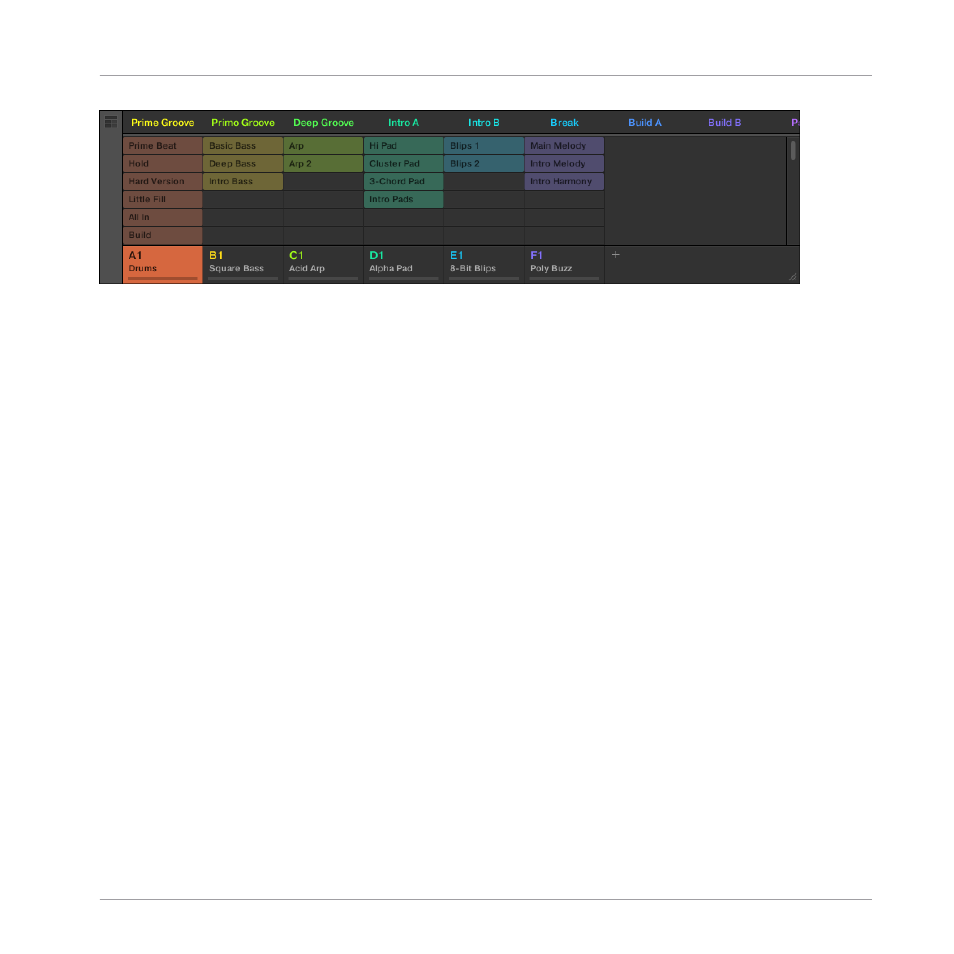
The Ideas view.
▪
At the top you can see Scene slots. The selected Scene is highlighted.
▪
The selected Scene displays the selected Patterns for the current Scene.
Scene Mode on the Controller
The Scene mode focuses on Scene selection and manipulation.
To enter Scene mode on your controller:
►
Press
SCENE
(
Section
) to enter Scene mode.
→
The software switches to Scene mode. This is indicated by the illuminated
SCENE
(
Sec-
tion
) button.
In Scene mode you see all Scene slots of the selected Scene bank represented as a square of
4x4 cells:
▪
The highlighted cell indicates the selected Scene slot.
▪
Cells showing a name represent Scene slots containing a Scene.
▪
Empty cells represent empty Scene slots.
This grid of cells shown in the right display corresponds to the pads of your controller, which
have the same functionality as in Scene Arrange mode:
▪
The fully lit pad indicates the selected Scene slot.
▪
Dim lit pads indicate Scene slots containing a Scene.
▪
Unlit pads represent empty Scene slots.
Working with the Arranger
Using Ideas View
MASCHINE MIKRO - Manual - 678
