3 setting up your own parameter pages – Native Instruments MASCHINE MIKRO MK3 Groove Production Studio (Black) User Manual
Page 293
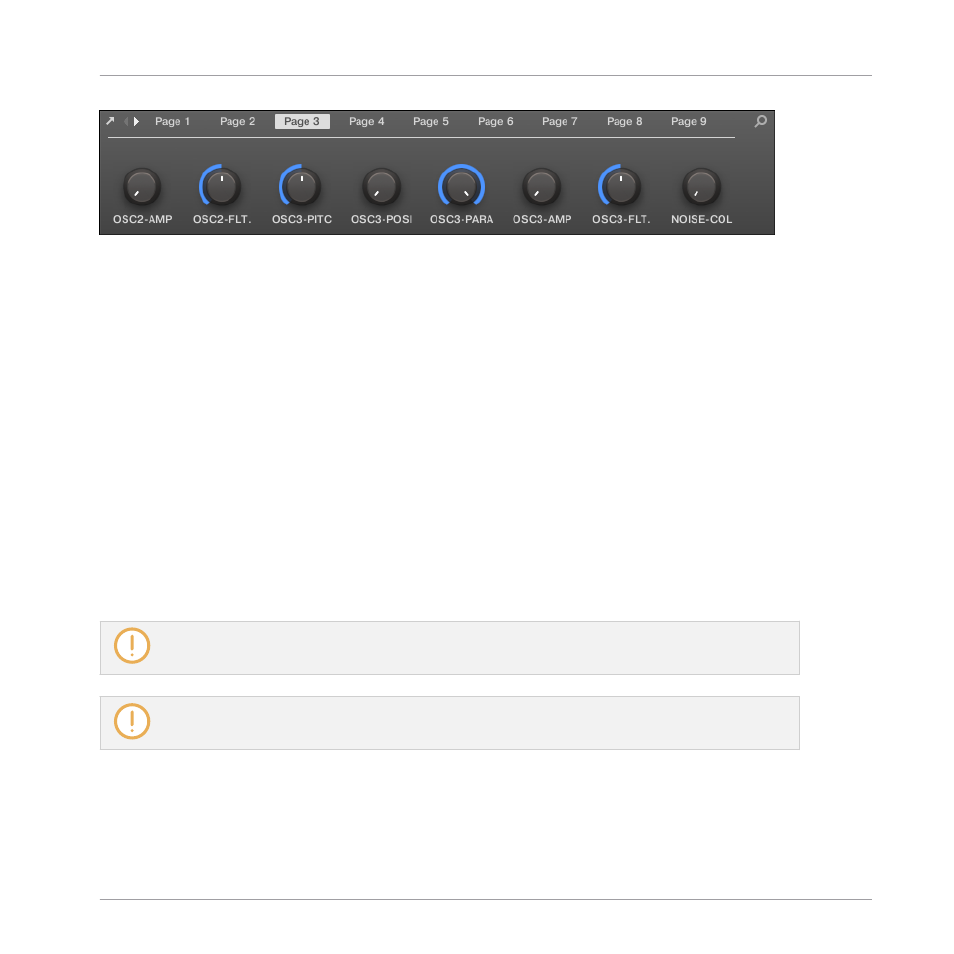
An auto-mapped Parameter page of the Massive Plug-in in the software.
Furthermore, for Native Instruments Plug-ins these Parameter pages group the Plug-in parame-
ters in an intelligent way that fits the particular workflows of each Plug-in. For example in the
MASSIVE Plug-in, the eight Macro Controls of MASSIVE will be grouped into a single Parame-
ter page, the main parameters for Oscillator 1 will be grouped into another Parameter page,
etc.
7.3.3
Setting Up Your Own Parameter Pages
As with any Plug-in, the parameters of a Native Instruments or External Plug-in are organized
into pages. Each Plug-in can have any number of pages, each containing 8 knobs, which can
be assigned to the parameters of the VST/AU instrument or effect.
Parameter pages may be assigned automatically using auto-mapping (see section
above) or created individually via Learn mode. With Learn
mode, you can create custom pages containing only the desired parameters arranged to fit your
personal workflow. Moreover, you can create sections of parameters within each custom Pa-
rameter page, and define custom labels for parameters, sections, and entire Parameter pages.
Note that parameters of Native Instruments and External Plug-ins are systematically assigned to
knobs (not to switches nor selectors) in MASCHINE — this is also true in the MASCHINE software.
A parameter of a Native Instruments or External Plug-in can be assigned to one knob only!
To begin assigning parameters, do the following:
1.
Select the Plug-in for which you want to customize parameter assignments.
Working with Plug-ins
Using Native Instruments and External Plug-ins
MASCHINE MIKRO - Manual - 293
