Deleting files in the result list, Navigating to the files in your operating system – Native Instruments MASCHINE MIKRO MK3 Groove Production Studio (Black) User Manual
Page 147
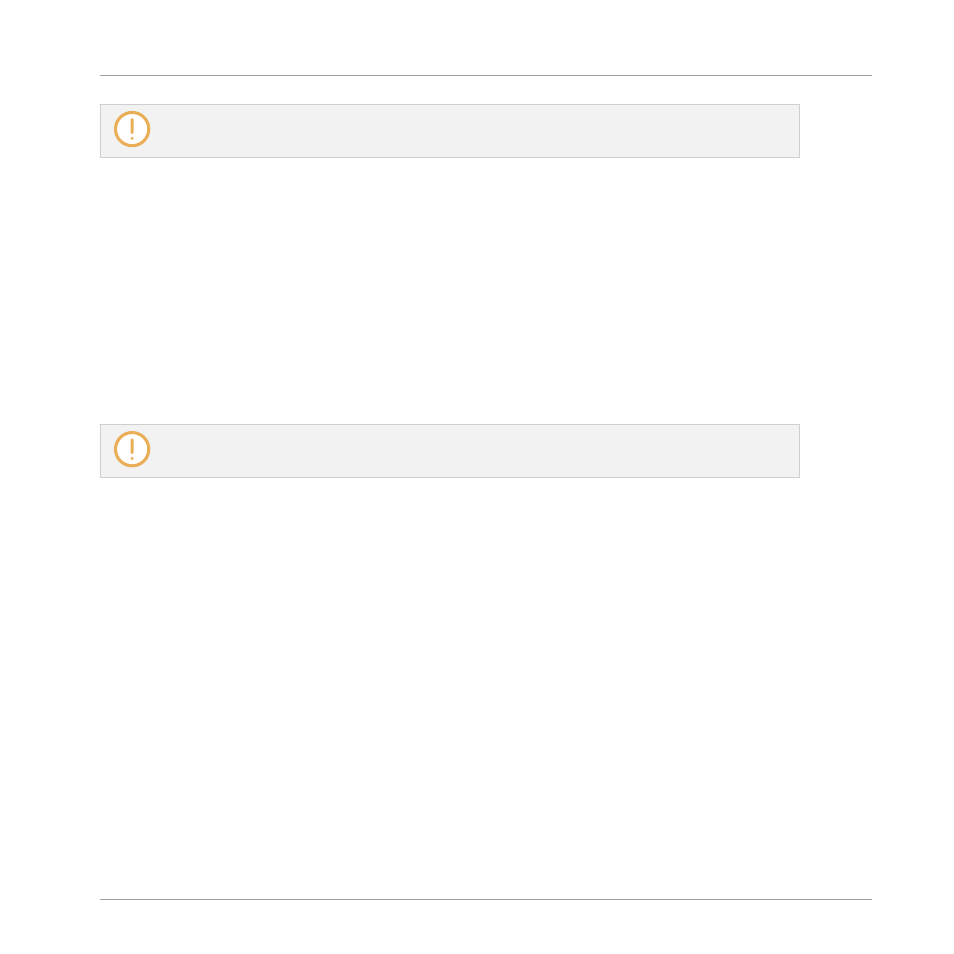
Drag and drop of Groups and Sounds is possible only in Arrange view.
Deleting Files in the Result List
You can delete user files directly from the Result list:
1.
Right-click ([Ctrl]-click on macOS) the desired user file and select
Delete
from the context
menu. If you want to delete several files at once, first select them as described above,
and right-click ([Ctrl]-click on macOS) ([Ctrl]-click on macOS) any of them.
A warning dialog opens to inform you that the file will be not only removed from the MA-
SCHINE Library but also deleted from your hard disk.
2.
Click
OK
to confirm the deletion (or
Cancel
to keep the file).
→
The file is deleted from the MASCHINE Library and from your hard disk.
When browsing factory content, the
Delete
entry is not available in the context menu.
Navigating to the Files in Your Operating System
If you want to find out the location of a particular file shown in the Result list, do the follow-
ing:
►
Right-click ([Ctrl]-click on macOS) any file shown in the Result list and select
Find in Ex-
plorer
(
Find in Finder
on macOS) from the context menu to open an Explorer/Finder win-
dow pointing to the folder containing that file on your operating system.
4.2.8.1
Loading a File from the Result List on the Controller
►
Press the Browse button (Magnifying glass on the top-right –hand side).
→
A list of files corresponding to the settings you chose in the Browser appear in the soft-
ware and on the controller.
1.
Turn the Encoder to select an entry in the list.
2.
Press the Encoder to load the selected entry.
Browser
Searching and Loading Files from the Library
MASCHINE MIKRO - Manual - 147
