Moving sounds, 7, moving, Sounds – Native Instruments MASCHINE MIKRO MK3 Groove Production Studio (Black) User Manual
Page 192: 7 moving sounds
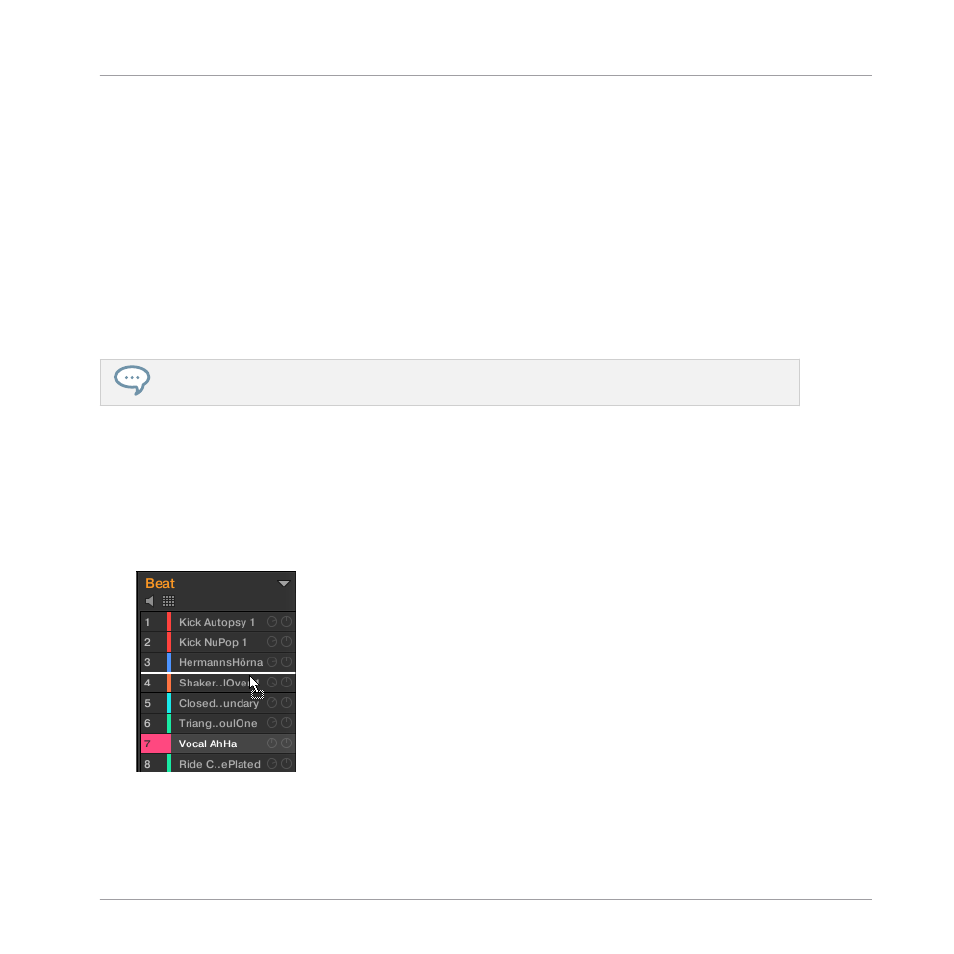
4.
Press the pad of the target Sound slot (this can also be in another Group, in this case first
press
GROUP
, then the pad of the desired Group, then
GROUP
again to deactivate it).
→
All parameters of the Sound will be copied (including the Pattern content for that Sound
if you have enabled the
Copy Events
option). The copied Sound will replace any Sound
previously loaded in the target Sound slot.
5.2.7
Moving Sounds
You can reorder Sounds via drag-and-drop in the software. It can be helpful to organize your
Sounds more conveniently. Notably, this allows you to move your Sounds to other pads, and
create a Group that is easier to play from the pads.
You can select multiple Sounds to move them all at once! See
5.1.3, Selecting Multiple Sounds or
To move one or more Sounds:
1.
Click and hold the desired Sound slot(s) in the Sound List or in the Pad view.
2.
While holding the mouse button, drag your mouse toward the desired location in the
Sound List or in the Pad view.
As the mouse cursor moves an insertion line appears at the potential places where you
can drop the Sound slot(s).
3.
When the insertion line appears at the desired location in the Sound List or in the Pad
view, release the mouse button.
Managing Sounds, Groups, and Your Project
Managing Sounds
MASCHINE MIKRO - Manual - 192
