The plug-in strip, Will find all details on this feature in section, 4, the plug-in strip – Native Instruments MASCHINE MIKRO MK3 Groove Production Studio (Black) User Manual
Page 552: For more information on this, More information please refer to section, Plug-in in its own interface. see section, Ins loaded in that particular channel (see section, 4 the plug-in strip
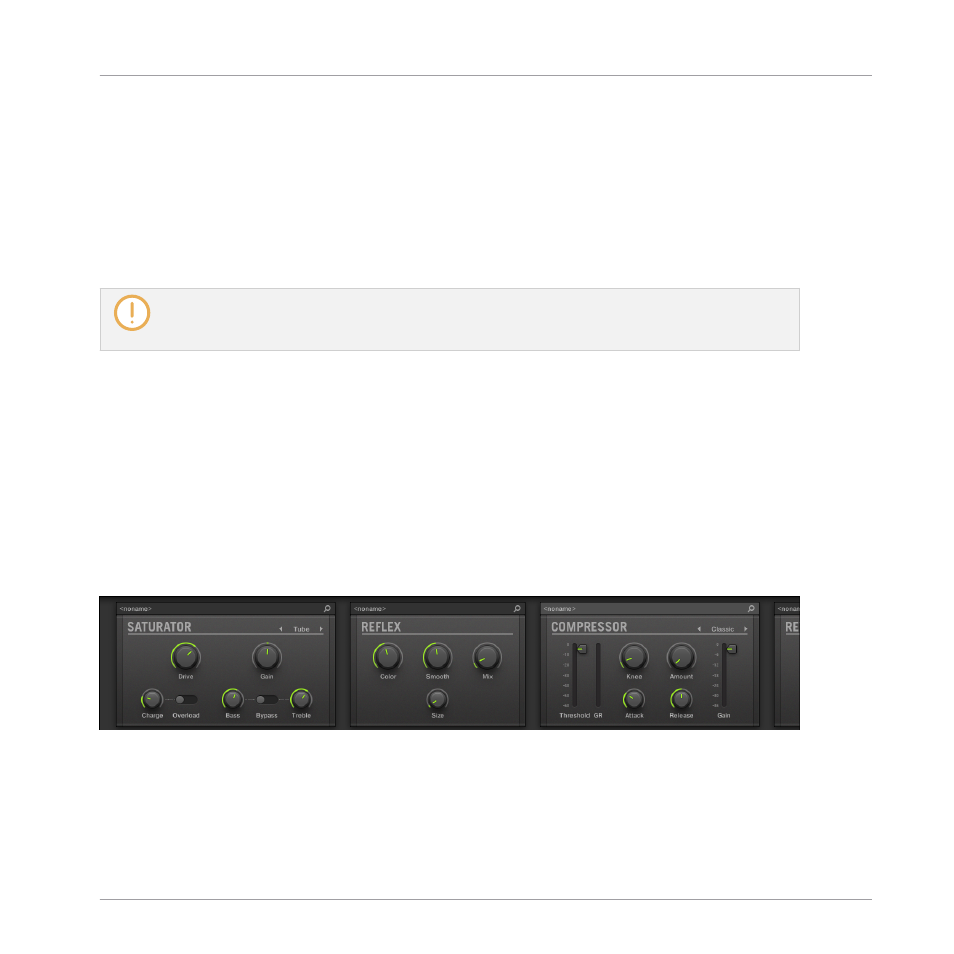
▪
Click the little square on the left of a Plug-in name to bypass this Plug-in slot (bypassed
slots are grayed out). Click the little square again to unmute the Plug-in slot and insert the
Plug-in back into the processing chain. See section
7.1.5, Bypassing Plug-in Slots
for
more information.
▪
Right-click (macOS: [Ctrl]-click) a Plug-in name and use the
Open…
,
Save As…
, and
Save
As Default…
(Native Instruments and External Plug-ins only) commands to manage your
Plug-in presets. See section
7.1.9, Saving and Recalling Plug-in Presets
You cannot move Plug-ins within the Plug-in Chain. To do this, use for example the Plug-in List in
the channels of the Mixer above (see the Plug-in List description in section
13.4 The Plug-in Strip
In the lower part of the MASCHINE window, the Mix view provides an intuitive representation
of all Plug-ins loaded in the channel (Sound, Group, or Master) currently under focus: the Plug-
in Strip. The Plug-in Strip shows the loaded Plug-ins as a series of Plug-in panels, each Plug-in
having its own panel.
As in the little Plug-in Chain above, the Plug-ins are arranged into an horizontal series, the au-
dio travelling from left to right through each Plug-in of that channel.
The Plug-in Strip of a channel, with a distinct interface for each Plug-in.
In the Plug-in Strip the Plug-in panels vary with the type of Plug-in (Internal, Native Instru-
ments or External):
Controlling Your Mix
The Plug-in Strip
MASCHINE MIKRO - Manual - 552
