Cutting, copying, and pasting multiple sounds – Native Instruments MASCHINE MIKRO MK3 Groove Production Studio (Black) User Manual
Page 190
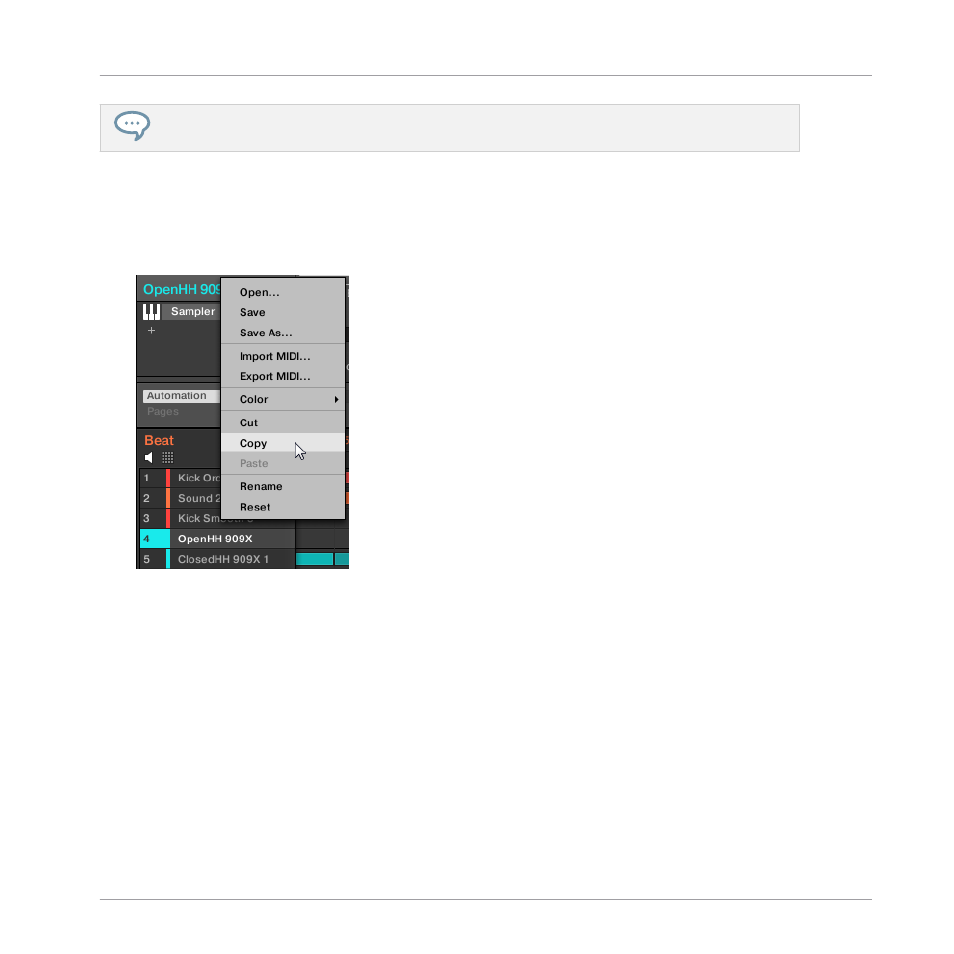
In the software, Sounds are copied without their note content in the Pattern. To include the note
content in the copying operation, use
DUPLICATE
on your controller (see below)!
To copy and paste Sounds in the software:
1.
Right-click (on macOS: [Ctrl]-click) the Sound slot (in the Sound List or in the Pad view)
containing the Sound you want to copy.
2.
In the context menu, choose
Copy
to copy the Sound.
3.
To paste the Sound, right-click (macOS: [Ctrl]-click) another Sound slot (this can also be
in another Group, in this case first click the desired Group in the Group List of the Arrang-
er) and select
Paste
from the context menu.
→
All parameters of the Sound will be copied except for the source’s Pattern content. The
Sound previously loaded in that Sound slot will be replaced.
Cutting, Copying, and Pasting Multiple Sounds
The cutting procedure for multiple Sounds and Groups is as follows:
▪
When you cut a selection of Sounds, they are placed into the clipboard and removed from
the Sound List. Their Sound slots are reset to their default state.
Managing Sounds, Groups, and Your Project
Managing Sounds
MASCHINE MIKRO - Manual - 190
