Studio track or live performance – Native Instruments MASCHINE MIKRO MK3 Groove Production Studio (Black) User Manual
Page 716
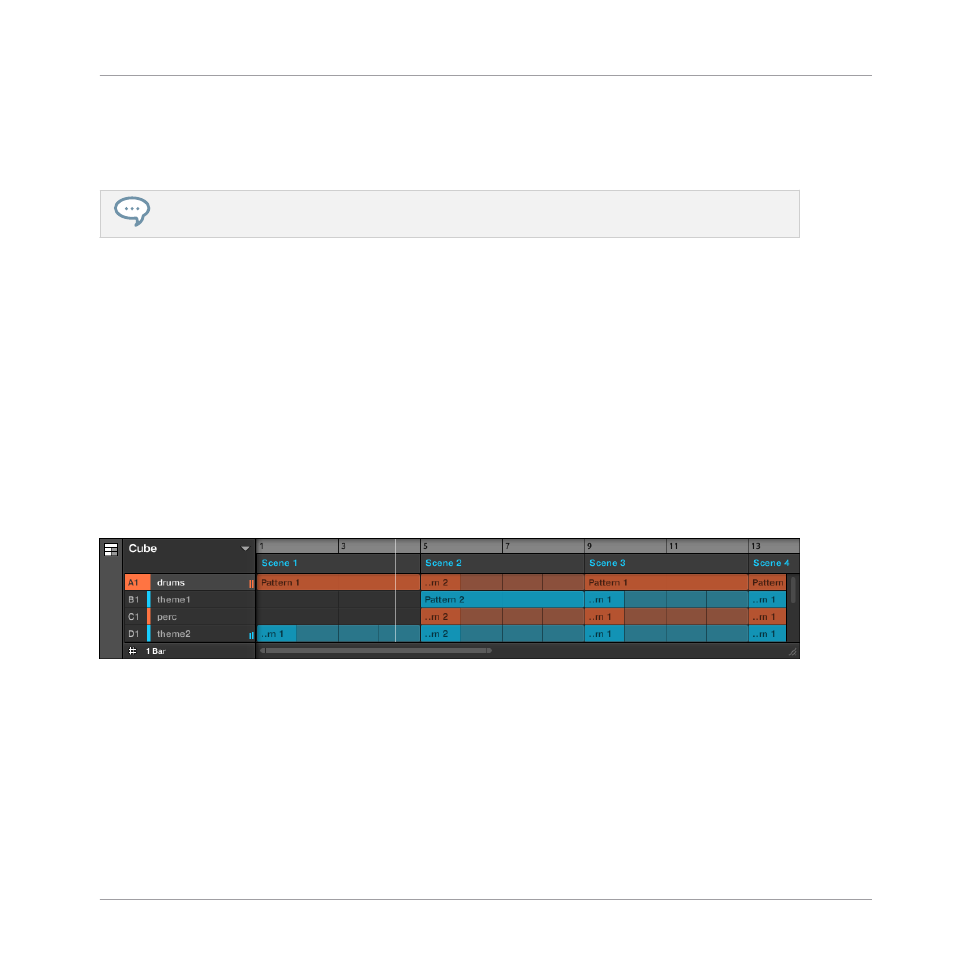
Studio Track or Live Performance?
If you are composing a studio track that you plan to export as is, you can arrange your Sections
so that your whole track can be played in one go from the very first Section to the very last one.
Please refer to section
for information on exporting audio.
Alternatively, if you are preparing a track for performing live, you will probably want to switch
back and forth between different Scenes in Ideas view during your performance.
This may also be necessary if you are composing a studio track in your host sequencer and
want to control which Scenes or Sections the MASCHINE plug-in has to play. This is where the
MASCHINE tools described in the following sections come in handy.
16.4.1 Jumping to another Playback Position in Your Project
You can use the timeline above the Scene headers in the Song view to set the playback to the
desired position.
In the timeline and across the entire height of the Song view, the playhead (a white vertical
line) indicates the current play position in your Project.
The playhead shows you the current play position.
At any time you can jump to another position in your Project:
►
Click anywhere in the timeline to move the playhead to that position in the Project.
Depending on the playback state, the following will happen:
Working with the Arranger
Playing with Sections
MASCHINE MIKRO - Manual - 716
