Native Instruments MASCHINE MIKRO MK3 Groove Production Studio (Black) User Manual
Page 295
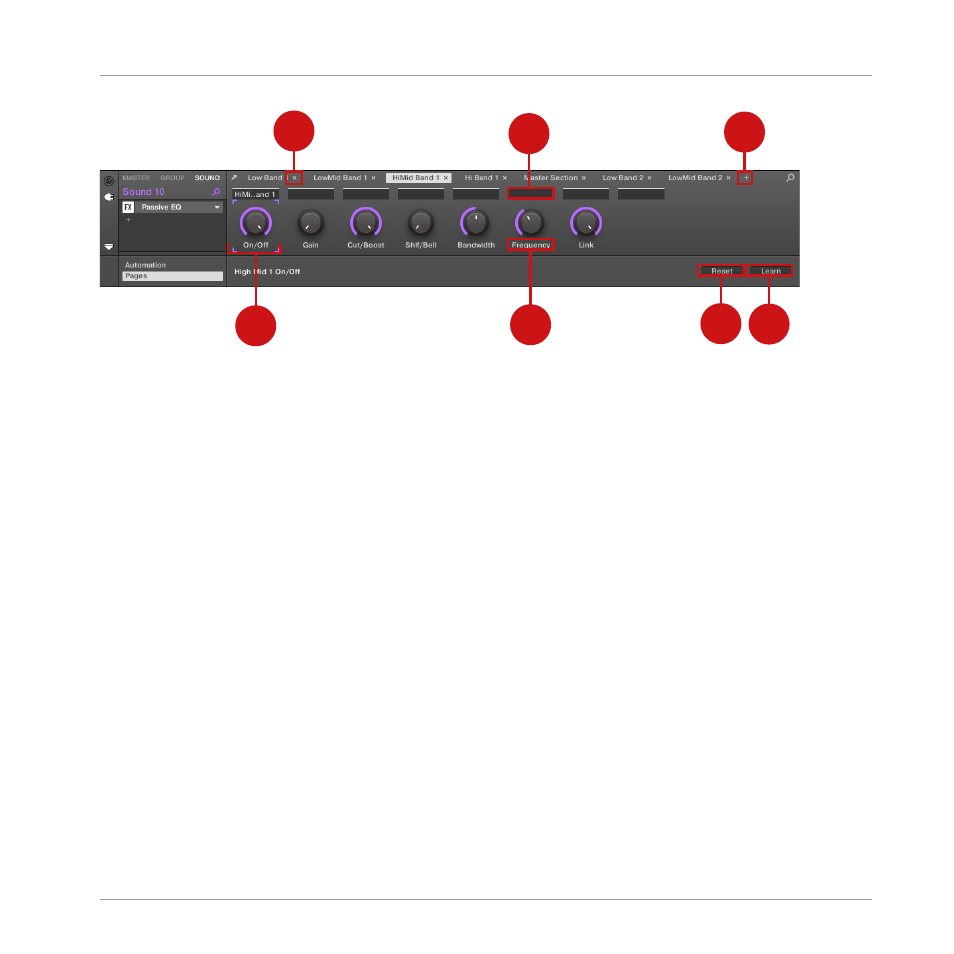
1
2
3
4
6
5
7
The Control area with the Pages pane active in the Assignment area underneath.
(1) Delete Page button (“x” symbol): Click the little “
x
” after a page name to delete this Parame-
ter page.
(2) Section Label fields: These fields allow you to define sections of parameters within the dis-
played page. Double-click the field above the first parameter you want to include in the sec-
tion, type the desired name for the section, and press [Enter] to confirm. The new section will
include all following parameters until the next section starts (this can be seen only after you
have closed the Assignment area). Moreover, the Parameter page will mirror the label(s) of its
section(s) — if there is more than one section, the page label will mirror all of them, separated
by slashes.
(3) Add Page button (“+” symbol): Click the little “
+
” after the last page label to append a new
page. By default, pages are labeled “Page 1,” “Page 2,” etc. You can change page labels by
defining sections within your pages via the Section Label fields (2) — see above.
(4) Focus frame: Indicates the knob being assigned. Click any knob to edit its assignment.
(5) Parameter Label fields: Double-click these fields to enter custom labels for your parameters
(press [Enter] to confirm). These labels will be mirrored everywhere in MASCHINE for the cor-
responding parameters.
(6) Reset button: Click
Reset
to remove the assignment for the selected knob.
(7) Learn button: Click
Learn
to enter Learn mode. Learn mode is an intuitive learn process that
allows you to quickly assign the desired Plug-in parameters to all eight knobs of the current
Parameter page at once. When Learn mode is launched, each knob of the page is successively
Working with Plug-ins
Using Native Instruments and External Plug-ins
MASCHINE MIKRO - Manual - 295
