More plug-ins" error. for more information, see, Removing folders from the user library, 6 preferences – plug-ins page – Native Instruments MASCHINE MIKRO MK3 Groove Production Studio (Black) User Manual
Page 109: Manager pane
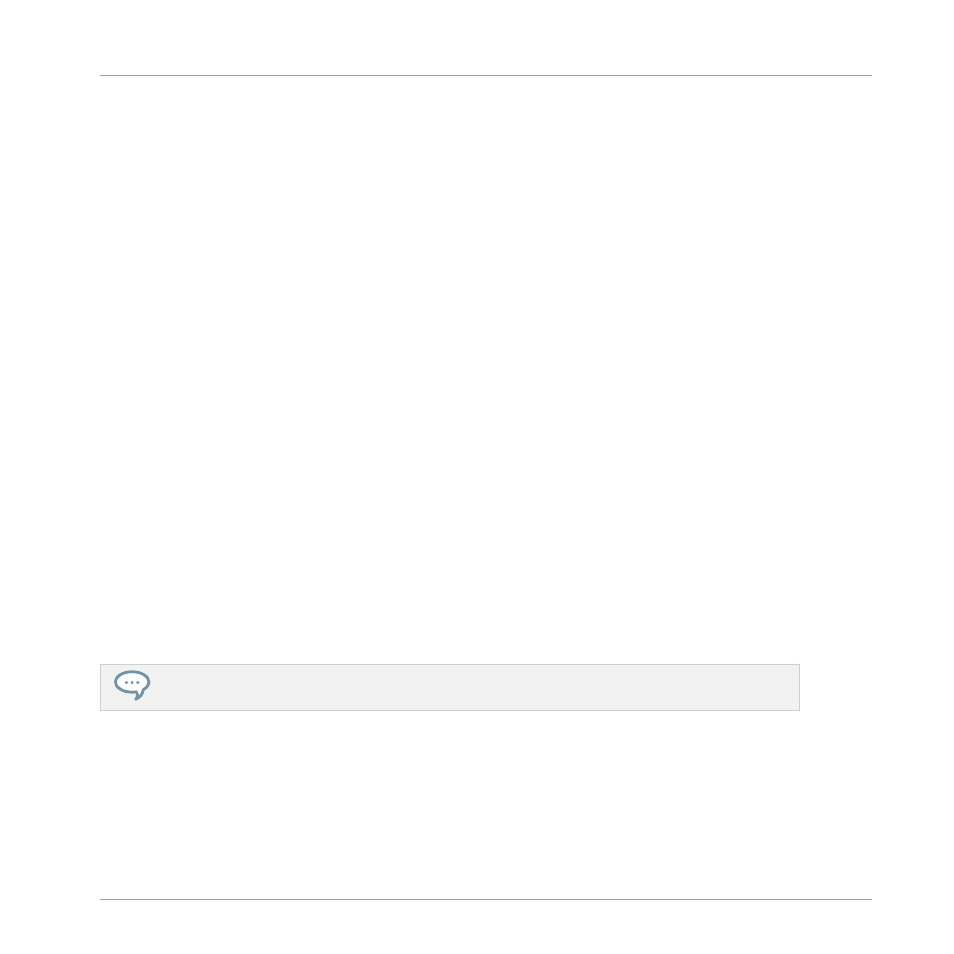
Please note that the selected folder cannot contain, or be contained within, a folder already
listed in the
User
or
Factory
pane. If MASCHINE detects such a folder as you press
OK
(
Choose
on macOS) in the folder selection dialog, a
Duplicate Location
message appears: Click
OK
to return to the folder selection dialog and select another folder on your computer.
Removing Folders from the User Library
You can also remove any user folder from your Library — except the default user.
3.6.6
Preferences – Plug-ins Page
The
Plug-ins
page allows you to manage the Native Instruments and External Plug-ins you want
to use in MASCHINE.
►
To display the
Plug-ins
page, click the
Plug-ins
tab on the left of the
Preferences
panel.
At the top of the page, the
Manager
and
Locations
buttons allow you to switch between the
Manager
pane and the
Locations
pane.
Manager Pane
►
To display the
Manager
pane, click the
Manager
button at the top of the
Plug-ins
page.
In the
Manager
pane of the
Plug-ins
page, you can enable/disable VST/AU plug-ins, rescan
their directories, and set default presets for your Native Instruments and External Plug-ins.
When a Native Instruments or External Plug-in is disabled, it will not be available for loading
(from the various Plug-in menus in the software and from the Plug-in Browser on your control-
ler). If, for example, you do not use certain VST plug-ins in MASCHINE, it could be useful to
disable them so that they do not overload the list of available Plug-ins.
For more information on Native Instruments Plug-ins, External Plug-ins, and other Plug-ins in MA-
SCHINE, please refer to chapter
.
Basic Concepts
Preferences
MASCHINE MIKRO - Manual - 109
