Native Instruments MASCHINE MIKRO MK3 Groove Production Studio (Black) User Manual
Page 548
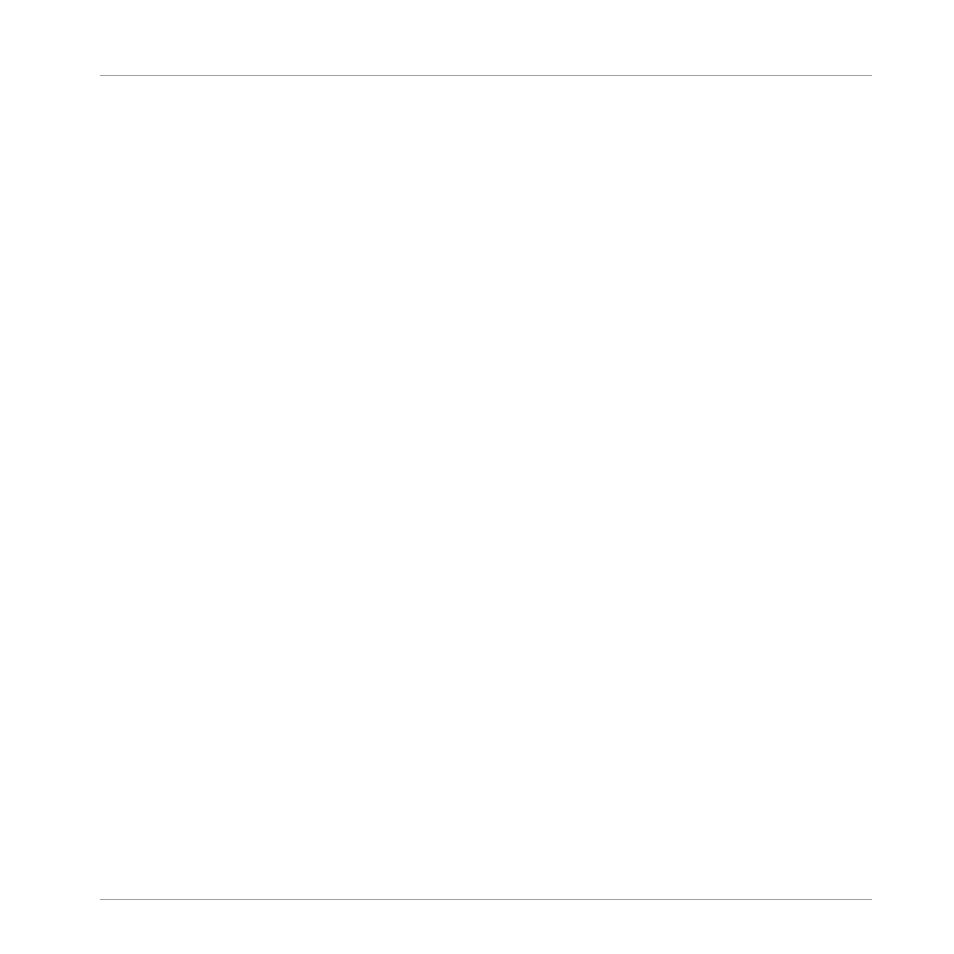
This Plug-in List is the exact equivalent of the Plug-in List in the Control area of the Arrange
view. For all details, see section
(5) Fader section: Allows you to adjust the channel’s level, panoramic position, Mute and Cue
state. Following actions are available:
▪
Drag the fader vertically to adjust the level of the channel. This is equivalent to the
Level
parameter in the
Audio
page of the channel’s Output properties (see
the Main Output of Sounds and Groups
). Additionally, the level meter shows you at any
time the level of the channel. The peak level value appears in gray above the level meter
and fader. If this peak value exceeds zero, it turns white to indicate clipping; click the val-
ue to reset it.
▪
Drag the little horizontal slider at the top to adjust the panoramic position of the channel in
the stereo field. This is equivalent to the
Pan
parameter in the
Audio
page of the channel’s
Output properties (see
12.1.2, Configuring the Main Output of Sounds and Groups
).
▪
Click the Mute button to mute the channel, or right-click ([Ctrl]-click on macOS) it to mute
all other channels (Solo function). See section
for more information.
▪
Click the little headphones button to send the channel to / remove it from the Cue bus. This
is equivalent to the
Cue
parameter in the
Audio
page of the channel’s Output properties.
See section
(6) Main audio output menu: Selects the destination of the channel’s main audio output. By de-
fault Sound channels are output to their parent Group, Group channels are output to the Mas-
ter, and the Master is output to the first stereo pair of outputs. Click the label to select another
destination. This control is equivalent to the
Dest.
selector in the
Audio
page of the Output
properties for the Sounds and Groups (see
12.1.2, Configuring the Main Output of Sounds
) and for the Master (see
12.1.4, Configuring the Master and Cue Outputs of MA-
(7) Aux routing settings: Allows you to adjust the routing for both auxiliary outputs. Visible only
if the
AUX
button is enabled on the left of the Mixer. Click the
AUX 1
or
AUX 2
label to select
a destination for this aux output, adjust its level via the little knob on the right, and choose its
pre/post tapping point by clicking the
Post
or
Pre
label. These controls are equivalent to the
Dest.
,
Level
, and
Order
parameters in the
Aux
page of the Sound’s and Group’s Output proper-
ties, respectively (see
12.1.3, Setting Up Auxiliary Outputs for Sounds and Groups
).
Controlling Your Mix
The Mixer
MASCHINE MIKRO - Manual - 548
