Resetting the product selection – Native Instruments MASCHINE MIKRO MK3 Groove Production Studio (Black) User Manual
Page 135
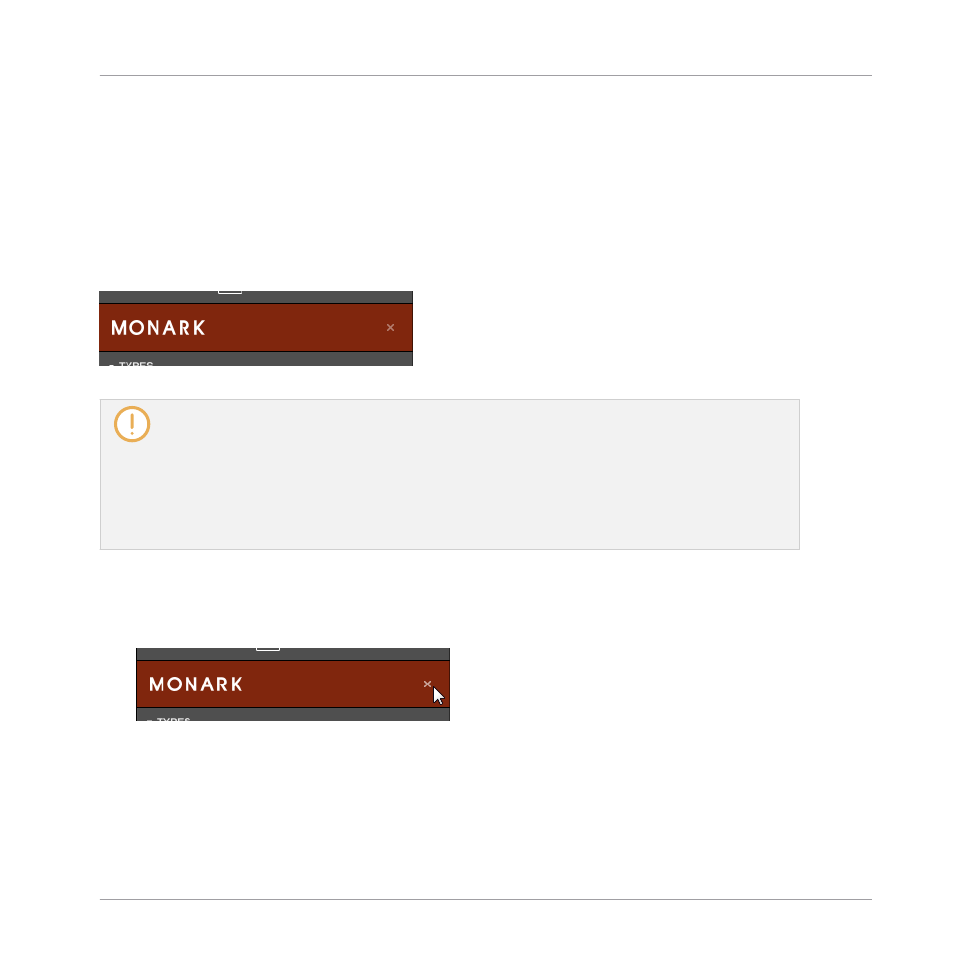
selected at a time. You can also select a category and close the Product selector by clicking its
header (1) again: The header (1) will display the category that you have just selected, and the
TYPES
filter (and
CHARACTER
filter, if present) along with the Result list will be filtered by
that category.
(3) Product list: Shows the products for which files are available in the MASCHINE Library.
Click the desired product in the list. Upon your selection the Product selector automatically
closes, the product name and icon appear in the header, and the tag filter and Result list be-
low will be filtered accordingly.
The closed Product selector with an Instrument selected.
Product categories and products are shown in the Product selector only if the MASCHINE Library
contains files for them. For example, if a Native Instruments effect from the KOMPLETE family is
installed on your computer but you haven’t saved any user presets for it in MASCHINE yet, its prod-
uct icon will not be available in the Product selector when the user content is selected in the Con-
tent selector. Similarly, if you haven’t updated a particular Native Instruments effect/instrument,
the icon for that product might not be available in the Product selector when the factory content is
selected in the Content selector — to prevent this, make sure that all your Native Instruments prod-
ucts are up to date.
Resetting the Product Selection
►
To reset the selection made in the Product selector, click the little cross at the right of
the product name:
→
The product selection is cancelled. The Product selector displays the generic label corre-
sponding to the selected file type (Project, Group, Sound, Instrument preset, Effect preset
or Sample). The tag filter and the Result list under the Product selector now include files
for all products.
Browser
Searching and Loading Files from the Library
MASCHINE MIKRO - Manual - 135
