Managing patterns, 7, managing patterns, 7 managing patterns – Native Instruments MASCHINE MIKRO MK3 Groove Production Studio (Black) User Manual
Page 454: Removing a midi track
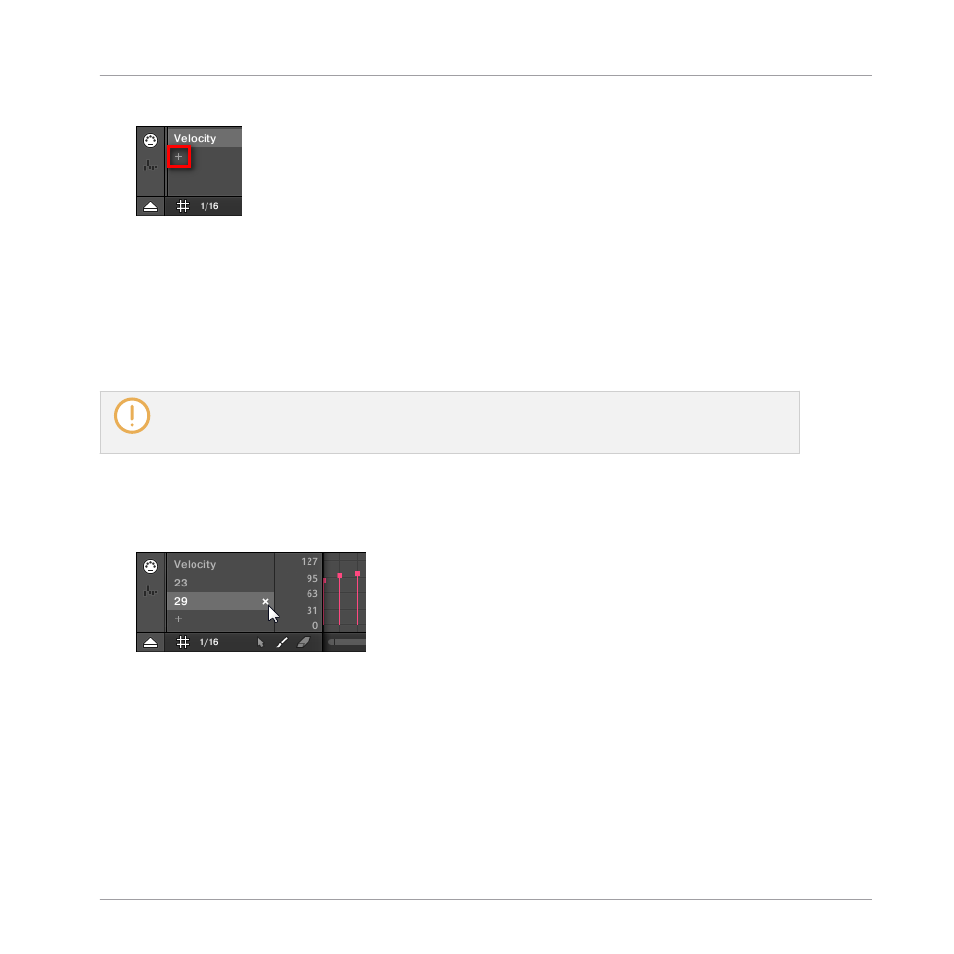
4.
At the end of the list of MIDI controls nearby, click the “
+
” to add a new MIDI track.
A new entry appears at the end of the list reading
Not assigned
.
5.
Right-click ([Ctrl]-click on macOS) this
Not assigned
entry and select the desired MIDI
control from the context menu.
6.
Add and modify events in the new MIDI track via same editing tools as for modulation
tracks (see
11.5.3, Creating and Editing Modulation in the Control Lane
).
→
You have just created a new MIDI track!
You will notice that one MIDI track is always present in the MIDI pane: the
Velocity
track. This track
holds the velocities for all the events for the focused Sound in the Pattern. You cannot delete the
Velocity
track.
Removing a MIDI Track
►
To remove a MIDI track, hover its entry in the list of MIDI controls on the left with the
mouse and click the little cross that appears on its right.
→
The MIDI track and its entry in the list of MIDI controls are removed from the MIDI pane.
11.7 Managing Patterns
This section describes how to organize your Patterns, Pattern slots, and Pattern banks.
Working with Patterns
Managing Patterns
MASCHINE MIKRO - Manual - 454
