Changing the group’s color, 4, changing the group’s color, 4 changing the group’s color – Native Instruments MASCHINE MIKRO MK3 Groove Production Studio (Black) User Manual
Page 199
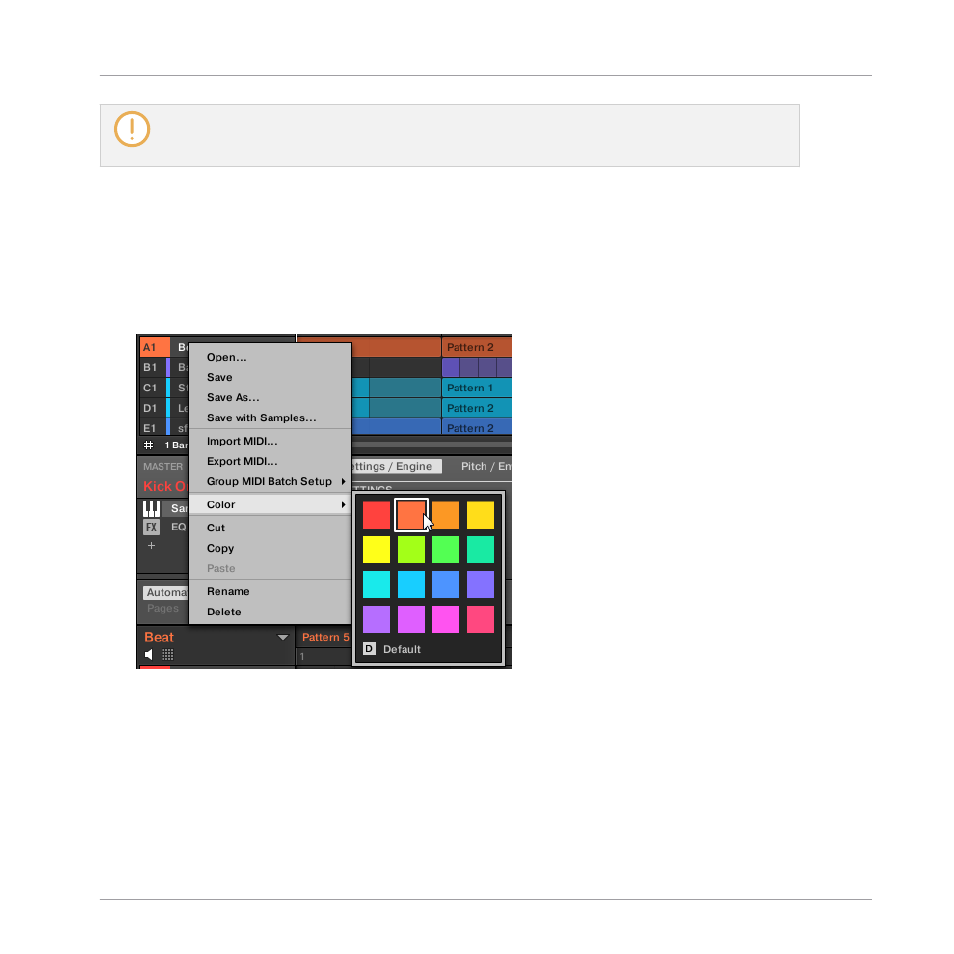
If you use MASCHINE as a plug-in, some hosts will utilize the [Enter] key, as it is mapped to some
function of the host software. In this case, click anywhere else in the MASCHINE plug-in window to
confirm the name you have entered.
5.3.4
Changing the Group’s Color
You can change the color of each individual Group in the software. To do this:
1.
Right-click ([Ctrl]-click on macOS) the desired Group in the Group List or the Group name
in the top left corner of the Pattern Editor and select
Color
from the context menu.
A Color Palette appears. In the Palette, the current color of the Group is highlighted.
2.
Select the desired color in the Palette. You can also choose to set the Group back to the
default color corresponding to its position in the list by selecting
Default
in the Color Pa-
lette.
→
The Group buttons of the MASCHINE MK3, MASCHINE STUDIO, MASCHINE MK2 con-
trollers, and the pads of the MASCHINE MIKRO MK3, MASCHINE MIKRO MK2 controller
(when you hold the
GROUP
button) mirror the Group colors you have selected.
Managing Sounds, Groups, and Your Project
Managing Groups
MASCHINE MIKRO - Manual - 199
