Selecting scenes, 4 selecting scenes, Selecting a scene in the ideas view – Native Instruments MASCHINE MIKRO MK3 Groove Production Studio (Black) User Manual
Page 682
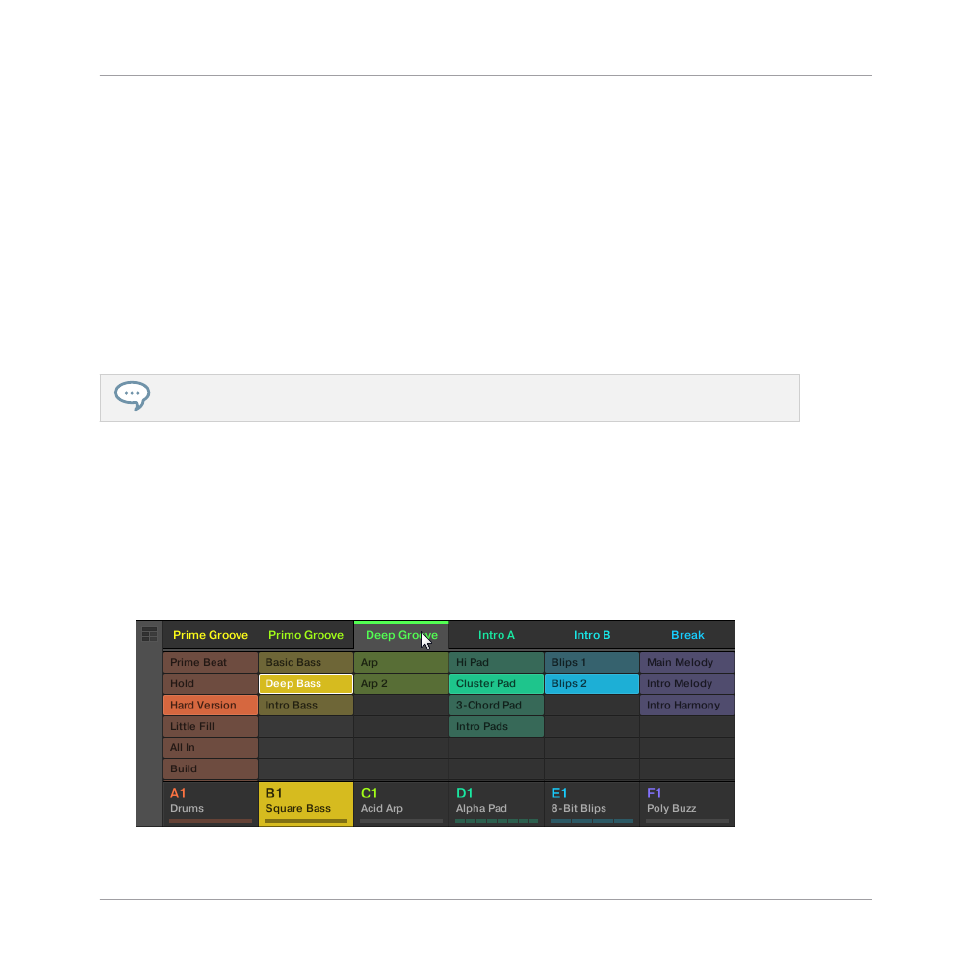
►
Press the desired pad to select the Pattern you want to use in that Scene.
→
If you have pressed a dim lit pad, a Pattern is inserted into the selected Scene. If you
have pressed an unlit pad, a new empty Pattern is automatically created in the selected
Scene. In both cases, any Pattern previously existing for that Group in the Scene will be
replaced.
Furthermore, the following happens:
▪
In the Arranger (Ideas view and Song view) the Pattern displays the name and color of the
Pattern.
▪
The corresponding Pattern will now be played by that Scene.
▪
Additionally this Pattern is loaded in the Pattern Editor, ready to be modified.
For further information regarding the Pattern mode, please refer to section
16.2.4 Selecting Scenes
You can select the desired Scene in the Ideas view.
Selecting a Scene in the Ideas View
To select a Scene in the Ideas view, do the following:
►
Select the desired Scene by clicking its name at the top of the Ideas View:
Working with the Arranger
Using Ideas View
MASCHINE MIKRO - Manual - 682
