Native Instruments MASCHINE MIKRO MK3 Groove Production Studio (Black) User Manual
Page 216
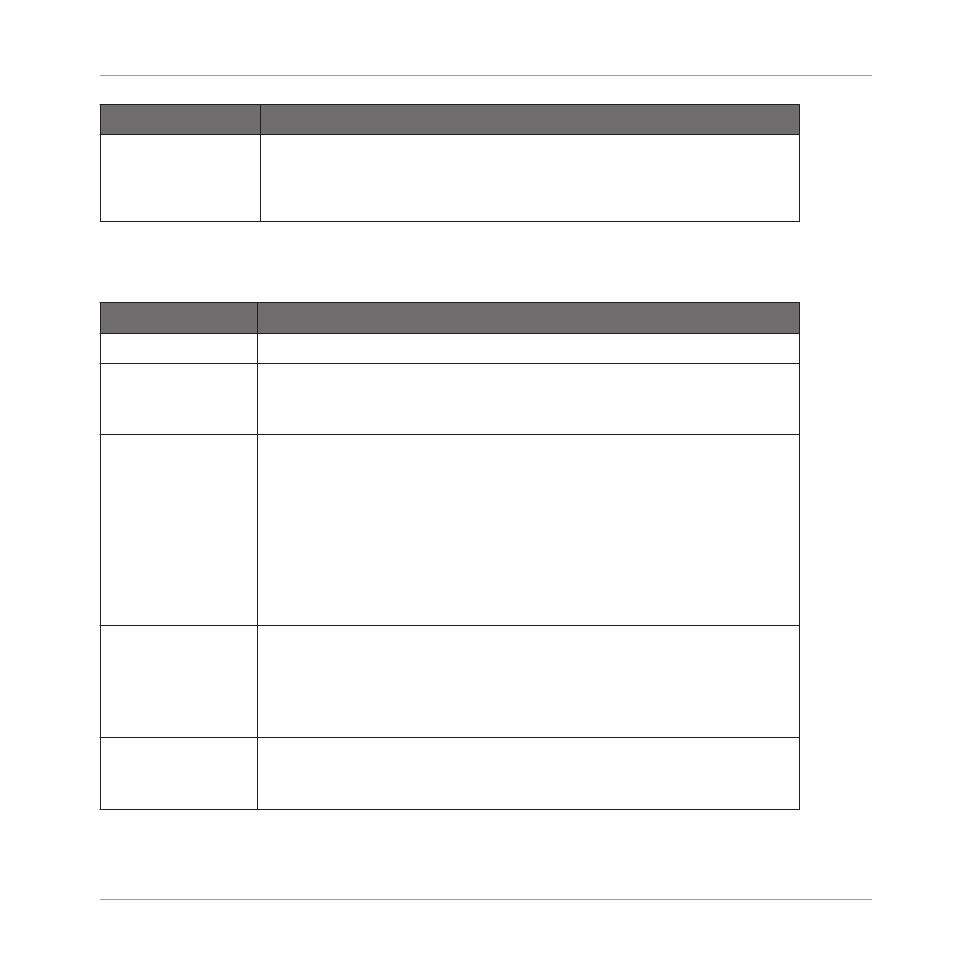
Element
Description
Sounds. Only Sounds with a check mark will be exported. The check
box of Group entries allow to check/uncheck all Sounds of the Group at
once. If some of the Sounds only are checked in a Group, the Group is
“dimmed checked.”
Options Section
The
Options
section allows you to make settings related to the quality of the audio export.
Element
Description
Options
Normalize
Check this option to normalize your audio as it is exported, i.e. the
exported audio will be brought to the highest possible level without
clipping (0 dBFS).
Loop Optimize
Optimize the audio file for use as a loop:
Check
Loop Optimize
to keep the exact Loop Range when exporting
audio. Any effect tail will be rendered into the beginning of the audio
file. Additionally, the file metadata will include the tempo (in BPM) and
length (in bars).
Uncheck
Loop Optimize
to prolong the audio file when exporting audio,
for example, to keep the tail of a reverb. The end of the exported audio
will always correspond to a bar division.
Split By Section
Check this option to export audio within the loop braces. If the loop
spans multiple Sections, individual audio files for each Section within
the selected area will be created. Please note, if you only select one
Section and export, you will not gain any advantage by using this
feature.
Type
Select the required audio format : uncompressed
WAV
or
AIFF
. The
audio format type selected here also affects audio exported using the
Audio Dragger icon available in the Pattern Editor.
Managing Sounds, Groups, and Your Project
Exporting MASCHINE Objects and Audio
MASCHINE MIKRO - Manual - 216
