Exporting audio from patterns, 1, exporting audio from patterns, 1, exporting audio from pat – Native Instruments MASCHINE MIKRO MK3 Groove Production Studio (Black) User Manual
Page 470: Terns, For more information, 1 exporting audio from patterns
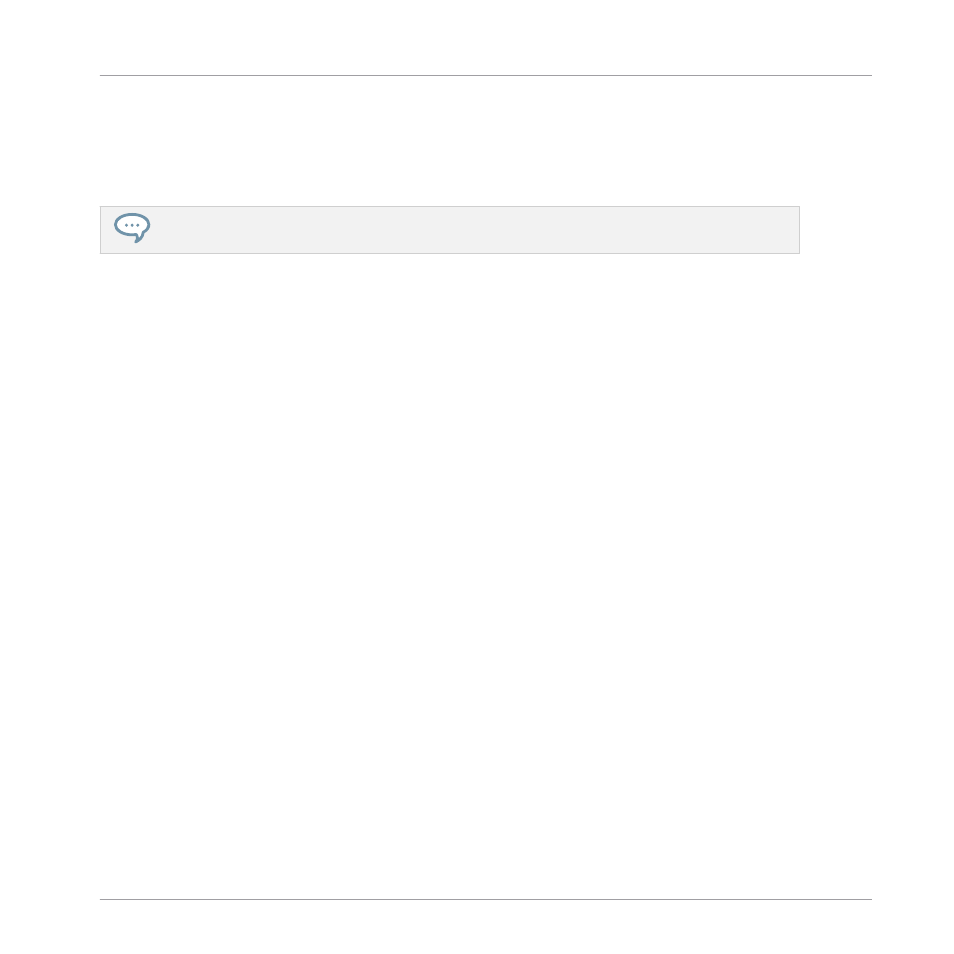
→
The Pattern takes its new place. If you drop the Pattern onto a slot, the current Pattern in
that slot is replaced (if any). The Clips that were referencing this Pattern will reference
the moved Pattern instead.
Of course, all Clips referencing the moved Patterns still reference it after the move.
You can also drag a Pattern from the pad grid onto the Pad List, and inversely!
11.8 Importing/Exporting Audio and MIDI to/from Patterns
In the Pattern Editor you can quickly export MIDI and audio from Patterns and import MIDI to
Patterns via drag and drop.
11.8.1 Exporting Audio from Patterns
The Audio drag-and-drop function allows you to export audio from the selected Pattern onto
your desktop or into your host software by simply dragging it onto the target location or appli-
cation. This function is only available in the software.
The audio will be exported as a WAV audio file and according to the current settings of the
Export Audio
panel (see section
for more information on these set-
tings) with following exceptions:
▪
The exported range will be based on the selected Pattern, regardless of the current Loop
Range. Note that the
Loop Optimize
setting will be respected.
▪
The exported audio will only include the focused Group (in Group view) or the focused
Sound (in Keyboard view) — in other words it will include what you see in the Event area.
▪
The audio file will be named as follows:
◦
Export in Group view: [Group name] - [Pattern name] - [BPM].wav
◦
Export in Keyboard view: [Group name] - [Pattern name] [Sound name] - [BPM].wav
To render Patterns to audio files:
Working with Patterns
Importing/Exporting Audio and MIDI to/from Patterns
MASCHINE MIKRO - Manual - 470
