Native Instruments MASCHINE MIKRO MK3 Groove Production Studio (Black) User Manual
Page 749
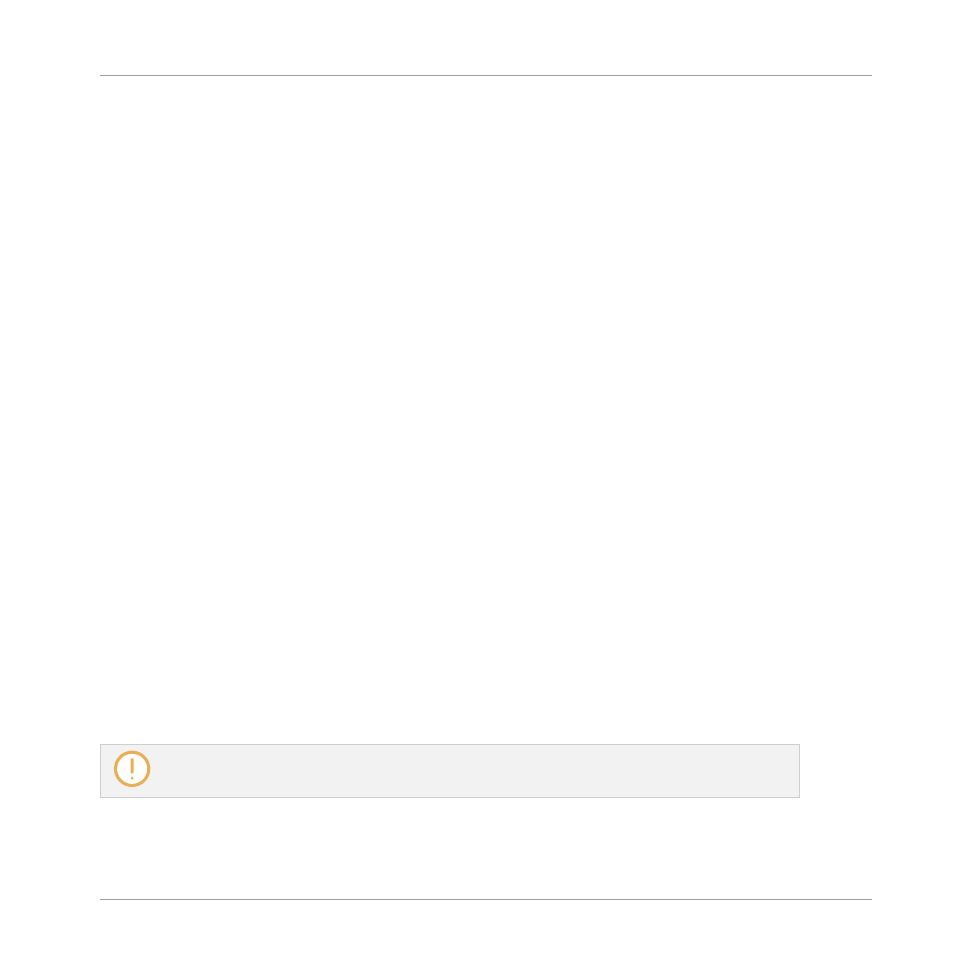
click the main part of the bar to reset the zoom and display the entire waveform. Alternatively
you can use the scroll wheel of your mouse when hovering the waveform display (1) to zoom in/
out.
(3) Timeline
Shows the time scale in seconds.
(4) Information bar
Displays the file name and the length of the selected Sample. Click and hold the little play
icon on the left to play back the whole Sample on the Cue bus (see section
for more information). Click the little circle (or pair of circle) at the far right to switch
the waveform display (1) between single-channel and two-channel display.
(5) Edit tools
The three buttons in the edit tools allow you to add or remove Slices:
▪
SLICE
: When the
SLICE
button is enabled, the default mouse behavior in the waveform
display is replaced by the following:
◦
Click inside a Slice to split it into two Slices at that location.
◦
Adjust the borders of existing Slices as described above in the waveform display (1).
▪
REMOVE
: When the
REMOVE
button is enabled, over the waveform display the mouse
pointer turns into a rubber icon and the default mouse actions are replaced by the follow-
ing:
◦
Click the start border of a Slice to delete that border and merge the Slice with the pre-
vious one.
◦
Click inside a Slice (i.e. anywhere between its borders) to remove the entire Slice. The
corresponding part of the Sample is grayed out and won’t be exported as Slice.
▪
DELETE ALL
: Click the
DELETE ALL
button to delete all proposed Slices and start slicing
from scratch again.
The
SLICE
and
REMOVE
buttons are mutually exclusive.
Sampling and Sample Mapping
Slicing a Sample
MASCHINE MIKRO - Manual - 749
