Adjusting the length of a section – Native Instruments MASCHINE MIKRO MK3 Groove Production Studio (Black) User Manual
Page 702
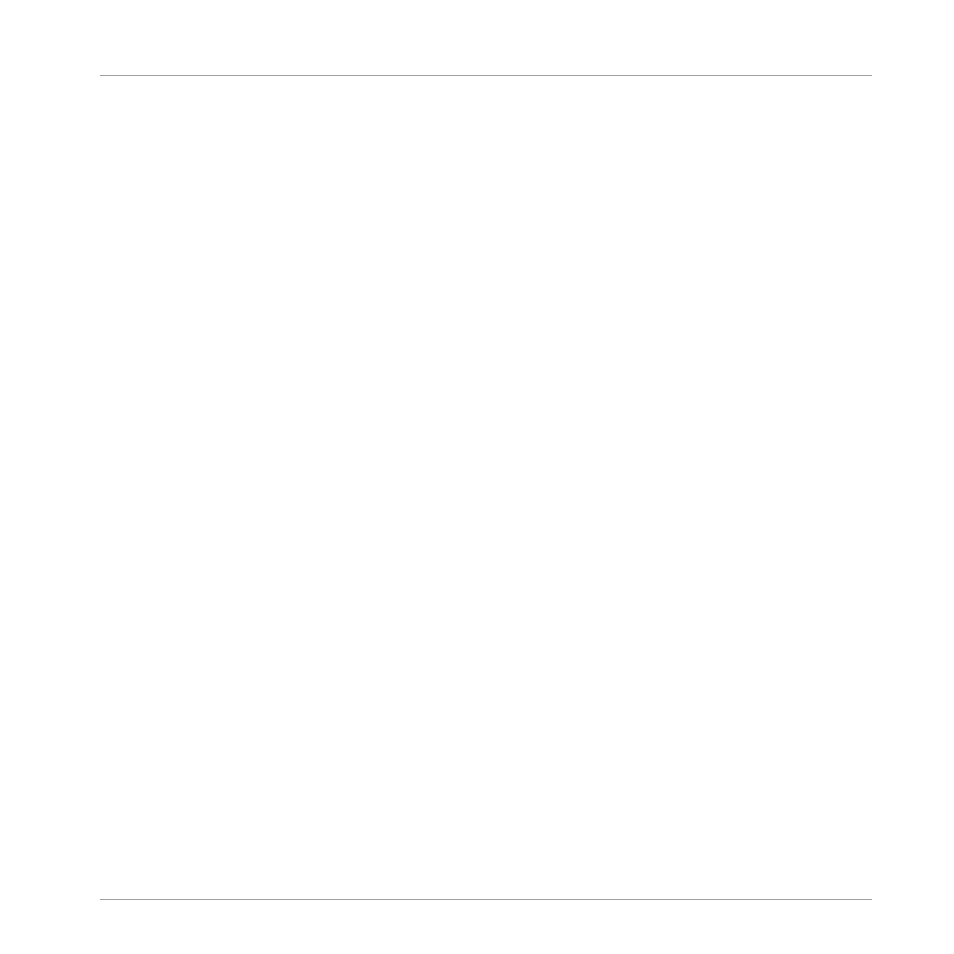
2.
Press the Right Arrow button to select
Position
.
3.
Press the pad of the Section you want to move.
4.
Turn the Encoder to change the position of the selected Section.
→
The Section takes its new place. In Section mode you can now select this Section via the
pad corresponding to its new location.
16.3.6 Adjusting the Length of a Section
Here are a few rules on how Sections, Scenes and Patterns are displayed within the Arranger:
By default the length of a Section is automatically set to the longest Pattern used within the
referenced Scene (Auto Length), unless the length of the Section is manually set to a specific
bar range (Manual Length).
▪
Auto Length: By default, the length of a Section corresponds to the longest Pattern used in
the referenced Scene. Inserting a new Pattern that is longer than the Section automatically
extends the Section. Removing the longest Pattern from the Section automatically shrinks
the Section. Extending/shrinking the longest Pattern automatically extends/shrinks the Sec-
tion accordingly.
▪
Manual Length: A Section can be manually adjusted to a set length. This can be shorter or
longer than the Pattern contained within the referenced Scene. Inserting or removing Pat-
terns from the Scene will not alter the length of the Section, however the length of a Sec-
tion can be altered by dragging the mouse directly in the timeline or by using your MA-
SCHINE controller.
▪
If a Pattern is shorter than the Section it is placed in, it is automatically repeated until the
end of the Section (the last repetition might be shortened). These repetitions are automati-
cally generated and cannot be edited. They reference the same Pattern placed at the be-
ginning of the Section. Repetitions of a Pattern are indicated by darker blocks in the Ar-
Working with the Arranger
Using Song View
MASCHINE MIKRO - Manual - 702
