Adjusting the plug-in parameters, Bypassing plug-in slots, 4 adjusting the plug-in parameters – Native Instruments MASCHINE MIKRO MK3 Groove Production Studio (Black) User Manual
Page 270: 5 bypassing plug-in slots
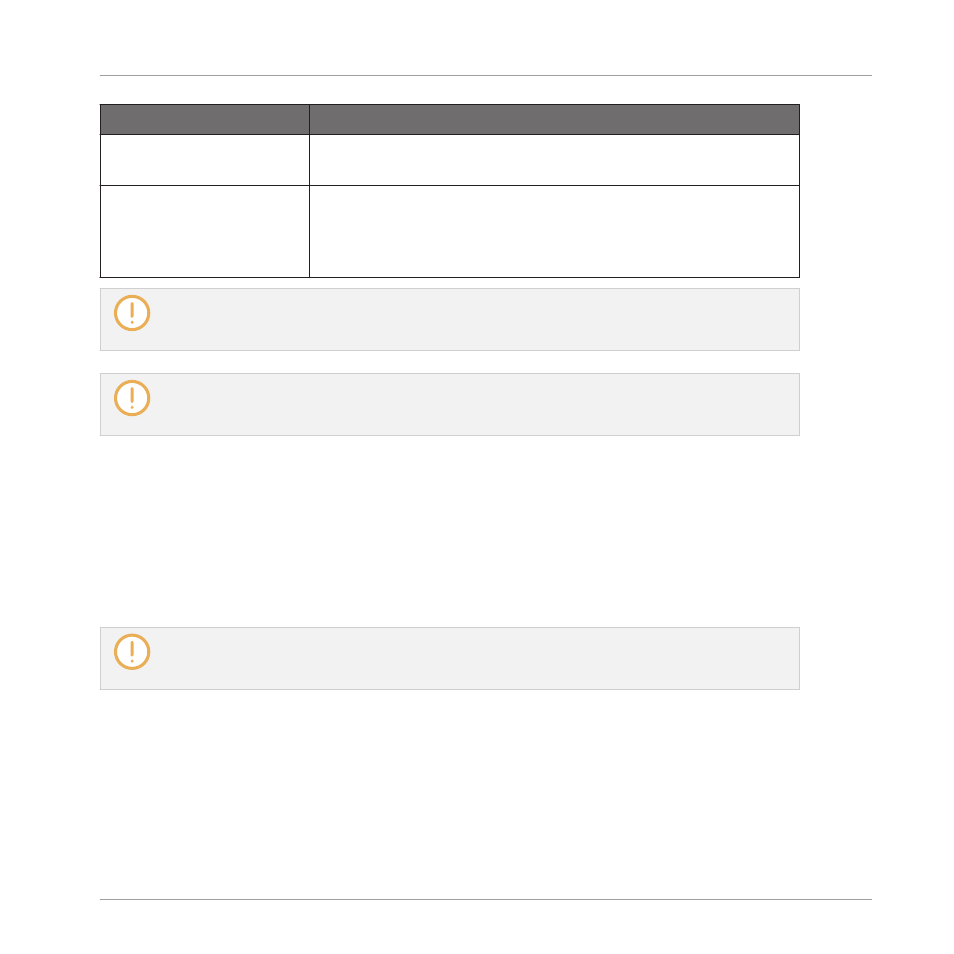
Plug-in Menu Entry
Description
Save As…
Allows you to save the current Plug-in settings as a preset for
later use. This preset will appear in the Browser.
Save As Default…
(only
when a Native Instruments
or External Plug-in is
loaded)
Allows you to save the current Plug-in settings as a default
preset. This default preset will be recalled each time you load
the Plug-in from the Plug-in menu.
Note that the first two submenus
Native Instruments
and
External
only show the Plug-ins that are
enabled in the
Plug-ins
page of the
Preferences
panel. For more on this, see section
The edit commands (
Cut
,
Copy
, and
Paste
) and preset management commands (
Open
,
Save As…
,
and
Save As Default…
) available at the bottom of the Plug-in menu will be covered in section
7.1.9, Saving and Recalling Plug-in Presets
, respectively.
7.1.3.1
Loading, Removing, and Replacing a Plug-in on your Controller
7.1.4
Adjusting the Plug-in Parameters
The procedure for adjusting the Plug-in parameters is common to all types of Plug-ins and all
sets of Channel properties. It is described in section
3.3.5, Navigating Channel Properties,
Plug-ins, and Parameter Pages in the Control Area
.
Native Instruments and External Plug-ins only: You can also adjust the Plug-in parameters via the
own user interface of the VST/AU plug-in. More on this in
7.3, Using Native Instruments and Ex-
.
7.1.5
Bypassing Plug-in Slots
You can bypass (or “mute”) any Plug-in slot. When a Plug-in slot is bypassed, the Plug-in it
contains is temporarily removed from the signal flow and does not process the audio passing
through the slot. Instead, the incoming audio is directly sent to the next Plug-in slot for further
processing (or to the channel’s output if you bypass its last Plug-in slot).
Working with Plug-ins
Plug-in Overview
MASCHINE MIKRO - Manual - 270
