Creating a send effect, 3 creating a send effect – Native Instruments MASCHINE MIKRO MK3 Groove Production Studio (Black) User Manual
Page 580
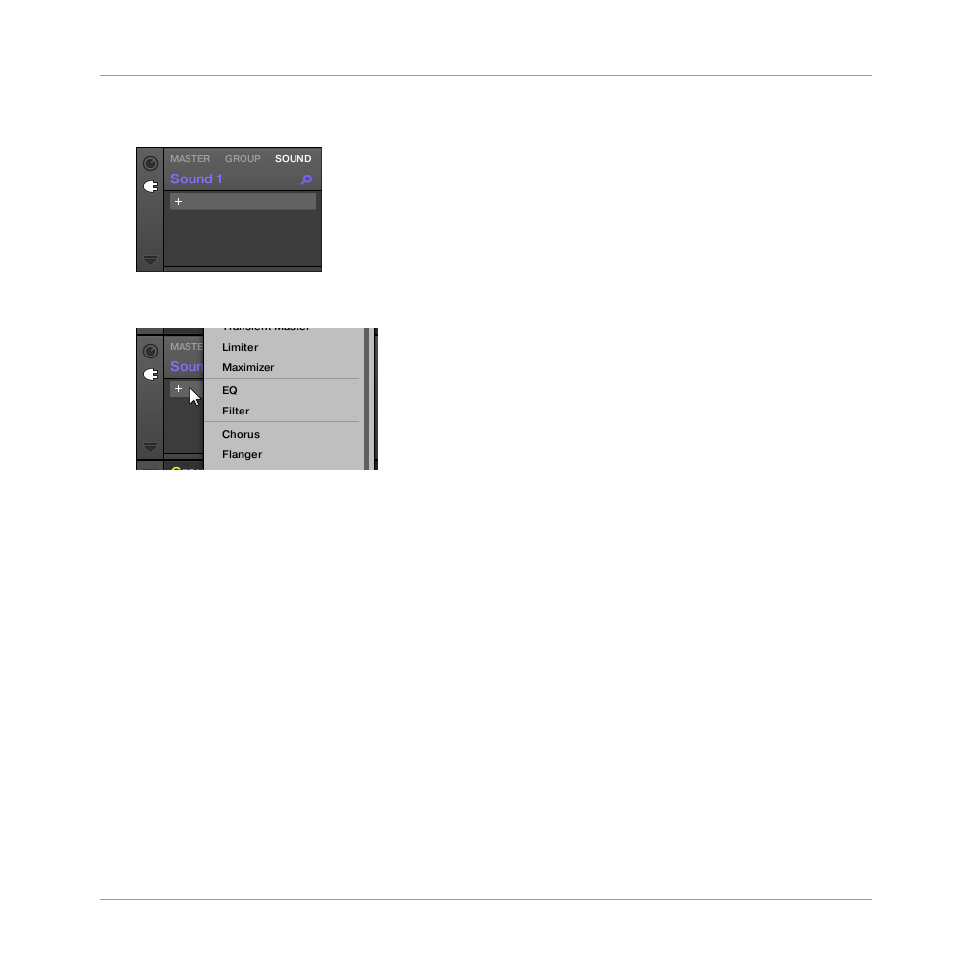
Sound in section
14.2.2, Step 2: Set up a Sound to Receive the External Input
the Plug-in List should be empty:
2.
Click the “
+
” icon at the top of the Plug-in List.
The Plug-in menu opens and shows a list of all available Instrument and Effect Plug-ins.
3.
Click the desired effect in the list. If you have VST/AU effect plug-ins installed you may
also load them from the menu by selecting the
Native Instruments
(Native Instruments
products) or
External
(third-party products) submenu at the top of the list.
→
Upon your selection the effect is loaded in a new Plug-in slot and directly starts to proc-
ess your external audio!
14.3 Creating a Send Effect
Sometimes you may want to have a classic send effect, for example a reverb which can be
shared by multiple sound sources. To make use of a send effect, you need to:
▪
Step 1: Set up a Sound or Group as send effect. This is done by loading an effect into its
first Plug-in slot:
14.3.1, Step 1: Set Up a Sound or Group as Send Effect
▪
Step 2: Route a portion of the desired audio signals from their original Sounds and Groups
to that send effect. This is done via the Output properties of the corresponding Sounds and
Groups:
14.3.2, Step 2: Route Audio to the Send Effect
Using Effects
Creating a Send Effect
MASCHINE MIKRO - Manual - 580
