Adjusting the step grid and the nudge grid, 7, adjusting the step grid, And the nudge grid – Native Instruments MASCHINE MIKRO MK3 Groove Production Studio (Black) User Manual
Page 413: Section, 7, adjusting the step grid and the nudge, Grid, Adjusting the grid, 7 adjusting the step grid and the nudge grid
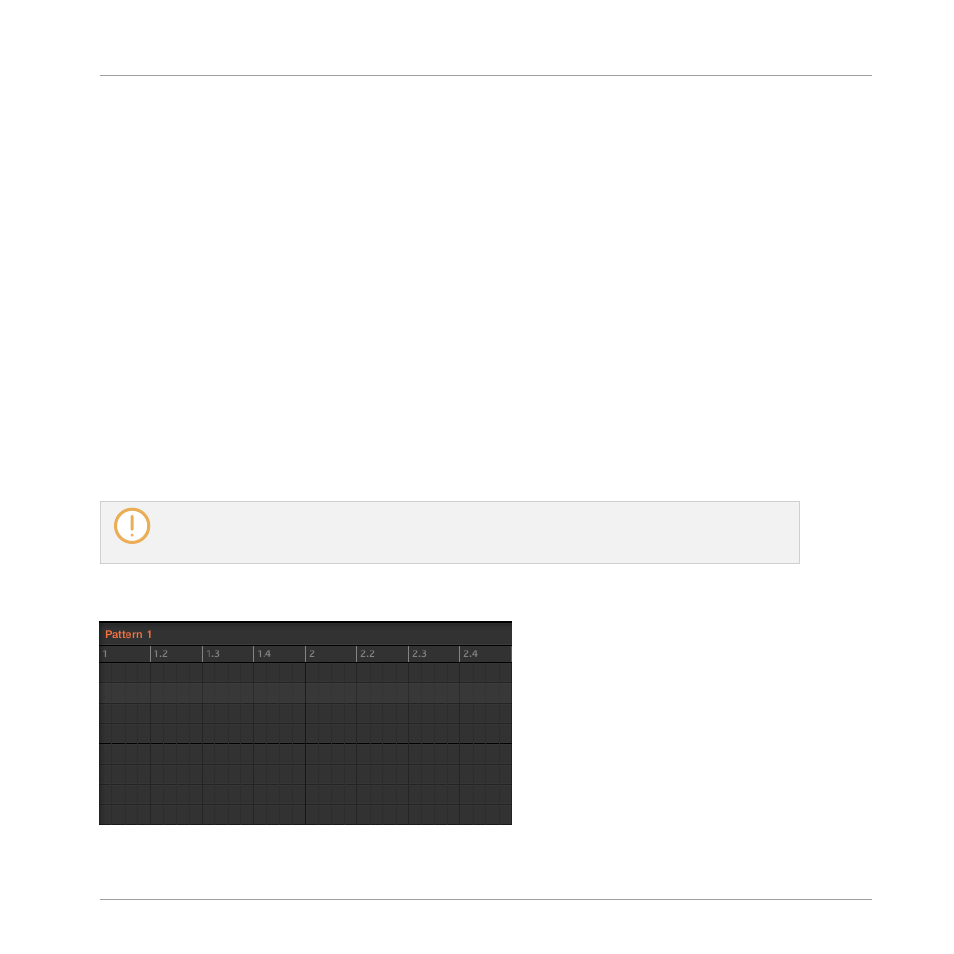
3.
Turn the Encoder (
LENGTH
) to adjust the Pattern Length in relation to the current resolu-
tion of the Pattern Grid.
Adjusting the Grid
In Grid mode you can adjust the various grids used in MASCHINE, including the Arrange Grid
resolution. The Arrange Grid changes the size of steps by which Section Lengths and Pattern
Lengths can be adjusted.
1.
Press
SHIFT
+
FOLLOW
(
Grid
) to enter Grid mode.
2.
Press the Arrow buttons to navigate to the Arrange Grid setting.
3.
Turn the Encoder to select a resolution.
11.1.7 Adjusting the Step Grid and the Nudge Grid
The Step Grid defines regularly spaced-out timings (the “steps”) at which your events/notes can
be created, moved, etc. The Step Grid resolution corresponds to the step size, which directly
affects the precision of all Pattern editing actions, including quantization (see
section for more on quantization).
The Step Grid also affects the step sequencer on your controller: Increasing the Step Grid resolution
(i.e. decreasing the step size) will make more steps available in your Pattern for placing events. See
for more information on the step sequencer.
In the Pattern Editor, the Step Grid is indicated by the gray vertical lines in the Event area:
The vertical lines represent the Step Grid in the Event area.
Working with Patterns
Pattern Basics
MASCHINE MIKRO - Manual - 413
