Importing files to the maschine library, 6 importing files to the maschine library – Native Instruments MASCHINE MIKRO MK3 Groove Production Studio (Black) User Manual
Page 169
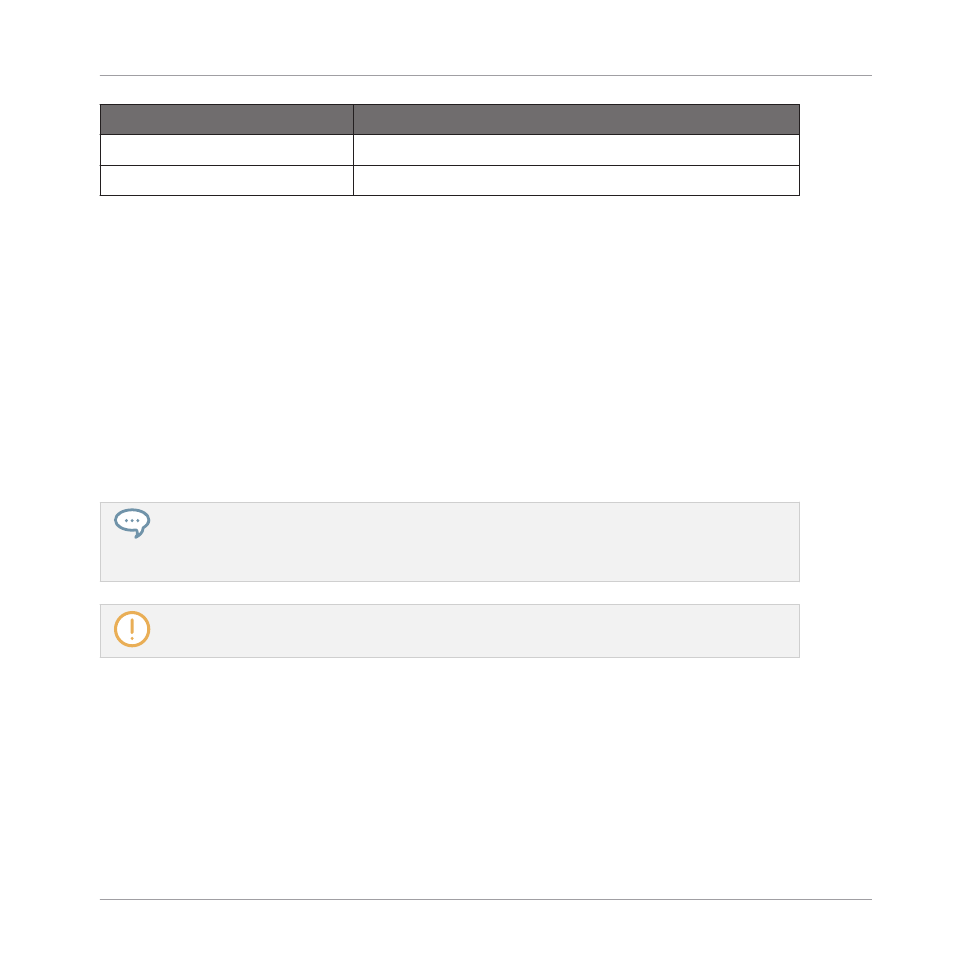
Command
Description
Sort by Name
Sorts the Result list according to the item names.
Sort by Date
Sorts the Result list according to the item dates.
4.6.6
Importing Files to the MASCHINE Library
Apart from the huge MASCHINE factory library, you might want to use your own samples or any
MASCHINE files you received from other users. As described previously, you can load them di-
rectly from the
FILES
pane. If this can come in handy, e.g., to quickly check received files in a
MASCHINE context, it can get tedious when using the files on a regular basis. Furthermore,
you won’t be able to find and load them from your controller nor from the
LIBRARY
pane (see
4.2, Searching and Loading Files from the Library
For this you will have to import the files into the Library first. Importing files does not mean
they will be moved from the directory they currently reside in, they will only be referenced by
the Browser. That’s why whenever you move files, make sure to update the paths to their re-
spective directories in the
Library
page of the
Preferences
panel, as described in section
3.6.4, Preferences – Default Page
.
This section describes how to import files into the MASCHINE Library. When working on a Project,
you can also save individual objects (Project, Groups, Sounds, Plug-in presets, or Samples) of the
Project to the Library for later use. This will be described in each object-specific section, later in
this manual.
MASCHINE supports WAVE (.wav) and AIFF (.aiff) sample formats at a sample rate of 44.1 kHz or
greater and a bit depth of 16 bits, 24 bits or 32 bits float.
The
FILES
pane allows you to import whole folders. All MASCHINE-compatible files found in
the selected folder(s) will be imported.
To import a folder, do the following:
1.
Click the
FILES
tab at the top of the Browser to open the
FILES
pane.
2.
In the
FILES
pane, navigate to the folder containing the folder you want to import. To do
this, use the various tools described in the previous sections.
Browser
Loading and Importing Files from Your File System
MASCHINE MIKRO - Manual - 169
