Native Instruments MASCHINE MIKRO MK3 Groove Production Studio (Black) User Manual
Page 105
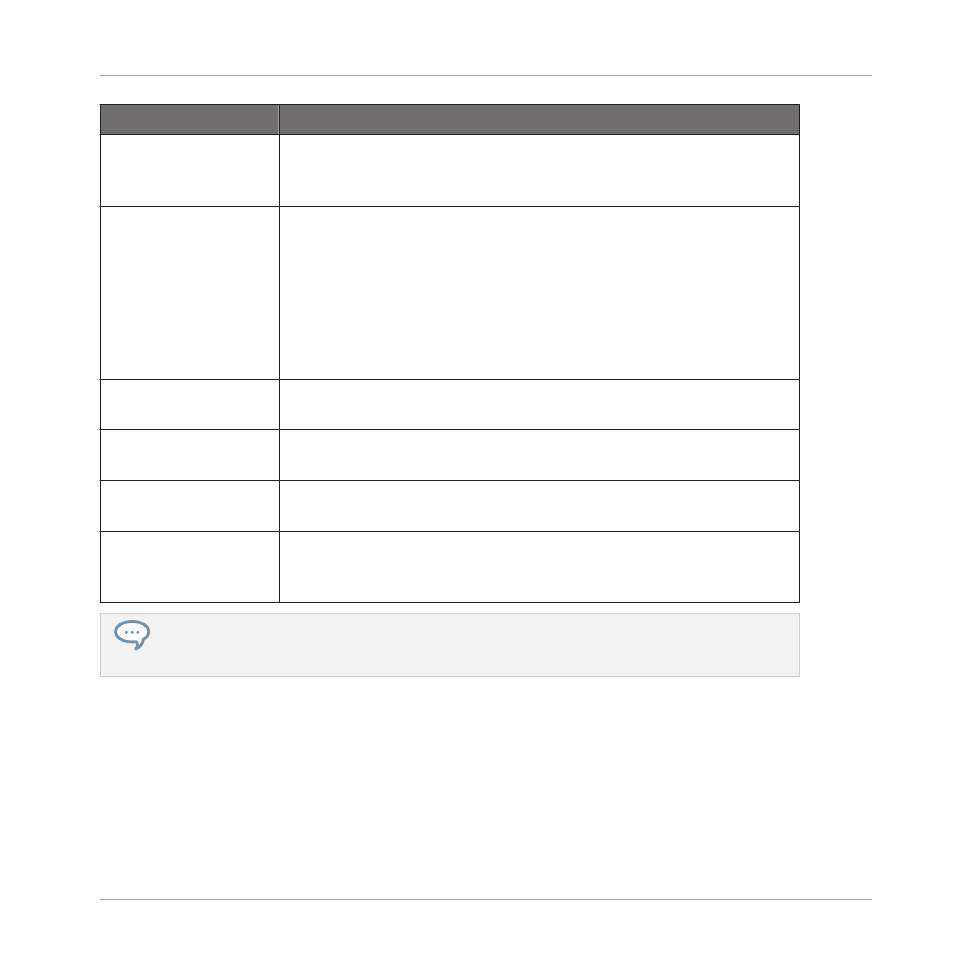
Element
Description
Location
column
Displays the path of each library. If you have moved any library to
another location on your computer, click the folder icon on the left of
that library and select its new path.
Alias
column
Displays the alias stored for each library. Click an alias to edit it.
Defining aliases for your user folders is not mandatory, but it can be
of great help when working on different computers (see description
below). After adding a location (see
Add
below), click the field in the
new row and in the
Alias
column to set the alias for that new
location. The alias of the default user folder,
Standard User
Directory
, cannot be edited — this is the location where all your user
files will be stored by default.
Add
button
Click
Add
to manually add directories to the user library. See below
for more details.
Remove
button
Click
Remove
to remove the selected user library. Files will only be
removed from the MASCHINE Browser, not from your hard disk.
Rescan
button
If you have made any change to a library (e.g., added/removed files),
select it in the list and click the
Rescan
button to rescan that library.
Scan user content for
changes at start-up
checkbox
Click this checkbox to allow MASCHINE to scan for changes to the
User content directory during start-up.
You can resize the
Preferences
panel at your convenience using the usual method on your operating
system. You can also resize each column by clicking and dragging the border between both column
headers.
User Content Folder Included in MASCHINE’s User Paths
Products from Native Instruments will store user-generated content in a centralized User Con-
tent folder. In MASCHINE this User Content folder is automatically added to the list of user
directories in the
User
pane of the
Library
page in the
Preferences
panel, and as a conse-
quence its files are available in the MASCHINE Browser.
Basic Concepts
Preferences
MASCHINE MIKRO - Manual - 105
