Setting up an dhcpv6 server – Amer Networks E5Web GUI User Manual
Page 375
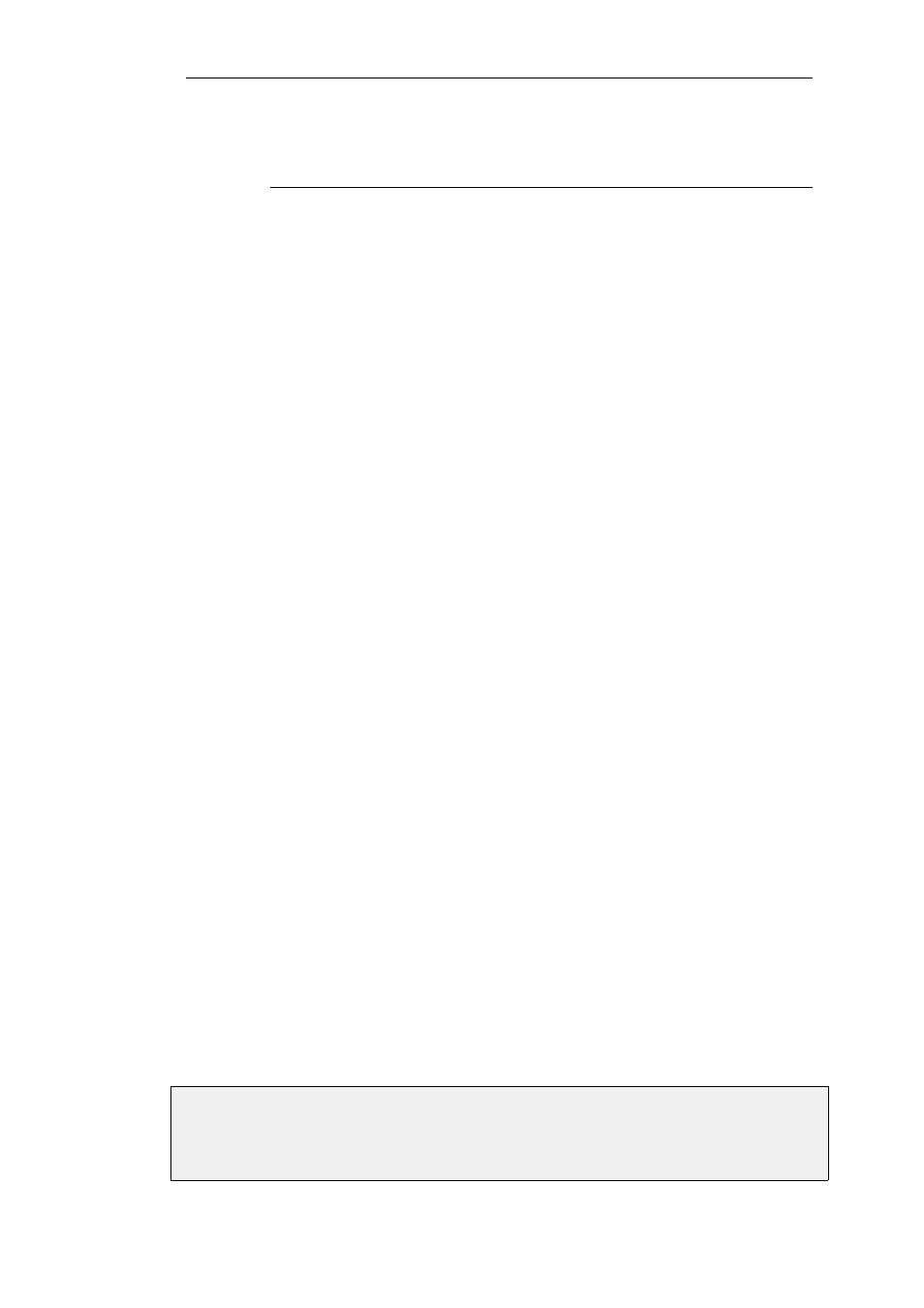
DHCPv6 server. Together, these can significantly increase the speed of address
allocation.
Available Memory Can Limit Lease Allocation
When a DHCPv6 lease is handed out, cOS Core stores details of the lease in the security
gateway's local memory. There is no memory preallocated for this list of leases and the amount
of memory used can expand from nothing up until the point that all free available memory is
exhausted.
When no more memory is available, cOS Core will cease to assign new leases and will behave as
though there are no free IPs left in the pool. cOS Core will signal a general out-of-memory
condition and this will appear on the management console. This condition would require a very
large number of leases to be allocated.
DHCPv6 Server Setup
The steps for setting up a DHCPv6 server in cOS Core are as follows:
•
Make sure that IPv6 is enabled globally and for the listening interface of the DHCPv6 server
with an IPv6 address assigned to that interface. Doing this is described in Section 3.2, “IPv6
Support”.
•
Create a new DHCPv6 Server object. This will listen on the specified interface and get the IPv6
addresses handed out from a specified IPv6 Address Pool object.
•
The advanced IP setting Multicast HopLimit Min must be set to a value of 1 (the default is 3).
•
If the security gateway which acts as the DHCPv6 server is also going to send out router
advertisements for the server, the following must be configured:
i.
Add a Router Advertisement object with the same interface specified as the DCHPv6
server.
ii.
Disable the Use Global Settings option for this Router Advertisement object and enable
the Managed Flag setting to signal there is a DHCPv6 server on the network. If the
DHCPv6 server is providing information about DNS addresses, also enable the Other
Config Flag setting.
iii.
Add a Prefix object to the Router Advertisement object. This is optional but is normally
done. Normally, the prefix specified is the same as the network attached to the DHCPv6
server listening interface.
iv.
If it is undesirable that hosts on the network use the defined prefix for stateless
auto-configuration, disable the Autonomous Flag setting for the Prefix object. This is
probably the case since the DHCPv6 server is being added to the network.
If another device (either a Clavister security gateway or third party device) on the network is
going to send the router advertisements for the DHCPv6 server, that device must be similarly
configured with the settings described above.
Example 5.5. Setting up an DHCPv6 server
This example shows how to set up an DHCPv6 server called dhcpv6_server1 on the Ethernet
Chapter 5: DHCP Services
375
