Rockwell Automation 57C650 AutoMax Programming Executive Version 3.8 User Manual
Page 71
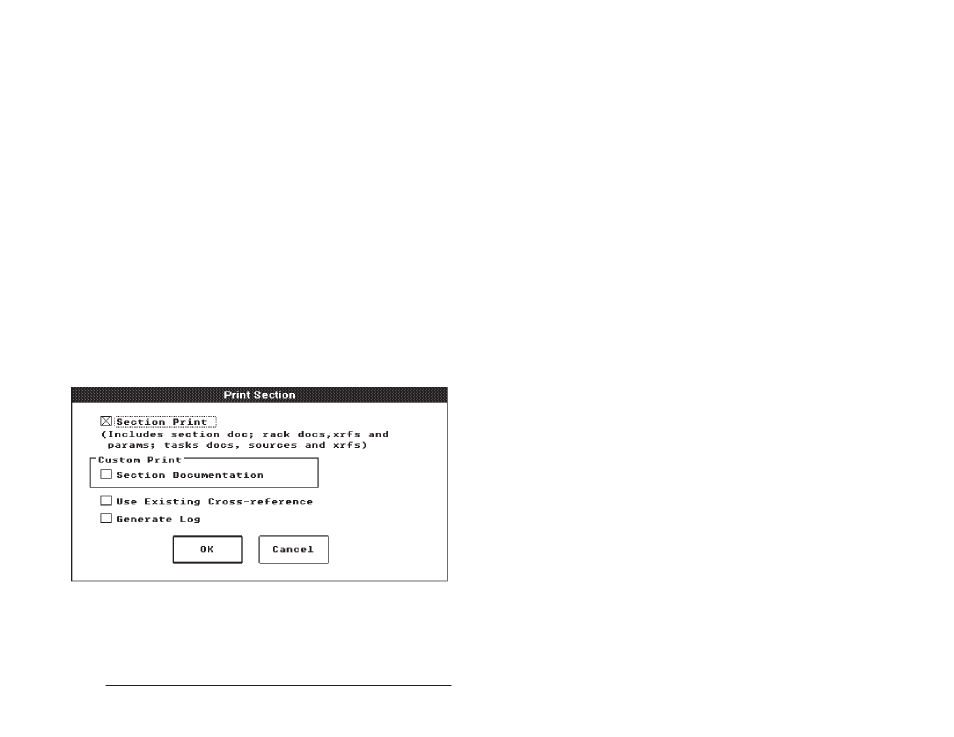
5Ć15
Using the System Configurator
5.2.3
Removing a Section
Select Remove to delete one or more selected sections, including all
the associated racks and tasks. A confirmation box will appear on the
screen. Note carefully that the selected section(s) and all associated
racks, modules, tasks, and variables will be deleted from the
database if you confirm the remove command with OK".
5.2.4
Displaying Section Information
Select Display Info to display the Display Section dialog box, which
lists the section name, engineer, and description. You cannot make
changes to any of the information displayed. Select OK to return to
the System Configurator.
5.2.5
Editing the Documentation File for a Section
Select Document to access the text editor, which you can use to
create or edit the documentation file associated with the selected
section. The file will be named automatically (the section name with a
.CDC extension) and will be stored in the system subdirectory under
the library directory. See section 4.21 for instructions on using the
text editor.
5.2.6
Printing Section Files
The Print Section command enables you to print out files relevant to
one or more sections of a system. After selecting one or more
sections from the Section list, select Print from the Section menu. A
dialog box with the various print options will be displayed (see the
figure below).
Figure 5.8 Ć Print Section Dialog Box
Selecting Section Print will print out the following for each of the
selected sections:
D Section title page (section name, description, engineer, and a list
of racks in the section).
