1 making selections, 2 choosing commands from menus – Rockwell Automation 57C650 AutoMax Programming Executive Version 3.8 User Manual
Page 35
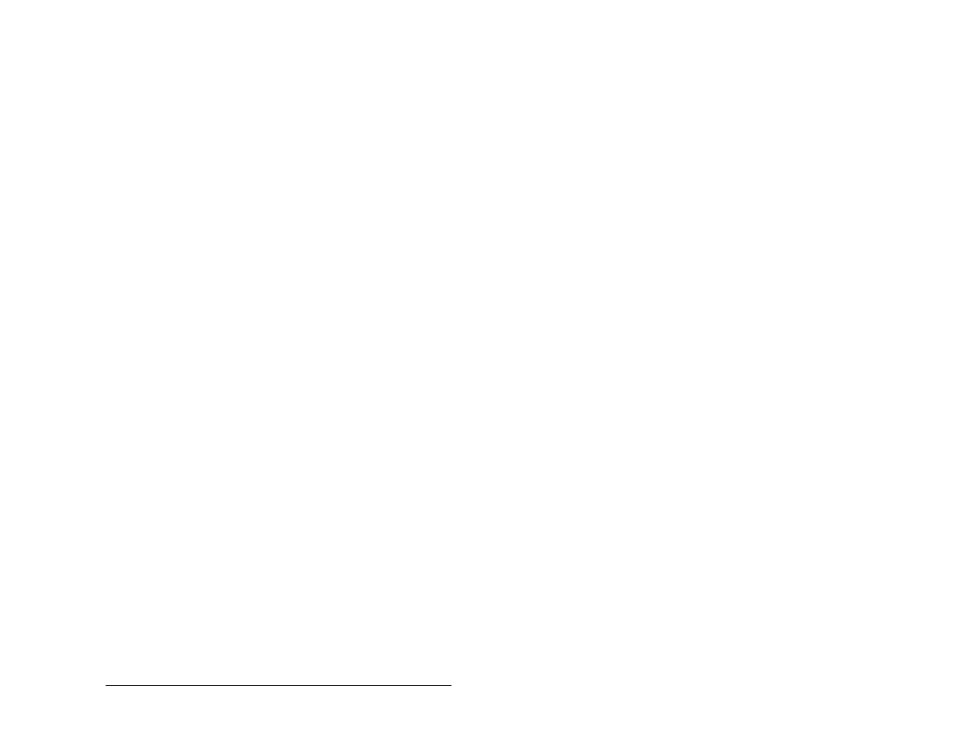
4Ć1
Getting Around in the AutoMax Executive and Windows
4.0 GETTING AROUND IN THE
AutoMax EXECUTIVE AND
WINDOWS
All operations in Windows can be executed with either the keyboard
or the mouse. The sections that follow describe techniques used to
make selections and execute commands. All techniques will be
described using both the keyboard and mouse. The Microsoft
Windows User's Guide provides additional information on basic skills
and should be referred to for any specific questions.
Keyboard Keys
In this manual, keynames are capitalized (ESC, ENTER, CTRL). A
plus sign (+) used between two keynames indicates that those keys
must be pressed at the same time. For example, Press ALT+ESC"
means you should press the ALT key and hold it down while you
press the ESC key and release it. Then release the ALT key. A
comma between two keys indicates that those keys must be pressed
sequentially. For example, Press ALT,SPACEBAR" means you
should press the ALT key and release it; then press the SPACEBAR
and release it.
The DIRECTION keys are the four arrows on the keyboard that are
used to move the selection, pointer, or cursor on the screen. The
keys are written as UP, DOWN, LEFT and RIGHT. When using the
keyboard, you usually use the DIRECTION keys to move the cursor.
ENTER is usually used to execute a chosen command.
Mouse Buttons
When using a mouse, you use the left mouse button for most
functions. (It is possible to swap the left and right button functions.
See the Microsoft Windows User's Guide for instructions on using the
Windows Control Panel.) To point, move the mouse until the pointer
rests on what you want. To click, press the button and release it. To
clickĆandĆdrag, press the button and hold it down while moving the
mouse. To doubleĆclick, press and release the button twice in rapid
succession.
4.1
Making Selections
A basic concept in the Programming Executive is that you must first
select an item before you can perform an operation. For example,
you select a window and then work in it, or you select an item, e.g.,
an application task, and then do something to it, e.g., delete it.
4.2
Choosing Commands from Menus
Windows commands are organized into menus. Menu names are
listed on the menu bar which runs across the top of the window
under the window title bar (see figure 4.1). The title bar will usually list
the name of the application; the currently selected system, section,
and rack; and the library drive and directory. After selecting a menu,
you can choose a command from that menu. A description of the
highlighted command will then be displayed on the title bar.
Choosing a command executes the command.
