2 section menu – Rockwell Automation 57C650 AutoMax Programming Executive Version 3.8 User Manual
Page 69
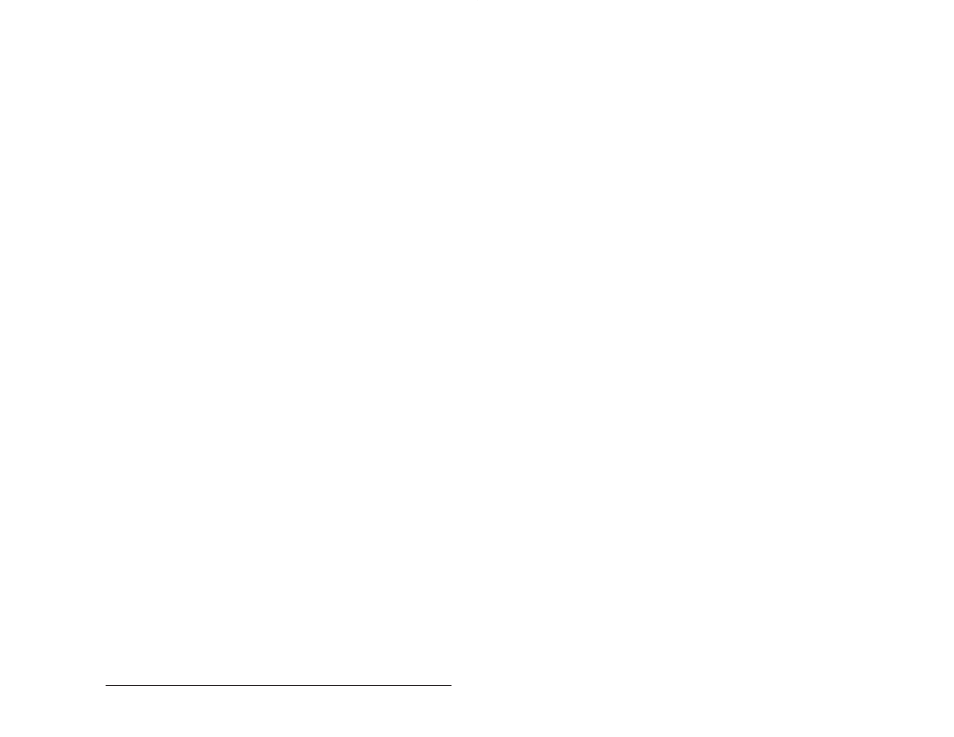
5Ć13
Using the System Configurator
N Ć
the alphabetic character that designates the network
D Ć the drop number
R Ć the register to which the variable is assigned
B Ć the bit number, if any, to which the variable is assigned
NetworkĆwide Name Ć the networkĆwide name of the variable
Written as Ć the name given to the variable by the rack(s) that write
to it
in rack Ć the name of the rack that writes to the variable
Read as Ć the name of the variable in the racks that read it
in rack Ć the name of the rack that reads the variable
Description Ć the variable description, if given anywhere
Select one or more systems from the System list. Then select
Generate Network Cross Reference from the System menu. The
Generate Network Cross Reference dialog box will be displayed.
Select One Network [AĆZ] to generate a cross reference file for a
single network. Enter the letter that identifies the network. This option
will be disabled if multiple systems were selected.
Select All Networks to generate a network cross reference file for all
the networks in the selected system(s).
5.1.11 Using System Tokens and Token Passwords
If you are using tokens to protect your database files, the commands
Set Token Password" and Show Tokens" will appear on the System
menu. Refer to Appendix N for descriptions of how to use these
commands.
5.1.12 Using Version Control Library
If your AutoMax system is using the Version Control Library facility,
the command Version Control Library" will appear on the System
menu. Refer to Appendix P for descriptions of how to use the VCL
commands.
5.1.13
Exiting AutoMax Executive V3.x
Selecting Exit from the System menu will exit the System
Configurator. You will exit to either the Windows Program Manager or
to the DOS prompt (as designated in AutoMax Setup).
5.1.14
About
Select About to display version and copyright information about the
AutoMax Executive software and the DPS drive software, if installed.
5.2
Section Menu
The Section menu is used to add, modify, edit, print documentation
files for the section, transfer, and remove sections in a system. Recall
that a section is a collection of racks within a system. Sections are
used to organize the system according to a criterion such as function
or location. You must create at least one section for every system.
The sections that follow describe the commands in the order in which
