Rockwell Automation 57C650 AutoMax Programming Executive Version 3.8 User Manual
Page 196
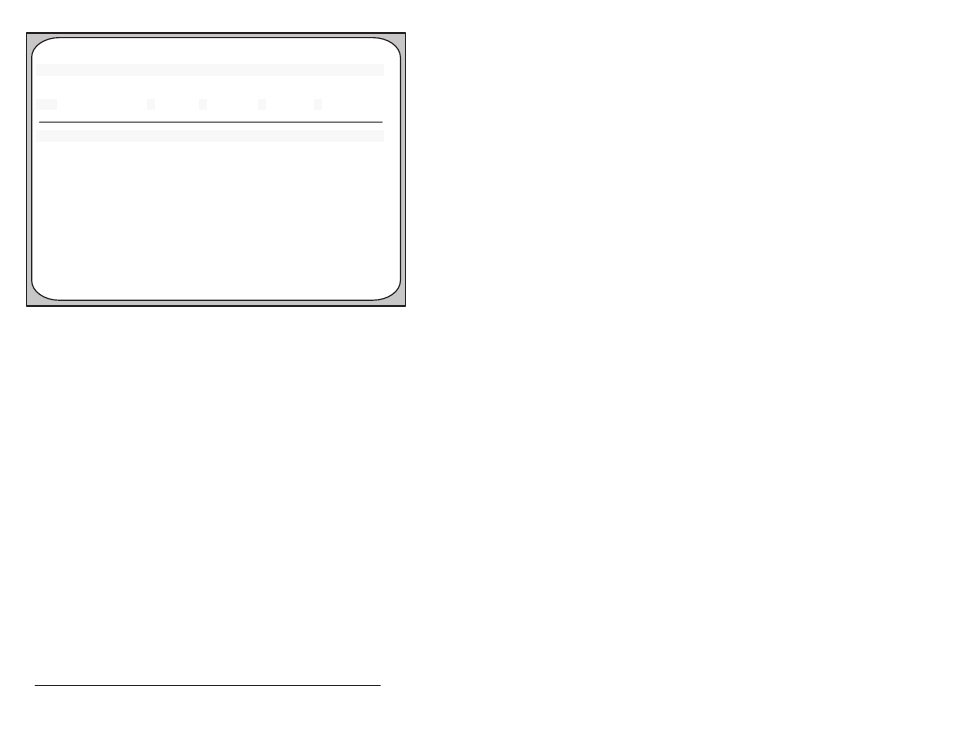
18Ć8
AutoMax Programming Executive Version 3.x
ON LINE direct
C: \LIB\SYS\RACK
EscăExit
Monitor Variable Modify
#Task
Variable
Low Limit
Value
Hi Limit
Set
Tune
Force
Unforce
Figure 18.4 Ć Monitor Variable Modify Menu
18.1.6.1 Ć 18.1.6.4 below describe the options available from the
Monitor Variable Modify menu in more detail.
18.1.6.1
Setting a Variable to a Specific Value
You can set variables to specific values using S" for Set from the
Monitor Variable Modify menu. The variable you want to set does
not need to be in the screen display for you to set it. Note that a
variable that has been set may later be affected by an active
application task. Follow the directions below to set a variable:
1. Display the variable on the screen following the directions in
18.1.1 above to verify the present value of the variable (optional).
2. Enter S" for Set from the Monitor Variable Modify menu.
3. If the variable you want to set is not displayed on the screen,
enter the name of the task where the variable is defined at the
blinking cursor, followed by Enter" or
4.
If the name of the variable you want to set is displayed on the
screen, you can enter the number of the line (1Ć16) on which the
variable name appears, followed by Enter" or
screen will display the task name in the Task" field and the
variable name in the Var" field. Skip to Step 5.
4. Enter the name of the variable to be set, specifying variable type
with the correct terminator at the blinking cursor, followed by
Enter" or
5. The Value" field will display the last value that was set for a
variable. If this is the first time you are setting this variable, the
field will be blank. Enter the desired value for the variable, typing
