7 dialog boxes – Rockwell Automation 57C650 AutoMax Programming Executive Version 3.8 User Manual
Page 39
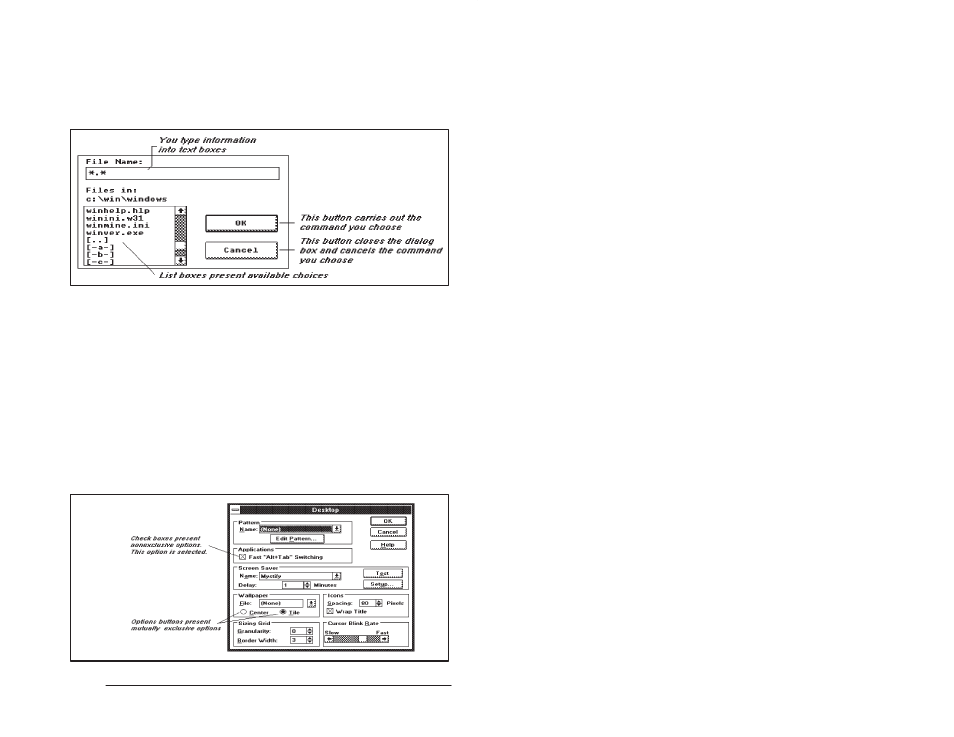
4Ć5
Getting Around in the AutoMax Executive and Windows
4.7
Dialog Boxes
A dialog box is displayed by AutoMax when additional information is
needed to execute a command. The dialog box contains areas where
you can enter the needed information. The areas displayed will vary
depending on the types of information needed. A dialog box can
contain text boxes, list boxes, check boxes, option buttons, and
command buttons. See figure 4.4.
Figure 4.4 Ć Dialog Boxes, Part 1
A text box is used to enter text information. The text appears to the
left of a flashing vertical line which pushes the text to the right as you
type. The DIRECTION keys can be used to move the vertical line
within the text to edit it. If the box already contains text when you
move to it, and the text is selected, any text you type will replace it.
A list box contains the names of available choices. If file names are
included, they will be listed with their extensions. Drives and
subdirectories are indicated by brackets; hyphens denote a drive.
For example, [ĆAĆ] represents drive A; [PIF] represents subdirectory
PIF. The parent directory is represented by two periods within
brackets ([..]). The list box may have scroll bars (up and down
arrows) if all the choices don't fit in the box.
Command buttons carry out commands when chosen; they are
labeled (OK, Cancel, Open, Reset, etc.) to indicate what the buttons
do. See figure 4.5.
Figure 4.5 Ć Dialog Boxes, Part 2
