Rockwell Automation 57C650 AutoMax Programming Executive Version 3.8 User Manual
Page 121
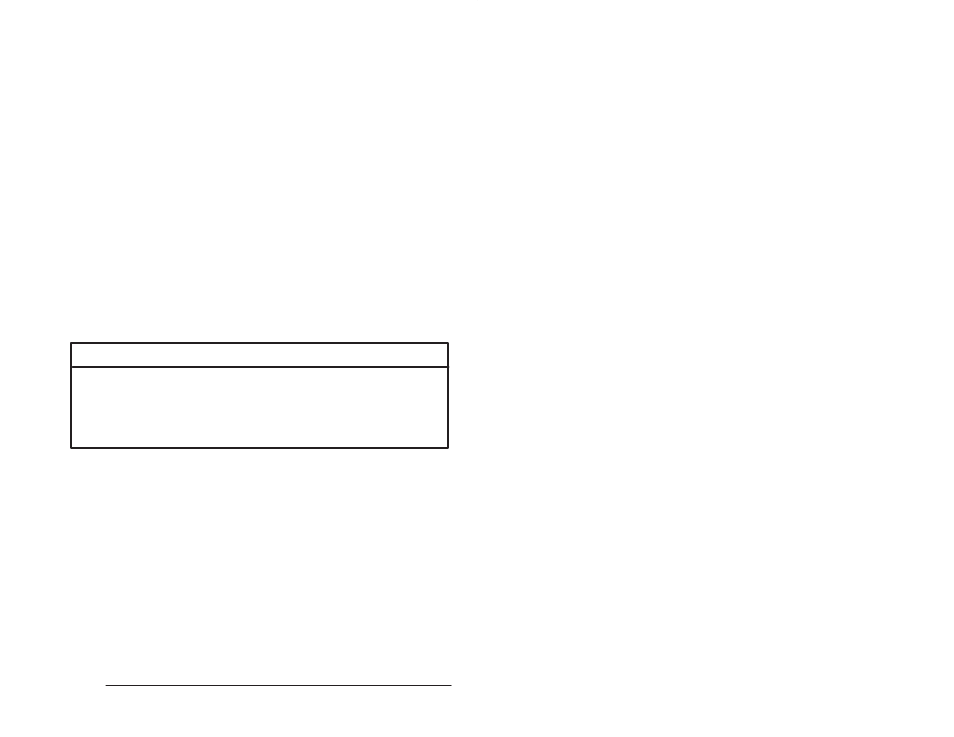
7Ć9
Configuring Variables
Variable
Name:
the variable name assigned.
Variable
Description: the description assigned to the register/bit
Item:
used in place of register number for Processor and
Common Memory modules
Follow the directions below to configure variables for a module.
Step 1.
Select a module to configure from the rack displayed.
Step 2.
Select Configure Variables from the Configure menu in the
Rack Configurator (or doubleĆclick the left mouse button
on the desired module). At this point, a view selection
dialog box may be displayed for some modules. After
selecting the view, the first page of registers/bits in the
view will be displayed.
Step 3.
Select a register.
Step 4.
Define the register or zoom in to define the bits in the
register, if applicable, by entering a name and description.
Variable names are limited to 16 alphanumeric characters,
and must begin with a letter or an underscore (_). Variable
names must end with the proper terminating character for
the variable type (% for single integer, ! for double integer,
@ for boolean, $ for string, (none) for real).
Note: Variables that will be used in PC/Ladder Logic
application tasks are limited to 14 characters in length.
Variable descriptions can be up to 40 characters in length.
WARNING
IF YOU USE DOUBLE INTEGER VARIABLES, YOU MUST IMPLEMENT SOFTWARE
HANDSHAKING BETWEEN APPLICATION TASKS REFERENCING THE
VARIABLES TO ENSURE THAT BOTH THE MOST SIGNIFICANT 16 BITS AND THE
LEAST SIGNIFICANT 16 BITS HAVE BEEN TRANSMITTED BEFORE THE
VARIABLE IS READ BY AN APPLICATION TASK. FAILURE TO OBSERVE THIS
PRECAUTION COULD RESULT IN BODILY INJURY OR DAMAGE TO EQUIPMENT.
Step 5.
Select another location or press ENTER. The name and
description entered in step 4 will be displayed for the
register selected in step 3.
Step 6.
When you are finished assigning variable names, you can
leave the Variable Configurator by selecting Exit or Zoom
Out. You will be prompted to accept the changes you
have made to the database. If accepted, the variable
names and descriptions will be added to the database.
Note carefully that AutoMax does not check for errors in variable type
as names are assigned. If there are errors, they are usually found
when you accept the changes. The database will not be updated,
and an error message will be displayed. Some errors, e.g., duplicate
variable names, may not be discovered until you attempt to generate
the rack configuration.
