2 copying a task, 3 modifying task information – Rockwell Automation 57C650 AutoMax Programming Executive Version 3.8 User Manual
Page 133
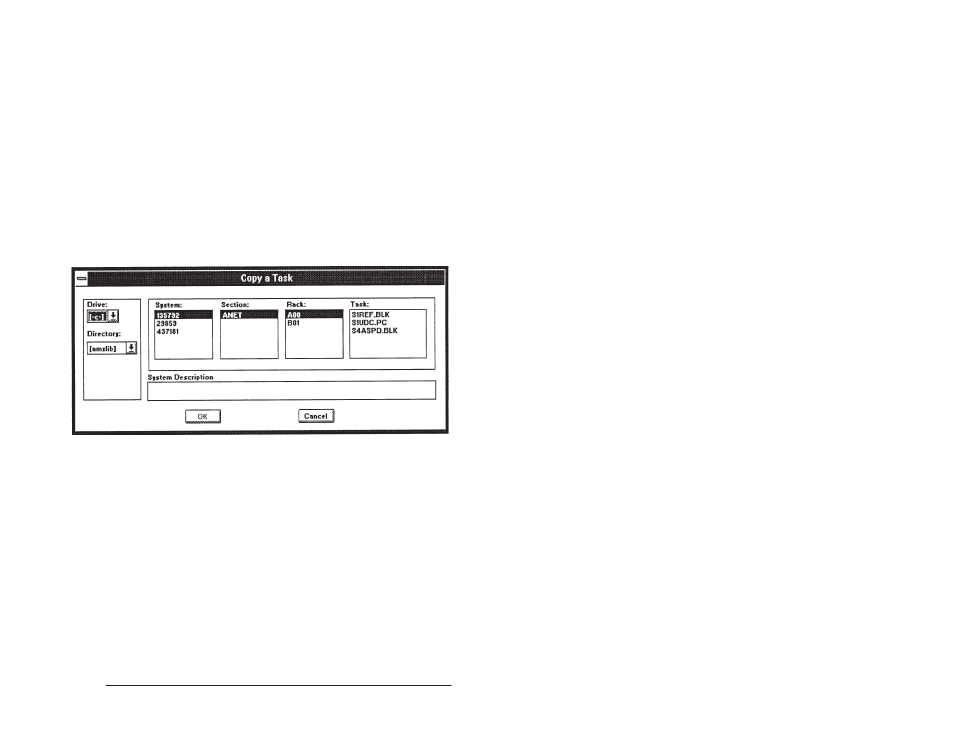
8Ć5
Creating and Editing Tasks with the Task Manager
8.2
Copying a Task
You can copy an AutoMax task or UDC task from any AutoMax
library, system and rack into the rack you are currently working with.
Select Copy from the Tasks menu to display the Copy a Task" dialog
box. See figure 8.3.
Step 1.
Select the source drive and source library directory from
the lists displayed.
Step 2.
Select the source system, section, rack, and task names
from the lists displayed.
Step 3.
Select OK. The Copy Task" dialog box will be displayed.
This dialog box contains the same fields as the Add New
Task" dialog box illustrated in figure 8.2. You can modify
any of the information except the task type. The task name
must be unique within the rack.
Step 4.
Select OK to add the task name to the list on the screen
and add the task to the database, or Cancel to return to
the Task Manager window without adding the task to the
rack.
Figure 8.3 Ć Copy a Task Dialog Box
8.3
Modifying Task Information
Use the following procedure to modify information for a task. Any
field except the task type can be changed.
Step 1.
Select the task for which you want to modify information.
Step 2.
Select Modify Info from the Task menu. A Task Info dialog
box will display the information for the requested task.
Step 3.
Modify the desired fields. You cannot modify the task type.
Step 4.
Select OK to accept changes or Cancel to return to the
Task Manager window without making the changes.
