Rockwell Automation 57C650 AutoMax Programming Executive Version 3.8 User Manual
Page 198
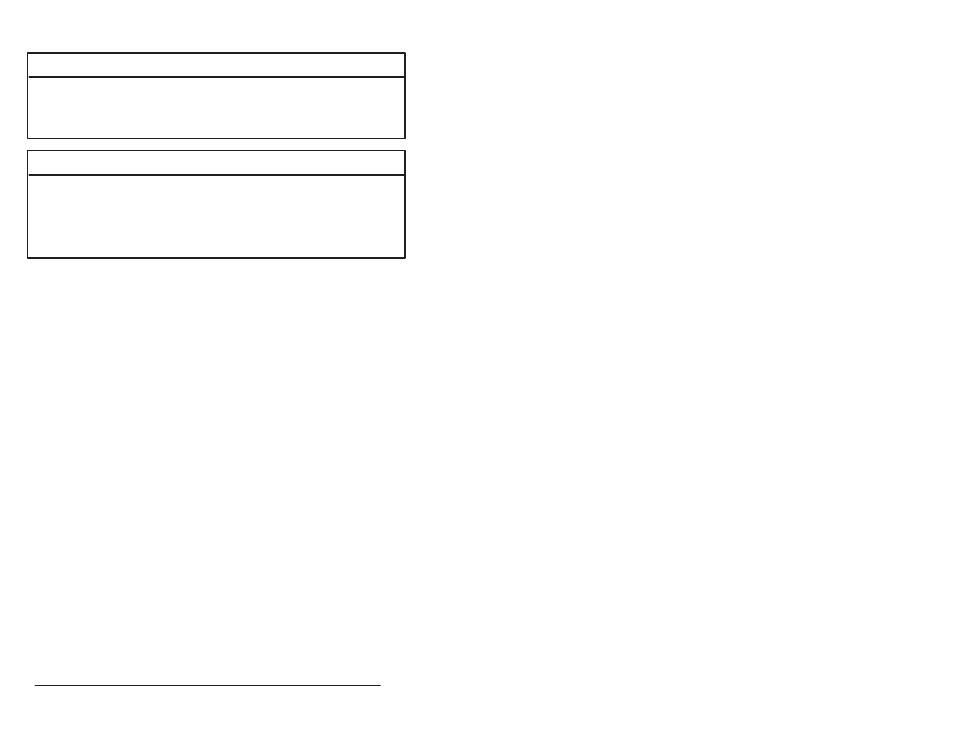
18Ć10
AutoMax Programming Executive Version 3.x
18.1.6.3
Forcing a Variable
WARNING
THE SET AND FORCE FUNCTIONS BYPASS CONTROL OF THE APPLICATION
PROCESS BY THE APPLICATION TASKS. IT IS THE RESPONSIBILITY OF THE
USER TO DETERMINE THE POTENTIAL HAZARDS INVOLVED. FAILURE TO
OBSERVE THESE PRECAUTIONS COULD RESULT IN BODILY INJURY.
WARNING
VARIABLES AND OUTPUTS WHICH ARE FORCED BEFORE AC POWER IS LOST
WILL REMAIN FORCED WHEN AC POWER IS RESTORED. SHOULD AC POWER
BE LOST WHILE VARIABLES ARE FORCED, THE USER MUST ENSURE THAT
UNEXPECTED MACHINE MOVEMENT DOES NOT OCCUR WHEN AC POWER IS
RESTORED. FAILURE TO OBSERVE THESE PRECAUTIONS COULD RESULT IN
BODILY INJURY.
You can force up to 16 variables at a time to specific values. Forcing
variables while in the Monitor Variable Modify menu is essentially
the same as using the Force option described in 18.5. Strings, array
elements, and tunable variables cannot be forced. Only booleans,
single precision integers, double precision integers, and reals can be
forced. If you define bits in a register that is also defined as a register,
neither the bits nor the register can be forced. A forced variable
cannot be changed in any way by application tasks or the state of
physical I/O. The value of a forced variable can only be affected by
forcing it to another value or unforcing it. See 18.1.6.4 for more
information about unforcing a variable. You can define a reserved
common variable, FORCINGSTATUS@, that will indicate whether any
variables in the rack have been forced. See 7.2.2 for more
information.
Follow the directions below to force a variable.
1. Enter F" for Force" from the Monitor Variable Modify menu.
2. Enter the name of the task containing the variable to be forced at
the blinking cursor. If the variable is a COMMON, you do not
need to enter a task name.
3. Enter the name of the variable to be forced, including any
terminating character designating variable type, at the blinking
cursor.
4. If this is the first time you are forcing a variable, the Value" field
will be blank. Otherwise, the Value" field will display the last
value to which a variable was forced. Enter the desired value for
the variable, typing over the last value entered, if it is displayed.
The syntax and range of the value you enter will depend on the
the variable type. See figure 18.3 for the value ranges of variable
types.
