Rockwell Automation 57C650 AutoMax Programming Executive Version 3.8 User Manual
Page 137
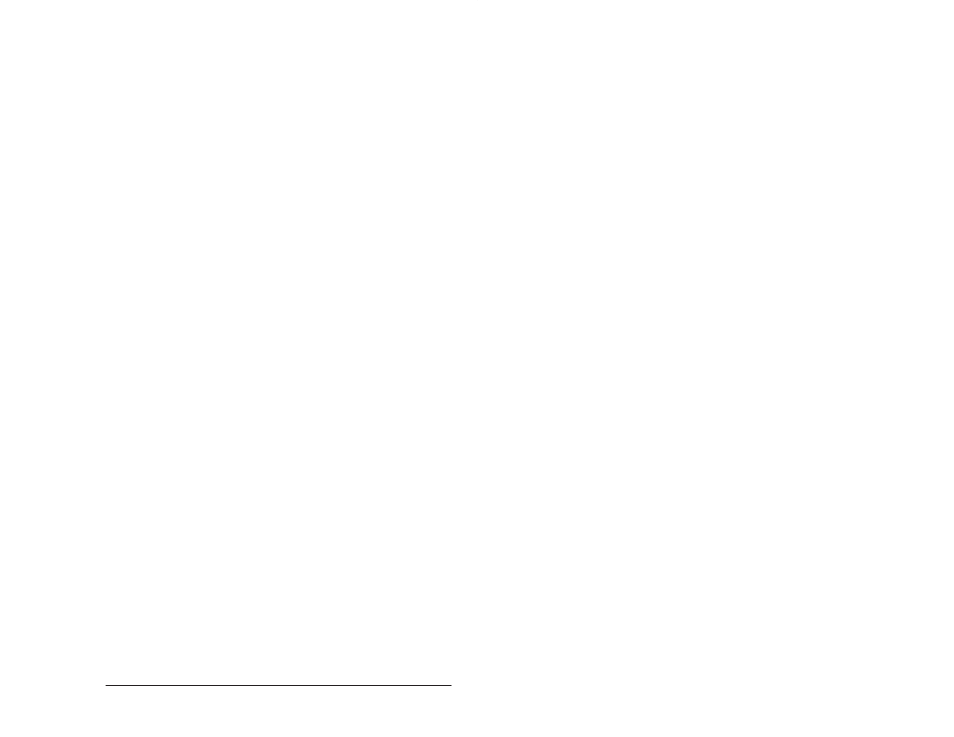
8Ć9
Creating and Editing Tasks with the Task Manager
Diskettes can be formatted as needed or, to save time, you can use
empty preĆformatted diskettes. Use the following procedure to
transfer tasks. Required data fields are denoted by (R) and optional
data fields are denoted as (O). Some fields may contain default
entries. If you do not change these fields, the default will be used.
Step 1.
Select Transfer from the Task menu. The Transfer dialog
box will be displayed with the current drive and library (as
designated in AutoMax Setup) listed in a box on the top
left.
Step 2.
Enter information for the following fields:
Direction arrows Ć Transfer the task(s) To (left arrow) or
From (right arrow) the current library. Select the
appropriate option button.
Drive Ć Enter the source drive or the destination drive. If A
or B is entered, the Executive software assumes the drive
is a floppy drive; otherwise, AutoMax assumes a hard
drive.
Library Ć Enter the library directory to copy the task(s) from
or to.
Format Floppies Ć Select if you want to format destination
diskettes.
High Capacity Ć Select if you want to format and/or write to
high density diskettes. The appropriate diskette capacity
will be displayed.
Task(s) Ć The Executive software will list the task(s)
selected when the Transfer program was called. If you are
transferring out of the current library, make certain that this
field lists all of the tasks you want to transfer.
If you are transferring tasks in, you can select the tasks to
be transferred. Select Select From Tasks on disk x:" to
display a Task List list box. Select each task you want to
transfer and add it to the Tasks field by selecting Add to
List. When you are finished, select Done." All the tasks
you want to transfer should appear in the Tasks field.
The source code and the documentation files for the task
are always transferred. Select any of the following files you
want to transfer with the task:
Object files Ć compiled application task.
CrossĆreference files Ć cross reference file for the rack.
Step 3.
Select Cancel to return to the Task Manager without
transferring a task, or OK to begin the task transfer.
