M - copying systems and racks, Appendix m, Copying systems and racks – Rockwell Automation 57C650 AutoMax Programming Executive Version 3.8 User Manual
Page 267
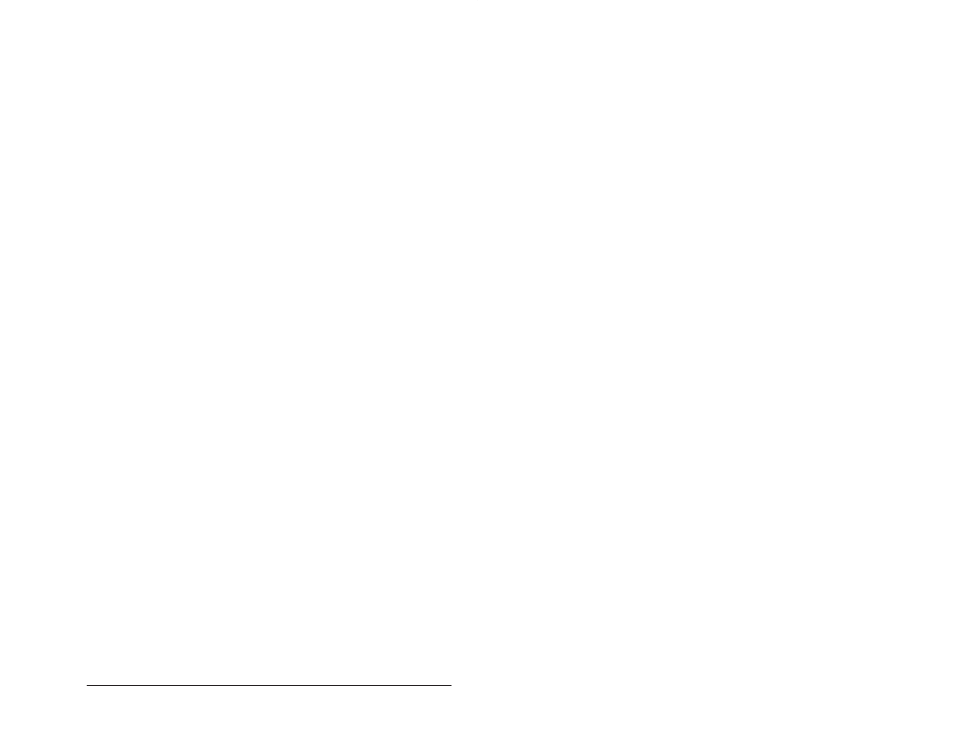
MĆ1
Copying Systems and Racks
Appendix M
Copying Systems and Racks
The procedures that follow describe how to copy an existing AutoMax system or
AutoMax rack. These procedures use various DOS commands. Refer to your
DOS manual if you need additional information about DOS commands.
Copying a Rack
You can copy an AutoMax rack within a selected system, from one system to
another within the same AutoMax library, or to a system in another AutoMax
library. The new rack will be an exact copy of the source rack, including all of the
tasks for the rack.
Note: If networkĆwide names are used in a rack which is being copied from
another system, the networkĆwide names will not be found in the network
database. Before copying the rack, you should either unlink the local and
networkĆwide names or add the network names to the network database.
Start at the System Configurator screen. Use the following procedure to copy a
rack.
Step 1. Use the Add command from the Rack menu to add the new rack to the
selected system and section.
Step 2. Write down the directory paths for the rack you are copying and for the
new rack, i.e.,
Step 3. Exit the Programming Executive and return to DOS.
Step 4. Use the DOS CHDIR command to go to the
Step 5. Use the DOS DELETE command to delete all the files in the
Step 6. Use the DOS COPY command to copy all the files in the
Step 7. Return to the Programming Executive. The new rack will be an exact
copy of the source rack.
Copying a System
You can copy an AutoMax system within the same AutoMax library or to another
AutoMax library. The new system will be an exact copy of the source system,
including all of the racks and tasks for each rack.
Start at the System Configurator screen. Use the following procedure to copy an
entire system.
Step 1. Use the Add command from the System menu to add the new system.
Step 2. Write down the directory paths for the system you are copying and for
the new system, i.e.,
Step 3. Exit the Programming Executive and return to DOS.
Step 4. Use the DOS CHDIR command to go to the
Step 5. Use the DOS COPY command to copy the $SYSTEM.DBF and
$SYSTEM1.NDX files to another directory.
