Rockwell Automation 57C650 AutoMax Programming Executive Version 3.8 User Manual
Page 192
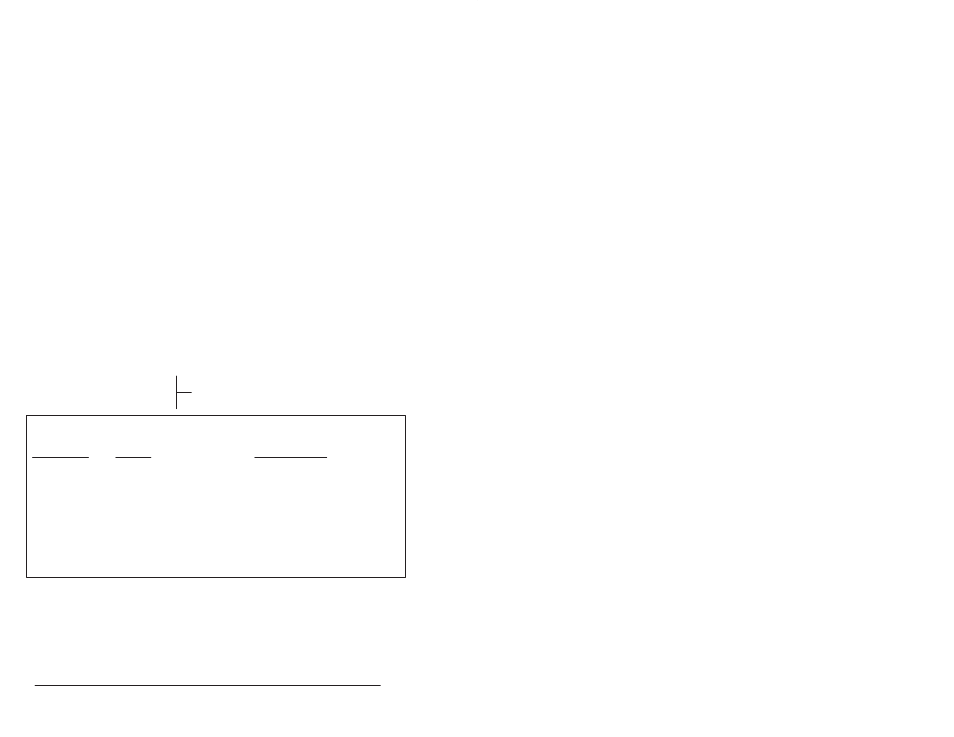
18Ć4
AutoMax Programming Executive Version 3.x
Clear: Removes a variable or all variables from the display list. See
18.1.2 for more information.
Modify: Allows you to modify a variable. See 18.1.6 for more
information.
Save: Allows you to save a display list to your default path. See
18.1.3 for more information.
Recall: Allows you to recall a display list from your default path. See
18.1.4 for more information.
Locate: Allows you to display the variable name associated with an
I/O address or display the I/O address associated with a variable
name. See 18.1.5 for more information.
Path: Allows you to change the path.
Files: Allows you to display a directory of the files in the current path.
18.1.1
Displaying a Variable
Follow the directions below to display a variable on the screen.
1. Enter D" for Display" from the Monitor Variable menu.
2. Enter the name of the task in which the variable in question is
defined, followed by Enter" or
COMMON, use the Enter" or
3. Enter the name of the variable, complete with any terminating
character designating variable type (@" for boolean, %" for
single precision integers, or !" for double precision integers).
4. Enter the desired format of the display, choosing from the
options listed below. The variable will be shown in the display.
Variables can be displayed in the following formats:
Variable Type
Format
Range of Values
Boolean
Boolean
TRUE/FALSE
Single Integer
Decimal
Ć32767 to +32767
Hexadecimal
0 to FFFF
Binary
0000000000000000 to 1111111111111111
Double Integer
Decimal
Ć2147483648 to +2147483647
Real
Decimal
+5.42101070EĆ20 to +9.22337177E18
Ć2.71050535EĆ20 to Ć9.22337177E18
D" for Decimal
B" for Binary ăăăăăăăăăsee figure 18.3 for more information
H" for Hexadecimal
Figure 18.3 Ć Variable Display Format
Note that if the display is full (16 variables) and you attempt to add
another variable to the list, you will be prompted to delete a variable
from the list. The selected variable will be deleted, and the new
variable will be added at the end of the list.
