Rockwell Automation 57C650 AutoMax Programming Executive Version 3.8 User Manual
Page 126
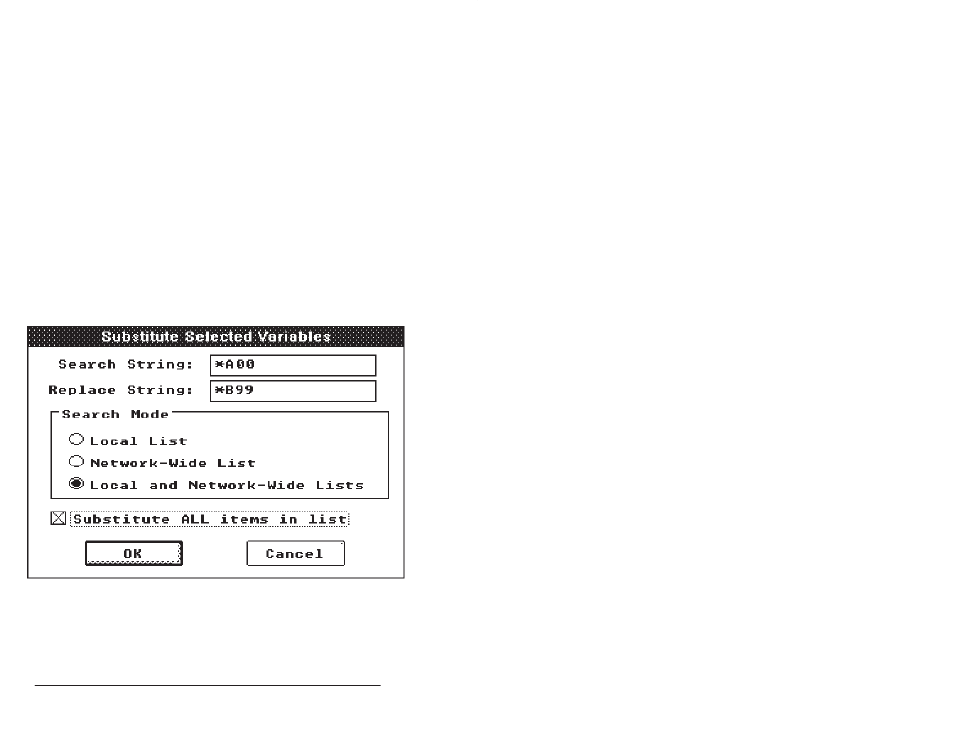
7Ć14
AutoMax Programming Executive Version 3.x
D Analog Rail
Local: N/A
Remote: mmdpr
Example: if you designate PB as the character string, a digital input
module in slot 12, register 5, bit 2 would be named PB12502@.
Follow the instructions below to automatically name an I/O point:
Note that the Auto Name option will write over any text in the selected
register/bit location.
Step 1.
Select the I/O points for which you want names assigned.
Step 2.
Select Auto Name from the Variables menu. The
Autoname dialog box will be displayed.
Step 3.
Enter a variable prefix of 1 to 4 characters (letters and
underscore only). The Executive software will assign
names and descriptions for the I/O points as described
above. The Description will be the same as the functional
name displayed for each I/O point.
7.7.6
Substituting Variable Names
Variable names within a view can be changed by substituting
characters within their names. For example, if you enter *A00 as the
search string and *B99 as the replace string, variable name PBA00
would be changed to PBB99. Follow the instructions below to
substitute variable names. See figure 7.3 for the screen display.
Figure 7.3 Ć Substitute Variable Names
Step 1.
Select the variable names you want to change (unless you
want all matches found; see step 5).
Step 2.
Select Substitute from the Variables menu. The Substitute
Selected Variables dialog box will be displayed.
Step 3.
Enter the Search String and Replace String.
