13 using scroll bars – Rockwell Automation 57C650 AutoMax Programming Executive Version 3.8 User Manual
Page 42
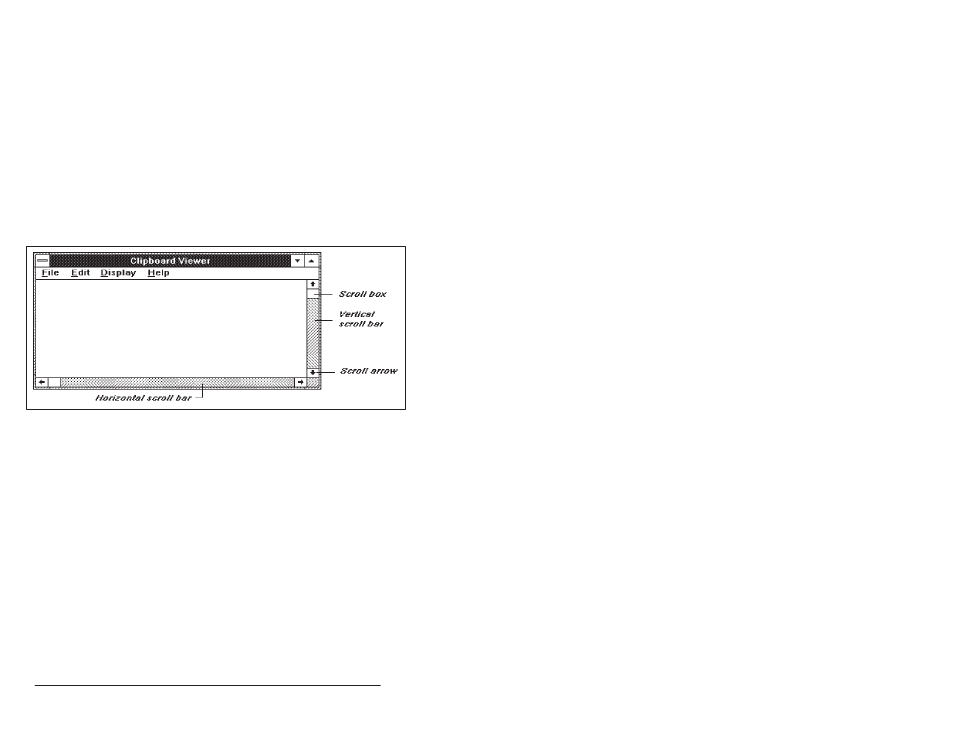
4Ć8
AutoMax Programming Executive Version 3.x
If you are using a mouse, click the Restore box (doubleĆheaded
arrow) in the upperĆright corner to restore a window. Double click an
icon to restore it.
4.13
Using Scroll Bars
Application windows and list boxes may have scroll bars if all the
information won't fit in the window.
If you are using the keyboard, press the DIRECTION key in the
direction you want to scroll. You can also use the following keys:
Up one screen, press PAGE UP. Down one screen, press PAGE
DOWN. Top of a list, press HOME. Bottom of a list, press END.
If you are using a mouse, drag the scroll box in the direction you
want to scroll. You can scroll one line at a time by clicking the scroll
arrows at either end of the scroll bar. You can scroll one screen at a
time by clicking the scroll bar between the scroll box and a scroll
arrow. See figure 4.7.
Figure 4.7 Ć Scroll Bars
