7 compiling a task, 8 verifying tasks – Rockwell Automation 57C650 AutoMax Programming Executive Version 3.8 User Manual
Page 135
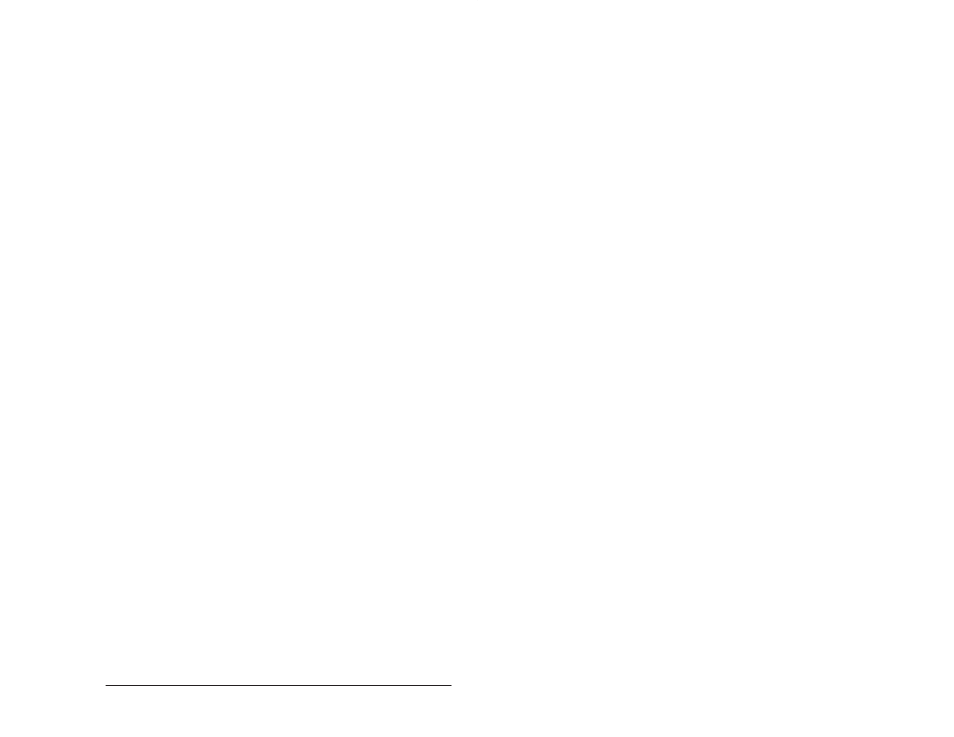
8Ć7
Creating and Editing Tasks with the Task Manager
into Control Block tasks to simplify their creation. This file should not
be edited.
Note that when you edit a Control Block task or a UDC task, a
SCAN_LOOP statement and END statement (from the template) will
already be in the file when it is first opened. Both of these statements
are required for Control Block or UDC tasks to be compiled. The
parameters in the SCAN_LOOP statement must be filled in. BASIC
tasks will contain an END statement (from the template) when the
task file is first opened.
Refer to the instruction manuals for the BASIC, Control Block, and PC
programming languages for more information.
8.7
Compiling a Task
Use the Compile command to compile one or more selected tasks.
BASIC, UDC Control Block, and AutoMax Control Block tasks must
be compiled before being downloaded to the rack. PC/Ladder Logic
tasks and .INC tasks do not need to be compiled. The object code
generated is written to a file with the same filename as the source,
but with a file extension of .OBJ. If an object file with the same
filename already exists, it will be written over.
Step 1.
Select the task(s) you want to compile.
Step 2.
Select Compile from the Task menu. Each of the selected
files will be compiled.
AutoMax will create a log file (.LOG) for each task that is
being compiled. You can view a log file by selecting Edit
Any File from the Commands menu, and you can print it
by using the print command from the Windows File
Manager or from your text editor.
If an error is detected during compilation, no object file will be
created. All errors will be listed to the screen by line number and will
be written to the log file, if any. When the task has been compiled
successfully, the Obj Curr" column in the tasks display will contain a
checkmark (✓).
8.8
Verifying Tasks
Use the Verify command to check that all the variables defined in the
selected task(s) are used, that the configuration for the rack is valid,
and that no syntax errors are present in the selected task(s).
The Verify procedure will first compile the rack configuration file,
referred to as _CONF.CNF on the screen during the compilation
procedure. A log file will be created to store errors, as well as
compilation statistics. The log file is named _CONF.LOG. If there are
any errors, an object file will not be created. Refer to Appendix D for
configuration file size limits.
Note that the configuration log file errors will be displayed in the form
of statements with line numbers, which are used by the operating
system only. Ignore the line numbers and statement format. Use the
descriptive error message immediately underneath the line number
to determine the error. For example, the message symbol already
defined" will be displayed when a duplicate variable name is found in
the rack configuration and the offending variable will be clearly
marked on the screen. You can view a log file by using Edit Any File
