8 moving a window or icon, 9 changing the size of a window – Rockwell Automation 57C650 AutoMax Programming Executive Version 3.8 User Manual
Page 40
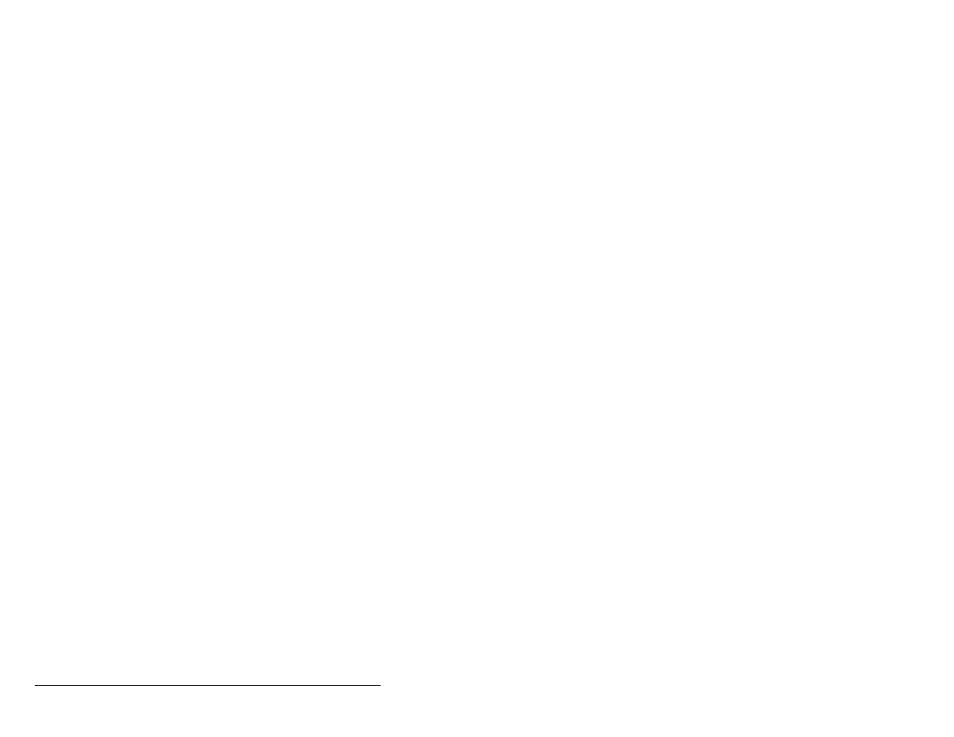
4Ć6
AutoMax Programming Executive Version 3.x
Option buttons let you select options for a command. You can select
only one option in a group of option buttons.
Check boxes allow you to choose multiple options for a command.
Each check box is a separate area in the dialog box.
When moving from one area of a dialog box to another, you will
notice that the area selected is usually marked by a box enclosed by
dotted lines. You can press TAB to move from area to area.
SHIFT+TAB moves to areas in reverse order. To select an item within
a group in the dialog box, use the DIRECTION keys. In a list box, use
the DIRECTION keys to move up or down in the list. The item you
move to will be highlighted to show it is selected. If you are using a
mouse, you can select any area in a dialog box by clicking the
desired area. If there are several items in a group, the item you click
will be selected.
You can also use the DIRECTION keys to move through a group of
option buttons. Press SPACEBAR to select the highlighted item. If
you are using a mouse, click the item you want to select. If the item is
not visible, use the scroll bar to bring it into view. To select an option,
simply click it.
4.8
Moving a Window Or Icon
You can move windows or icons to a different location on the
desktop," i.e., the screen background for Windows.
If you are using the keyboard:
Step 1.
Press ALT+ESC to select the window or icon you want to
move.
Step 2.
Press ALT+SPACEBAR to access the Control menu.
Step 3.
Press M (Move).
Step 4.
Use the DIRECTION keys to move the window or icon.
Step 5.
Press ENTER to complete the move.
If you are using a mouse, drag the title bar of the window or drag the
icon.
4.9
Changing the Size of a Window
You can change the size and shape of the windows on the desktop.
If you are using the keyboard:
Step 1.
Press ALT+ESC to select the window you want to reĆsize.
Step 2.
Press ALT+SPACEBAR to access the Control menu.
Step 3.
Press S (Size).
Step 4.
Use the DIRECTION keys to reĆsize the window.
Step 5.
Press ENTER when the window is the size you want.
If you are using a mouse, drag the corner or border of the window
until it is the size you want.
