Rockwell Automation 57C650 AutoMax Programming Executive Version 3.8 User Manual
Page 70
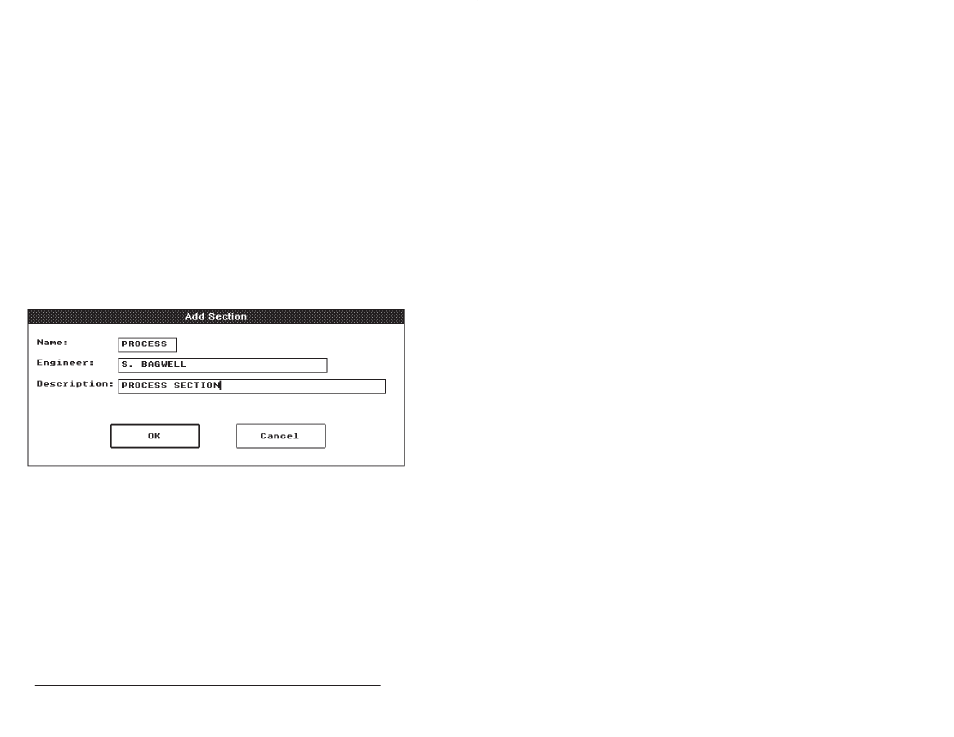
5Ć14
AutoMax Programming Executive Version 3.x
the commands appear on the Section menu. For each of the
procedures, required data fields are denoted by (R) and optional
data fields are denoted as (O).
5.2.1
Adding a Section
Use the following procedure to add a section. Figure 5.7 illustrates
the Add Section dialog box.
Step 1.
Select Add to display the Add Section dialog box.
Step 2.
Enter the following information:
Section Name Ć A descriptive name (unique within the
system) for a group of racks; an alphanumeric string of up
to 8 characters (no spaces, hyphens, or underscores). (R)
Engineer Ć Enter the name of the engineer in charge of the
section. (O)
Description Ć A description of the section; an alphanumeric
string of up to 40 characters. (O)
Step 3.
Select OK to add the section to the database or Cancel to
return to the System Configurator without adding the
section. When the section is added, it will be inserted into
the list of sections in alphabetical order and becomes the
selected section.
Figure 5.7 Ć Add Section
5.2.2
Modifying Section Information
Select Modify Info to display the Modify Section dialog box. You can
make changes to any information except the section name. If there is
an error in the name of a section, you must remove the section, then
reĆenter it using Add. Select OK to save the changes to the database
or Cancel to return to the System Configurator without modifying the
section information.
