S.3 loss of task modifications made onćline, S.4 tasks in the rack do not go into run – Rockwell Automation 57C650 AutoMax Programming Executive Version 3.8 User Manual
Page 293
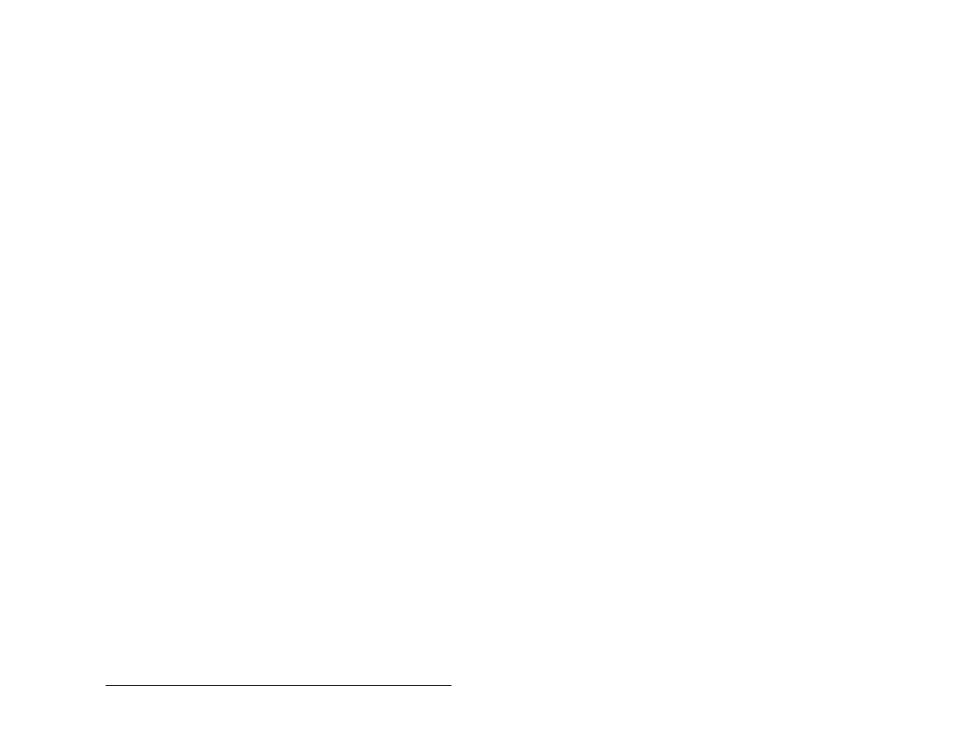
SĆ3
What Can Go Wrong When Loading Tasks and Files
and the Programming Executive software will automatically load the
files in the correct sequence.
S.2
Processor or Universal Drive Controller
Module LEDs Displaying Errors
If the Processor module OK LED is off or the two sevenĆsegment
LEDs on the Processor faceplate display a code, see instruction
manual JĆ3650, which describes the AutoMax Processor module. If
the sevenĆsegment LEDs display LO" (reading top to bottom), this
simply means that you need to load the operating system to the
Processor.
For racks containing a Universal Drive Controller module, the OS
OK" LED on the module will turn on only after it has received its
operating system. See instruction manual SĆ3007 for more
information about the Universal Drive Controller module.
S.3
Loss of Task Modifications Made OnĆLine
If you or someone else makes changes to tunable variables in
existing application tasks in the rack, or makes changes to Ladder
Logic/PC tasks on the rack, you must save those tasks back from
the rack to the personal computer. This will ensure that you have a
copy of the same task on both the personal computer and the rack.
If you do not save tasks back from the rack to the personal
computer, and a situation arises that requires you to reĆload all tasks
to the rack, the version of each task that does exist on the personal
computer will write over the version in the rack when all tasks are
loaded. If the version of the task on the personal computer is not the
most upĆtoĆdate version, that is, you or someone else made the
changes described above to tasks in the rack, the changes will be
lost.
S.4
Tasks in the Rack Do Not Go into Run
Tasks in the rack will go into run, i.e., execute the instructions stored
in the task, when they are put into run by the operator using the
RUN command. The status (run, stop, or error) of all tasks in the
rack can be accessed from the ON LINE menu display. If tasks are
not running and there is no error in the rack, you can use the RUN
command to start a task or all tasks in the rack.
The nature of the application may require that tasks go back into run
after a power cycle (power going off, then on). This is made possible
by using the AUTOĆRUN software switch. If AUTOĆRUN is enabled
when power is turned off and then turned on again, all tasks that
were in run when power went off will go into run again, assuming
there are no errors in the rack.
If AUTOĆRUN is enabled and tasks do not automatically go into run
when power is turned back on, there is an error in the rack.
