Rockwell Automation 57C650 AutoMax Programming Executive Version 3.8 User Manual
Page 193
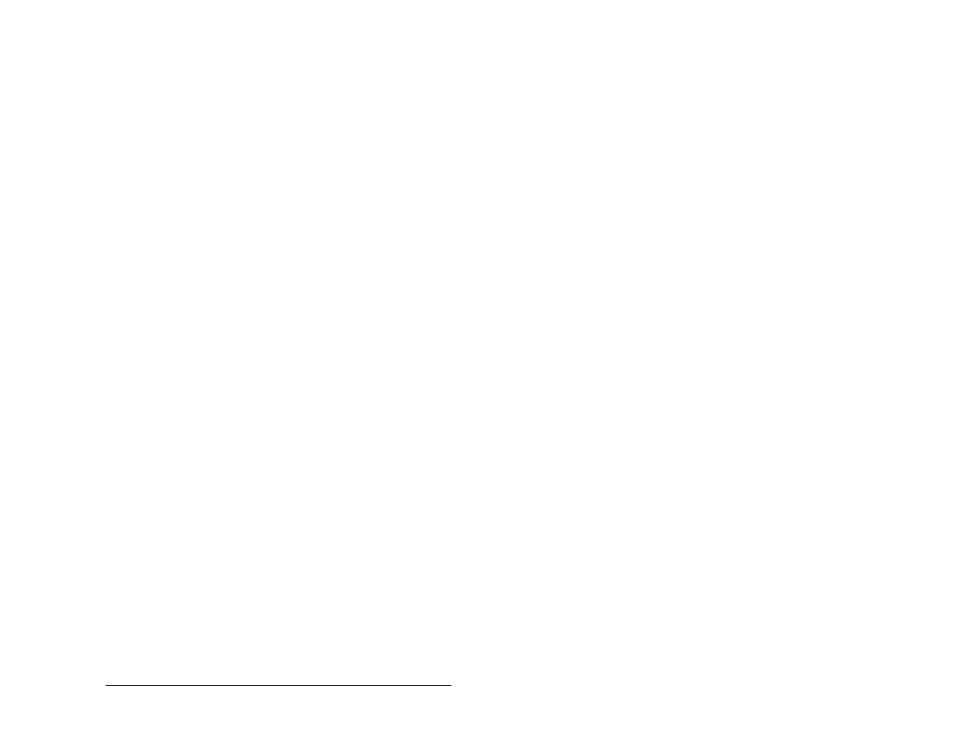
18Ć5
On Line Menu: Monitoring and Editing Tasks
18.1.2 Clearing a Variable from the Display
Follow the directions below to clear a variable from the display.
1. Enter C" for Clear from the Monitor Variable menu.
2. To clear one variable from the screen, enter the display position
number (1Ć16) of the variable at the blinking cursor. To clear all
variables from the screen, enter A" for All.
3. Type Enter" or
display.
18.1.3 Saving a Monitor Variable Display List
You can save the variables listed on the Monitor Variable display to
the default path displayed in the upper right hand corner of the
screen. Only the list of variables is saved, not the variable values. If
your default destination is a floppy disk, it must not be
writeĆprotected.
You can give each list a standard 8Ćcharacter filename. The AutoMax
Executive software automatically attaches the file extension $MV. You
can later recall the list to the screen using the Recall option described
in 18.1.5.
To save the current Monitor Variable list, follow the directions below:
1. If you have not already done so, enter S" for Save from the
Monitor Variable menu shown in figure 18.2.
2. Enter the filename (up to 8 characters) for the display list. Do not
attach a file extension. The file will automatically be given the
extension $MV.
3. Type Enter" or
4. You can recall the screen display using the Recall option
described in 18.1.4.
18.1.4
Recalling a Monitor Variable Display List
You can recall any previously saved Monitor Variable display list. To
recall the Monitor Variable display list, follow the directions below.
1. From the Monitor Variable menu, select R" for Recall.
2. Enter the name of the display list to recall,
3. Type Enter" or
