9 editing the documentation file for a task, 10 transferring task files – Rockwell Automation 57C650 AutoMax Programming Executive Version 3.8 User Manual
Page 136
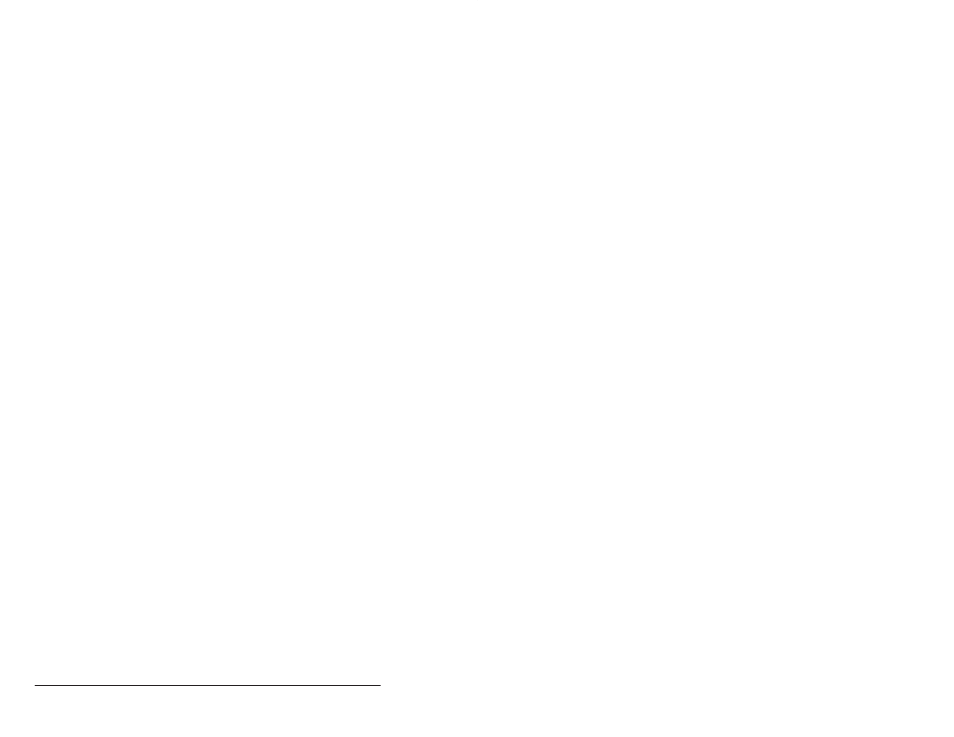
8Ć8
AutoMax Programming Executive Version 3.x
from the Commands menu, and you can print it by using the text
editor print command.
After the configuration file is compiled, the selected task(s) is
compiled and a log file is generated for the task to store any errors
and compilation statistics. The log file created has the same name as
the task and a .LOG extension. If there are errors, an object file will
not be created. Refer to Appendix D for application task size limits.
The Verify procedure also generates a crossĆreference file for each
task selected. The cross reference has the same name as the task
and an .XRF extension. The cross reference will list any undefined
symbols (declared COMMON in the task, but not found in the
configuration generated) and any unused symbols (defined in the
rack configuration, but not used anywhere in the task cross
referenced). This cross reference can be printed out. See section
8.12 for more information on the rack cross reference.
Follow the steps below to verify tasks.
Step 1.
Select the task(s) you want to verify.
Step 2.
Select Verify from the Task menu.
Step 3.
Correct any errors indicated in the configuration .LOG file,
the application task .LOG file(s), and the cross reference
file.
8.9
Editing the Documentation File for a Task
Use the following procedure to edit the documentation file for the
selected task. Refer to section 2.1 for more information on
documentation files.
Step 1.
Select the task for which you want to edit the
documentation file.
Step 2.
Select Document from the Task menu to access the text
editor.
8.10
Transferring Task Files
You can transfer all the files for one or more selected V3.4 tasks to
diskettes (or another hard drive, or another library on the same
drive), or transfer all the files for an AutoMax Executive V3.4 task from
diskettes (or a hard drive) into the current AutoMax directory (see
section 5.1.7 for additional information). The task will automatically be
added to the rack. Variables declared COMMON in the task are not
added to the configuration file for the rack.
This is different from adding a task using the Copy existing Task"
option in that the destination system and rack names cannot be
different than the source system and rack. Transfer is usually used to
update the task files in the destination rack to match files that were
edited in the source rack. It can also be used to make a backup copy
of selected task files (usually on diskette) that can be transferred
back to the original rack to restore task files to their original state if
they were edited after the transfer.
