Rockwell Automation 57C650 AutoMax Programming Executive Version 3.8 User Manual
Page 197
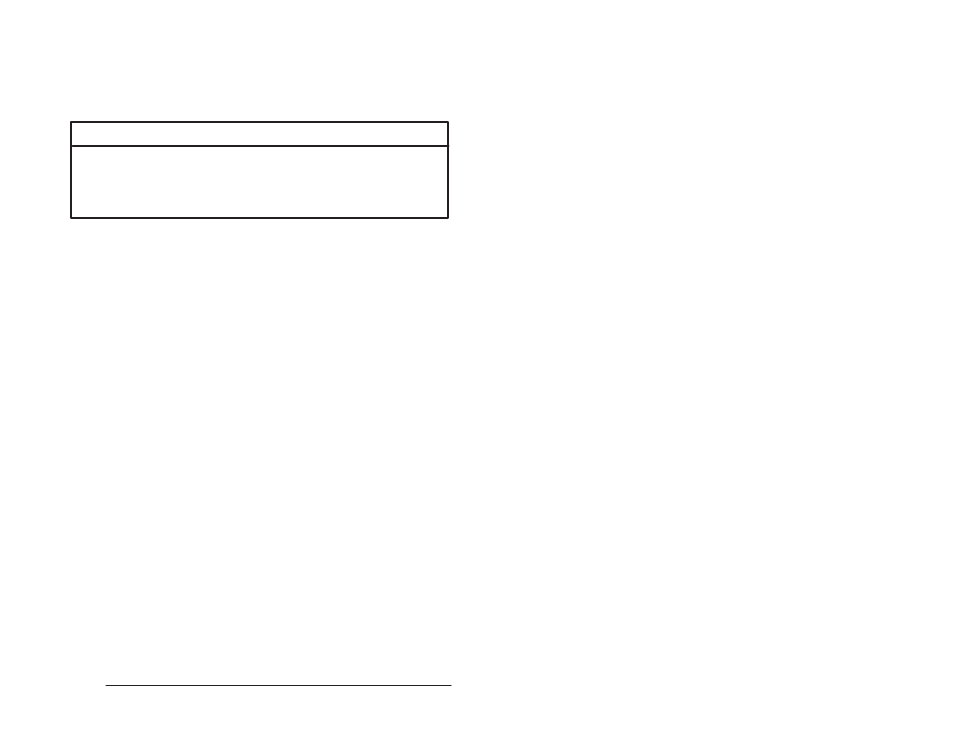
18Ć9
On Line Menu: Monitoring and Editing Tasks
over the last value entered, if it is displayed. The syntax and
range of the value you enter will depend on the variable type.
See figure 18.3 for the value ranges of variable types. If you are
setting a tunable variable, the value you enter must be within the
range of the low and high limit.
18.1.6.2
Tuning a Variable
WARNING
DEPENDING ON THE APPLICATION, THE USE OF THE TUNE FUNCTION MAY
RESULT IN INSTABILITY OF THE APPLICATION PROCESS. IT IS THE
RESPONSIBILITY OF THE USER TO DETERMINE THE POTENTIAL HAZARDS
INVOLVED. FAILURE TO OBSERVE THESE PRECAUTIONS COULD RESULT IN
BODILY INJURY.
You can adjust the value of a variable designated as tunable in an
application task by selecting T" for Tune from the Monitor Variable
Modify menu. The variable you want to tune does not need to be in
the screen display for you to tune it. The value is set incrementally
between the limits set in the application task. Follow the directions
below to tune a variable.
1. Enter T" for Tune from the Monitor Variable Modify menu.
2. If the variable you want to tune is not displayed on the screen,
enter the name of the task containing the tunable variable,
followed by Enter" or
If the name of the variable you want to tune is displayed on the
screen, you can enter the number of the line (1Ć16) on which the
variable name appears, followed by Enter" or
screen will display the task name in the Task" field and the
variable name in the Var" field. The current value of the variable
(Value" field), high limit (Hi" field), low limit (Lo" field), and step
value (Step" field) will also be displayed. Skip to Step 4.
3. Enter the name of the variable, complete with the terminating
character that designates variable type, followed by Enter" or
The current value of the variable (Value" field), along with the
high limit (Hi" field), low limit (Lo" field), and step value (Step"
field) will be displayed.
4. Use the up arrow to increment the value in the Value field and the
down arrow to decrement the value in the Value field by the Step
value.
