Rockwell Automation 57C650 AutoMax Programming Executive Version 3.8 User Manual
Page 51
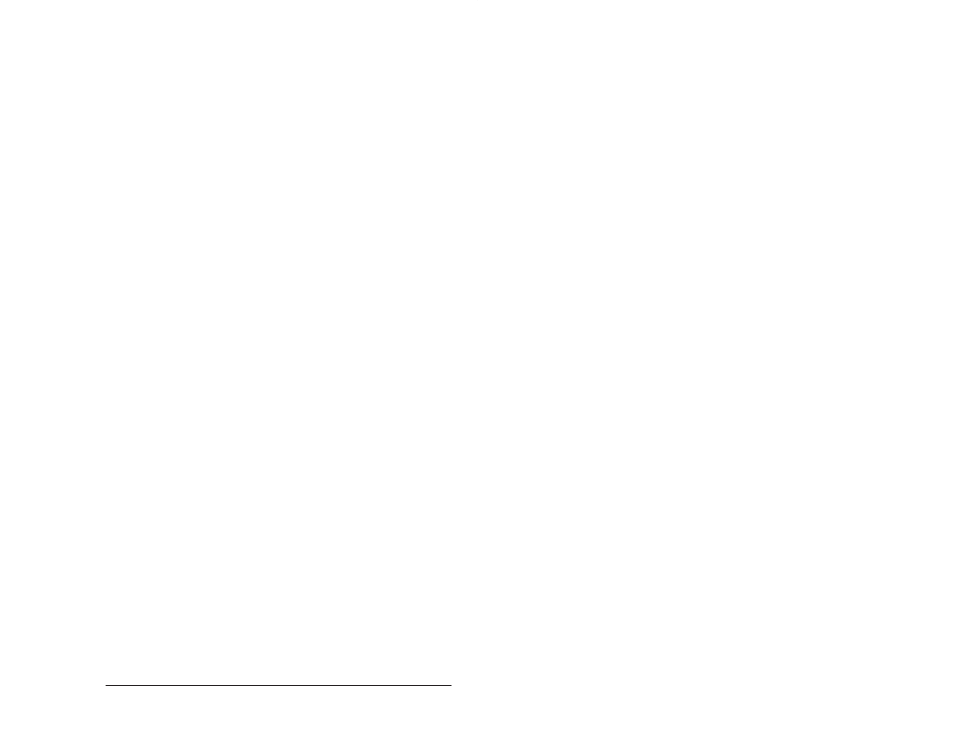
4Ć17
Getting Around in the AutoMax Executive and Windows
Each variable name must be defined as one of two types: local to the
task or common to all Processors in the rack. Local variables are
those that do not represent a physical I/O point and are not
referenced by any other application tasks running in the rack.
Common variables are those that represent physical I/O points or are
referenced by other tasks in the rack.
The PC editor will prompt you to enter L" for local or C" for
common. If you enter L", the variable will then be displayed in
lowerĆcase. If you enter C", the variable will be displayed in
uppercase. Inputs (contacts) are assumed to be common and
displayed in uppercase by the editor unless you have already
specified them as local earlier in the task. If you specify the variable
as local later in the task, the variable will be displayed in lowerĆcase
when you edit or view the initial sequence containing the variable.
Each variable name can have a 40Ćcharacter description which can
be printed out along with the sequences. However, the PC editor only
prompts you for a 40Ćcharacter description for coils. Descriptions for
other variables can be entered by using F3 A, described below. Only
the coil description will be displayed on the screen when you edit a
sequence. When you monitor PC tasks in the online mode (see 18.4),
however, the screen will display the description for any variable you
are monitoring.
The description is broken down into four groups of 10 characters.
The ^" characters indicate where the line will be broken up on the
printout of the task.
4.22.2
PC Editor File Commands
F3 is used to initiate a file command. F3 followed by one of the
following keys executes the indicated command.
E Ć
Exits the PC editor and saves updated file. If an existing file
was being edited, the old file will be renamed
FILENAME.~PC".
Q Ć
Quits the PC editor without saving. Any modifications to the
task are lost.
R Ć
Resequences a range of sequence numbers. This function
allows you to renumber a portion or an entire task. You will
be prompted for the first and last sequence number to be
resequenced (inclusive), the new first sequence number,
and the new increment.
M Ć
Moves a sequence or range of sequences to another part of
the task. You will be prompted for the first and last
sequence numbers to move and the new first sequence
number. If you are moving a set of sequences, they will be
numbered using an increment of 10 after the first sequence.
If an increment of 10 causes an overlap of sequence
numbers, the editor will attempt to increment by 1. If overlap
occurs, an error message is displayed.
S Ć
Substitutes a new/existing variable name for an existing
name. You will be prompted for a range of sequence
numbers to which the substitution will apply. The
substitution can be qualified to apply to certain element
types only by entering one of the following options:
