Rockwell Automation 57C650 AutoMax Programming Executive Version 3.8 User Manual
Page 147
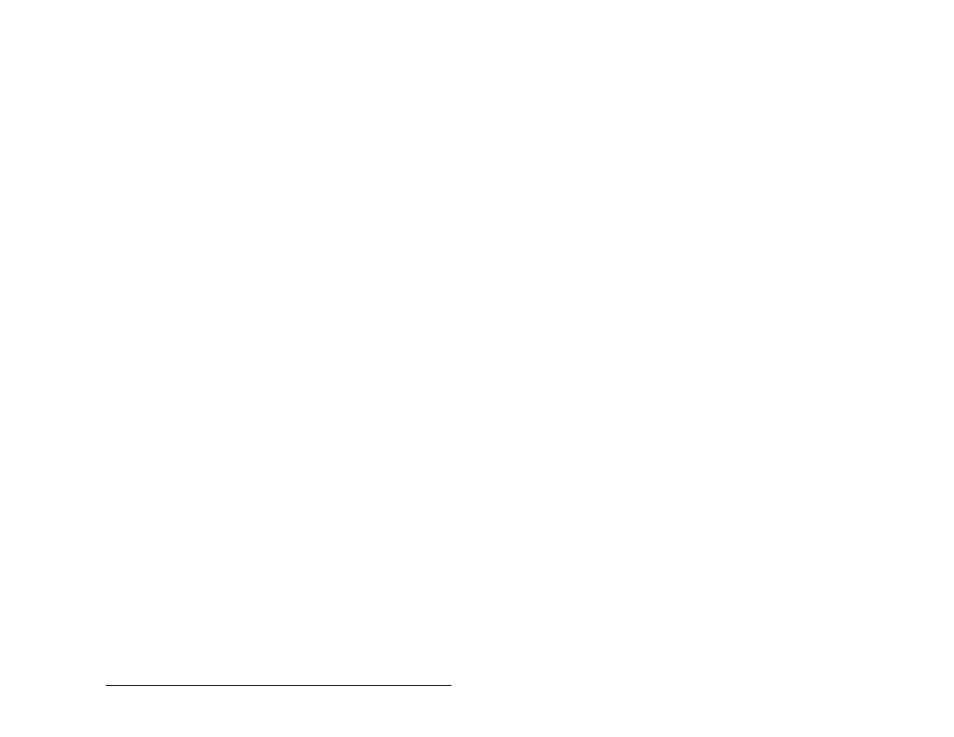
9Ć5
System Security
7. Load (or reĆload, if applicable) the operating system into each
rack using the procedure outlined in 5.4.3. When you reĆload the
operating system, you will be prompted for the password. This
password is the current password for the rack, NOT the new
password in the operating system that will be loaded onto the
rack.
9.2.2
Changing the Password in a Rack
The method outlined below changes the password directly in the
AutoMax Processor module without making any changes in the
AutoMax Executive software. In order to use this method, the
operating system must already be loaded onto the Processor (see
5.4.3). The Processor does not have to be stopped and the operating
system does not have to be reĆloaded when you use this method to
change the password. In addition, to use this method, you do not
need to know the current password to change it. Follow the steps
below to change the password:
1. Run the AutoMax Executive software by typing
AUTOMAX3
2. Click the Control menu in the upper left hand corner and select
Switch To in order to access the Program Manager. Select the
DOS icon.
3. Insert disk 1 of the original or backup disks of the AutoMax
Executive software into drive A:
4. Type A:PWRACK
5. When the system prompts you for the new password, enter the
password you have chosen. You may enter a
password. The user will then be required to enter a
performing online menu operations that require the password.
6. When you are finished and back at the DOS prompt, type
EXIT
Minimize the Program Manager to return to the System
Configurator.
Note that with the above method for changing the password, the
edited password file resides only in the AutoMax Processor
module(s). The password can not be edited or read from the
Processor module(s).
