8 displaying module information, 9 repairing a rack configuration – Rockwell Automation 57C650 AutoMax Programming Executive Version 3.8 User Manual
Page 109
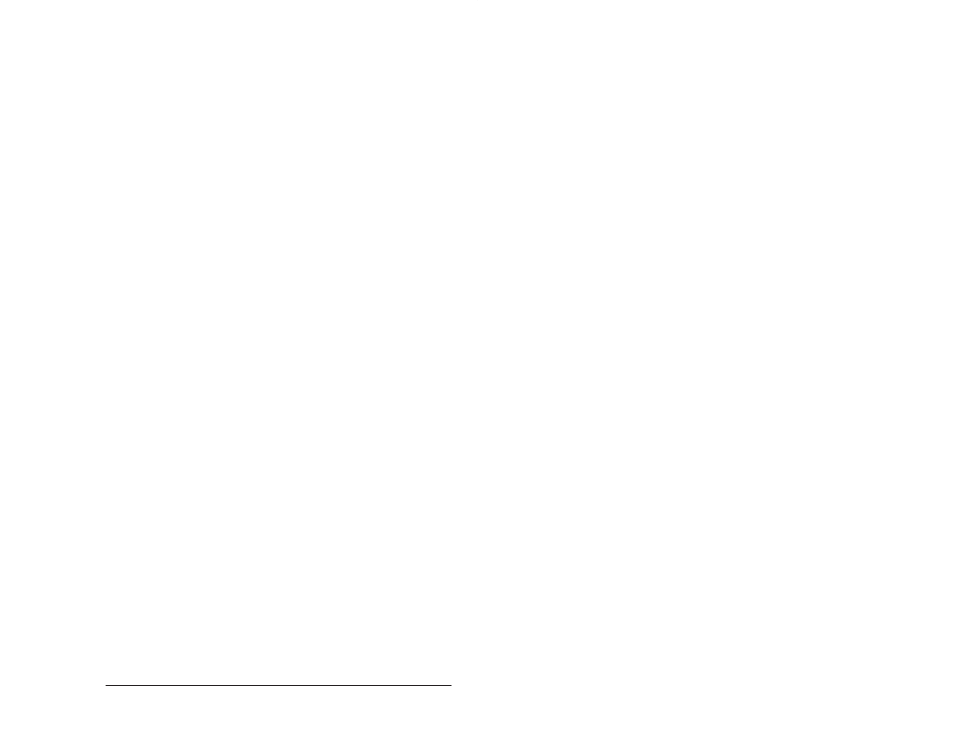
6Ć11
Configuring Racks
The backup procedure creates a copy of the rack,
module, and variable databases in a subdirectory called
AMXWORK on the drive designated for temporary working
files during the AutoMax Setup procedure. Note that the
AMXWORK subdirectory name is reserved by the
Programming Executive. If you select to have the
databases backed up and an error occurs during the
move, you can use the Repair command to correct the
rack configuration. See 6.9 for the Repair procedure.
Step 5.
Select OK to begin the move or Cancel to return to the
Rack Configurator window without executing the changes.
6.8
Displaying Module Information
The following procedure enables you to display the information for
the module in the selected slot, but no changes can be made.
Step 1.
Select the module for which you want information
displayed.
Step 2.
Select Display Info from the Configure menu. A dialog box
will display information in the database about the selected
module.
Step 3.
Select OK to return to the Rack Configurator window.
6.9
Repairing a Rack Configuration
Errors can occur if variables are found in an empty slot or if a module
or variables are assigned to nonĆexistent slots. These errors will not
be evident until you try to generate the configuration file for
downloading to the Processor(s) in the rack or you perform a Verify
operation on an application task.
Errors like these can result when a rack is created by the Import
procedure, or if the database files are modified outside of the
AutoMax Executive software. Any variables (and the module, if
present) or local variables with unresolved networkĆwide names can
be removed by using the following procedure.
The Repair option should be used only if the Programming Executive
software displays an error message notifying you of an error.
Otherwise, this option works in exactly the same way as Remove,
which deletes a module and the associated variables.
When you use the Repair option, you will need to enter the slot
number referred to in the error message on the screen. If the
message refers to slot 99, there has been an error involving common
memory variables, which are stored in slot 99" for the purposes of
the database. When these variables are configured in the Variable
Configurator, they are actually mapped into slots containing
Common Memory modules or Processor modules.
Use the following procedure to repair a configuration.
Step 1.
Select Repair from the Configure menu. The Repair dialog
box will be displayed.
Step 2.
Select one of the following options:
Delete modules and variables Ć Deletes the module and all
assigned variables for the designated slot.
