4 configuring drive parameters, 5 modifying module information – Rockwell Automation 57C650 AutoMax Programming Executive Version 3.8 User Manual
Page 107
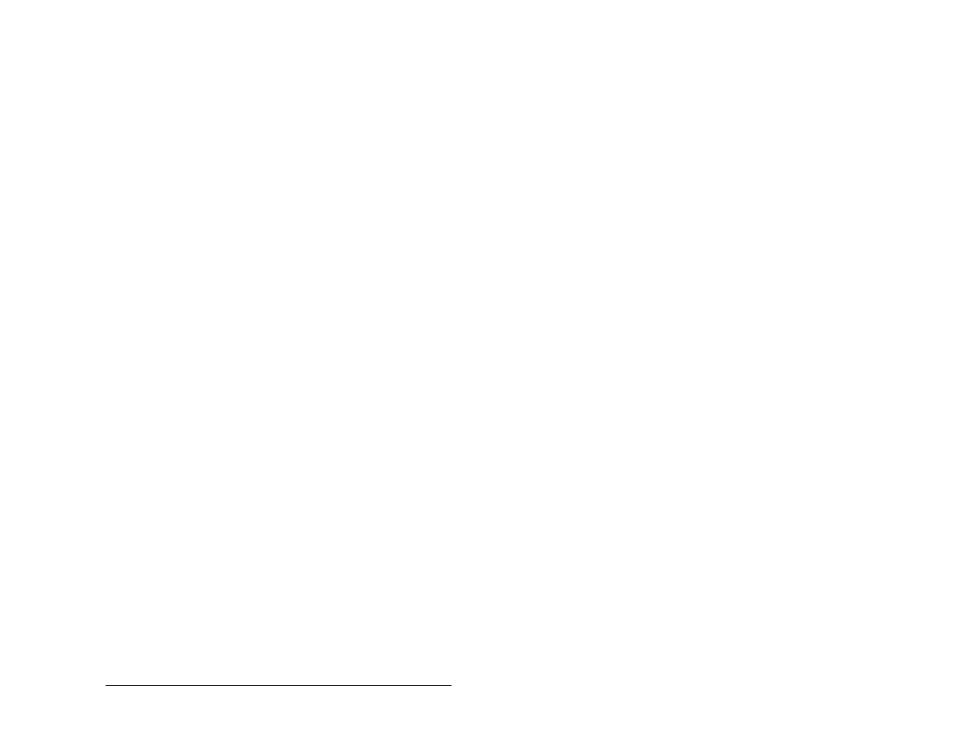
6Ć9
Configuring Racks
6.3
Adding a Foreign Module or Other
Unsupported Module
Any foreign module, i.e., nonĆAutoMax or DCS 5000, must meet strict
requirements before it can be used in an AutoMax rack and
configured for the rack. See Appendix H for these requirements
before attempting to add a foreign module to the rack.
Foreign modules and AutoMax modules that are not supported in this
version of the Programming Executive software can be added to the
rack as generic" I/O modules. The generic module should also be
used if a currently existing module is enhanced and the existing form
does not allow you to configure the view or changed registers. Three
generic modules are available, one with 32 registers (GEN32), one
with 32,768 registers (GEN32K), and one with 8000H registers in hex
(GEN32KH). GEN32K and GEN32KH are available only in the local
rack. GEN32 is available in a local rack and in a remote rack.
6.4
Configuring Drive Parameters
The Configure Parameters command on the Configure menu is used
to configure drive parameters. This command can be selected only
after you have added a Universal Drive Controller (UDC) module to
the rack. The UDC Parameter Entry screens can be accessed in two
ways. From the main Rack Configurator screen, select the UDC
module and then select Configure Parameters from the Configure
menu. From the Power Module Interface display screen (accessed by
zooming into the UDC module), select Configure Parameters from
the Configure menu. Refer to the DC Drive Configuration and
Programming instruction manual (SĆ3006) for detailed descriptions of
how to configure the drive parameters.
6.5
Modifying Module Information
The following procedure enables you to modify information for the
module in the selected slot. See the section below if you want to
modify UDC module information. The Modify procedure does not
allow you to remove the module from the rack; it only allows you to
modify information in the database about the module in the selected
slot.
Note carefully that any variables already defined for the module in the
Variable Configurator described in section 7 will remain unchanged.
Step 1.
Select the slot containing the module for which you want
to modify information.
Step 2.
Select Modify from the Configure menu. A Card Info
dialog box will display the information for the requested
module.
Step 3.
Modify the desired fields. Any field that is not dimmed can
be changed.
Step 4.
Select OK to accept changes or Cancel to return to the
Rack Configurator window without executing the changes.
