6 removing a module from a rack, 7 moving a module to another slot in the rack – Rockwell Automation 57C650 AutoMax Programming Executive Version 3.8 User Manual
Page 108
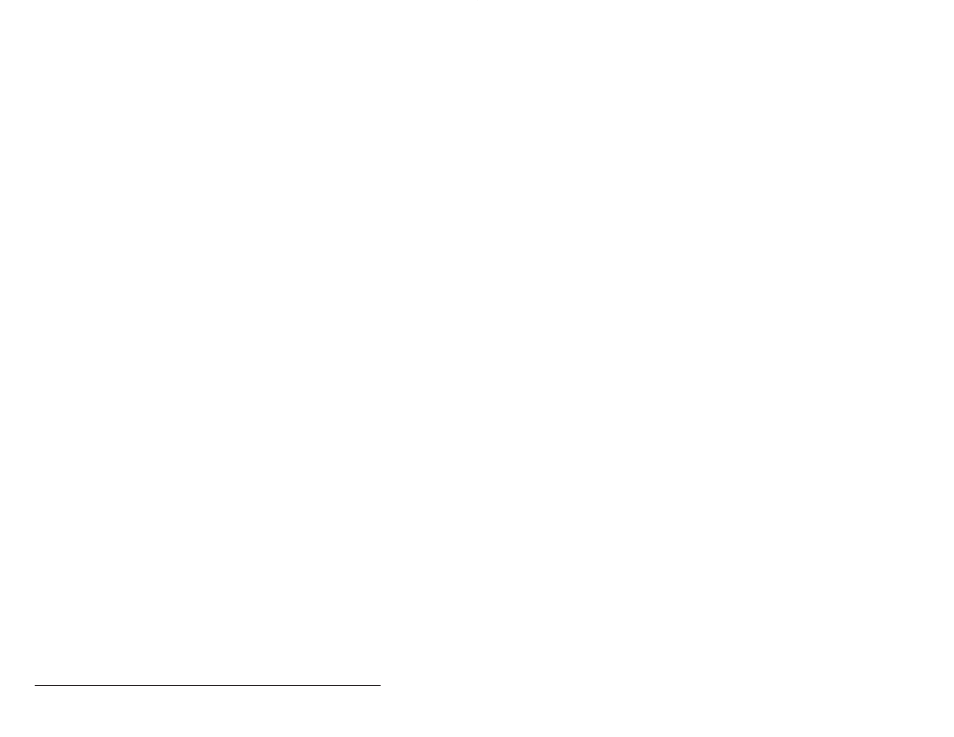
6Ć10
AutoMax Programming Executive Version 3.x
Modifying UDC Module Information
Note that UDC modules cannot be changed to another type of
module. If the module is added by mistake, it must be removed
before another module can be added. If the drive type of the UDC is
changed, the PMI hardware and the parameter information will be
reset to the default state of the new drive type.
6.6
Removing a Module from a Rack
The following procedure enables you to remove a module from the
rack. Note carefully that any common memory variables or I/O
configured for the module will be deleted from the corresponding
rack database file. For UDC modules, all attached hardware and
parameter descriptions will also be deleted.
If a Remote I/O module is removed from a rack, all of the remote
racks, heads, modules, and I/O in the remote racks will be deleted as
well.
If a Universal Drive Controller module is removed from a rack, the
Power Module Interfaces which are attached to it and all its
associated configuration information (hardware and variables) will
also be deleted.
If you remove an AutoMax Processor or the Common Memory
module (in slot 0) from a rack, the common memory variables
configured for the rack will not be deleted until the last remaining
Processor or Common Memory module is removed. When the last
Processor or Common Memory module is removed, all common
memory variables in the rack will also be deleted.
Step 1.
Select the module you want to remove from the rack.
Step 2.
Select Remove from the Configure menu. A dialog box will
be displayed for you to confirm the deletion. The module
will be removed after confirmation, and its slot in the rack
will be empty.
6.7
Moving a Module to Another Slot in the
Rack
The following procedure enables you to move the selected module
and all hardware attached to it to another slot in the rack. For remote
Shark racks, you can move modules from the main Shark rack to the
expansion rack, or vice versa. If the new slot contains a module, the
modules will swap locations. All of the variables associated with the
module(s) are moved with the module(s).
Step 1.
Select the module you want to move.
Step 2.
Select Move from the Configure menu. A dialog box will
display the module's present slot and the cursor will
appear in the New slot field.
Step 3.
Enter the new slot for the module. If the slot you enter is
occupied by another module, the modules will swap slots.
Step 4.
You have the option of backing up the database(s) for the
module(s) being moved before they are moved. It is
recommended that you do so.
